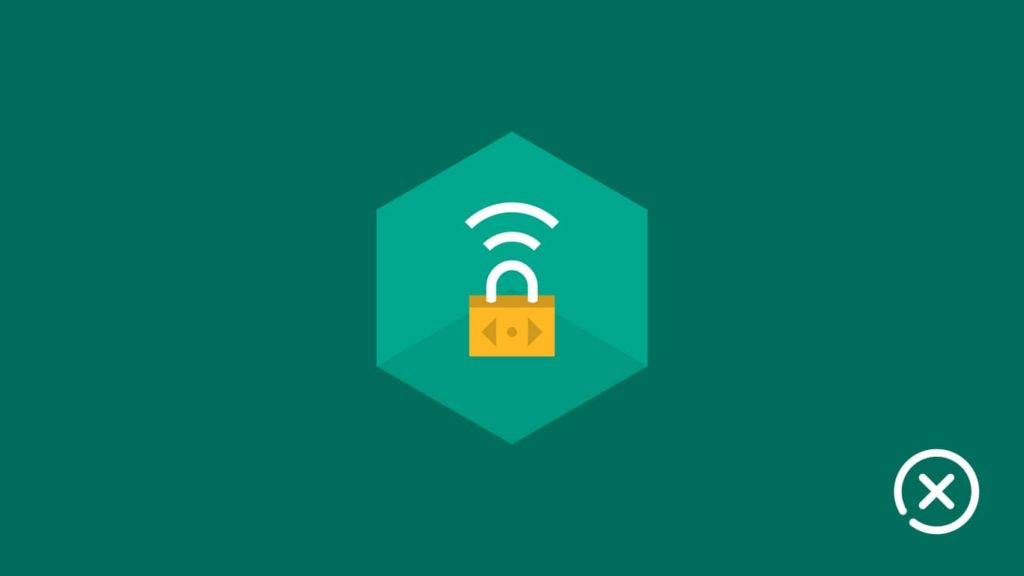
If you are looking to uninstall Kaspersky VPN from your device, then you’ve come to the right place. Kaspersky secure connection (Kaspersky VPN) is a new addition to the Kaspersky security solutions. It has a free version, providing users with a minimum of 200 MB of VPN usage per day. Many believe it to be one of the VPN leaders. On the other hand, many despise it for its various shortcomings. There are several reasons to install and or uninstall the Kaspersky secure connection. But no matter the reason since you are here, let’s move forwards and learn how to uninstall Kaspersky VPN from your devices.
Note — Kaspersky secure connection is an add-on software. Before uninstallation, you should keep in mind whether you want to remove just the VPN or the whole Kaspersky software.
Reasons for uninstallation
Since you can install the software without reason, you can very well do so while uninstalling it. But still, for users looking for the most common reasons behind the uninstallation, they are as follows:
- Limited data usage — If you are not interested in buying the premium version, then you may not be satisfied with the limited data usage of the VPN service.
- Have a VPN already — This is an add-on you get with the Kaspersky software. You will want to remove it as you don’t have a need for it.
- Upgrading your VPN — You may be satisfied with the Kaspersky antivirus, but fell the VPN isn’t up to the task. Henceforth, you want to try another VPN service and that’s why you want to uninstall it.
- Lackluster Features — Be it the limited number of servers or the automatic log policy. Or maybe the below par speed test results. If you are unsatisfied with the features/services offered, you are right in thinking to uninstall Kaspersky.
Simple steps to uninstall Kaspersky VPN
Kaspersky secure connect is a dynamic product. It provides services across different OS. In this article, we will discuss how to uninstall Kaspersky for:
- Windows OS
- on Windows 10
- Windows 7 or earlier
- macOS
- Android OS
- iOS
Uninstall Kaspersky Secure Connect from Windows
There are two ways to remove Kaspersky VPN from Windows devices. You can either choose the automatic approach or do it manually.
Note — Remember to delete all the leftovers associated with Kaspersky in case of manual uninstallation.
Automatic Uninstallation on Windows devices
I highly recommend the automatic uninstallation method, since it works on every version of the Windows OS. That’s why it is the easy and hassle-free way to get rid of unwanted software on your Windows device. There is a ton of third-party software available for your uninstallation needs. Most are free, but some excellent ones such as Uninstaller cost a pretty penny. However, in this guide, I will use Kavremover, a free Kaspersky tool that will deal with the issue easily.
- First go to the Kaspersky website and download Kavremover.
- After the download finishes, double-click on the file to launch install setup.
- Now that the tool is installed, double click to run the Kavremover tool.
- Enter the CAPTCHA in the box and select Kaspersky security connect from the dropdown box below it.
- Once confirmed, click on Remove.
Manual Uninstallation on Windows devices
You can also choose to manually uninstall Kaspersky VPN from your Windows device. Before reading further, find out the version your Windows is running.
Uninstall Kaspersky on Windows 10
METHOD 1
- Access the start menu on Windows 10.
- In the list of applications and programs, locate Kaspersky VPN Secure Connect.
- Right click on it and select uninstall.
- Select yes when prompted.
METHOD 2
- Press the Windows key on your keyboard to access the start menu and then navigate and click on settings
- Or you can right-click on the start button and select settings.
- On the popup screen, find and click on Apps.
- Locate Kaspersky Secure connect and click on it.
- Now click on uninstall (twice if prompted).
- Follow the instructions of the setup.
- Tick the Completely remove check box and click on remove.
Uninstall Kaspersky on Windows 7 or below
- Access the start menu and find Control panel.
- Click on control panel, and locate uninstall a program under program menu.
- On the popup, find Kaspersky Secure connect and click it.
- Click on uninstall (twice if prompted).
- Click on Next > Remove > Finish, and you’re done.
To remove leftover files:
- Press Windows + R keys at a time (Click on Run from the start menu)
- Write regedit in the box that popped up and hit enter.
- Navigate to the registry key or press CTRL + F to open Find in Windows registry.
- Type Kaspersky security connect to find related folders.
- Expand them one at a time and delete manually.
Uninstall Kaspersky Secure connect from Mac
To uninstall Kaspersky VPN from macOS, we can follow either one of the following methods.
Note — The 3rd method is automatic but requires a third-party application.
How to uninstall Kaspersky via the in-app menu
- Start Kaspersky program and go to the Help tab.
- Click on Support from the drop-down menu.
- On the popup, find Uninstall on the bottom left and click on it.
- Confirm by click again on Uninstall when prompted.
- After uninstallation, click on Quit.
- Now to remove the leftover files, open finder.
- Press Shift+Command+G and the search channel will open.
- Now, one by one, check and delete any temp file associated with Kaspersky.
- Once done, head over to the trash bin and empty it.
- Restart the device.
How to uninstall Kaspersky via native support tool
- Before starting, Quit Kaspersky from toolbar.
- Visit Kaspersky website and download the Kaspersky uninstall tool, Kismac.
- Run the downloaded file.
- Select Uninstall Kaspersky app option from the window.
- The device will ask for authentication. Enter user password.
- After the uninstallation, quit the tool.
- Remove the leftover files(same as in the previous method).
- Restart your device.
How to uninstall Kaspersky via third party app
Mac has a lot of 3rd party applications that can aid in the uninstalling of software. Here, though, I will be using App Cleaner & Uninstaller.
- Find and download App Cleaner & Uninstaller.
- Run the app, it will auto scan and show you a list of all the applications installed on your device.
- Find and select Kaspersky secure connect from the list.
- Click on the remove option and done.
Uninstall Kaspersky VPN — Secure Connection from Android
Kaspersky has an android app named Kaspersky VPN secure connection on the play store. If you have that installed on your android device and want it removed, follow the steps below:
METHOD 1
- Find the Kaspersky VPN app on your screens.
- Long press on it. A popup Uninstall will show either on the top or the bottom left (depending on your OS version and device model)
- Drag the app to the popup above, or just click on the bottom left Uninstall option.
- Select yes when prompted to confirm.
METHOD 2
- Go to your device setting menu.
- Find Application menu and click on it.
- You will find a list of applications installed on your device.
- Find Kaspersky from the list and click on it.
- On the next menu, find uninstall and press it.
Uninstall Secure VPN & Proxy — Kaspersky from iOS
Steps needed to fully remove Secure VPN & Proxy — Kaspersky (Kaspersky VPN) from your iOS device are:
- Go to setting menu on your device.
- Now head to General and from there Profile.
- Find the Kaspersky app icon and click on it.
- Tap on delete.
- Enter your password/pin for authentication.
- Go to Home screen and long press Kaspersky icon.
- Click the ‘X‘ button. And done.
