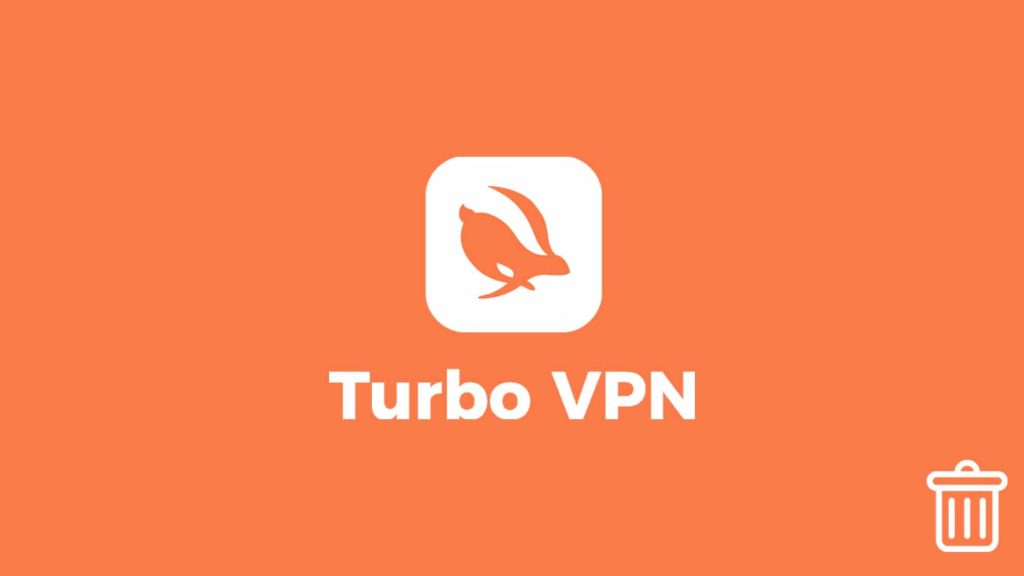
People were stuck at home during the pandemic, which gave rise to a work-from-home environment. As such, we saw a greater demand for VPNs. A VPN allows you to connect to the internet remotely, sanctioning online security and (almost) anonymity on the Internet. The VPN trend is going strong – nearly 850 commercial VPN services are out there at the time of writing. One such provider is Turbo VPN, an extremely popular product that has seen a record 300+ million downloads on mobile platforms. Half of these are on Android alone, and there are 5+ million reviews. Great numbers, right? But is Turbo VPN good enough to remain on your devices? Well, if you thought about removing this China-linked VPN and want additional help with how to uninstall Turbo VPN, you are at the right place.
First warning signs
Turbo VPN, based in Singapore, is owned by a Chinese national with links to the government. This alone makes it troublesome enough to delete. This mobile dedicated VPN has a large following on Android and iOS and a stunningly high number of downloads we mentioned. Although that leads people to believe it is an exceptional VPN service, let us tell you, it is not. Turbo VPN owes its success to a free app version, which allows a user to connect to 9 servers in 8 different countries with no data limits. Too good to be true? Well, this VPN has glaring detriments, which we will discuss immediately.
Arguments for deleting Turbo VPN
Turbo VPN is a well-known free app with undeniable popularity but not a great app to have. Some argue that you get what you pay for, which is generally true. But with Windscribe and Proton VPN, the standard for free VPNs has been raised considerably. Coming back to Turbo VPN, it claims to be VPN (although infested with ads), yet works almost like a weak VPN proxy. We can’t recommend Turbo VPN to anyone, mainly because it struggles to bypass VPN blocking, has low and inconsistent speed, very few servers, and lacks standard features such as VPN kill switch and split tunneling. Simply put, Turbo VPN is not good enough. Given below are more reasons one should steer clear of and ultimately eradicate Turbo VPN:
- Intrusive logging policy — One of the most senseless logging policies on a VPN. It even readily shares your data with third parties it collaborates with, which is a lot. This defeats the purpose of a VPN.
- Too many ads — We know ads are the bread and butter of a free app, especially on a mobile platform. However, with Turbo VPN, their number is a bit too much. Moreover, they allow third parties to read data from aforementioned ads.
- Unsafe — Turbo VPN is not safe as a VPN service. With outdated and weak encryption alongside DNS leaks, users can’t rely on this service for security. Investigation even shows their installation package may embed malware.
- No advanced features — Again, we’re expecting a lot out of a Free VPN. But with examples such as Windscribe and Proton VPN readily available, a lack of features is a big no for Turbo VPN, at least in our books.
- Poor speed and performance — Due to it being free, the servers on Turbo VPN are always overcrowded. This drastically limits their bandwidth and increases latency on some. As a result, users experience poor and inconsistent speed.
- Costly paid version — Even with lots of features, a VPN can’t justify a price tag of $12.99. Turbo VPN doesn’t even have much to offer.
- Low amount of servers — With only 29 servers across 15 countries (on the paid version), the Android app offers the most servers from Turbo VPN. As for Windows, the list comes down to just 5 countries. On macOS and iOS, you can only connect to the fastest server, which is essentially the same as a single server.
- Shares Data with China — It has glaring links to China, Even the country it is incorporated at, Singapore, is a nation of intrusive surveillance.
- No torrents or geo-restriction bypassing — Other than masking your IP (that, too, sometimes fails), it doesn’t offer anything else. It can’t help you with torrents, nor can it bypass geo-blocking on popular streaming sites.
We can probably list more, but in light of the facts mentioned above, it becomes imminent that users find ways to remove Turbo VPN from their devices.
Before you begin
Turbo VPN has evolved from a mobile-only VPN to providing its services on Windows and macOS. Not for the better, mind you. Windows and macOS alternatives are noticeably poorer in design and thus less usable than their mobile counterparts. Additionally, Turbo VPN is an application-only service. It means that you can’t manually set it up on your devices. It won’t even work without its client. Thankfully, that makes it fairly easy to get rid of. So, if you want to uninstall Turbo VPN, no matter the device, we’ll gladly go over the step-by-step instructions below.
Uninstall Turbo VPN on computers
Turbo VPN supports Windows and Mac but not Linux. We’re saying this for users who think they may have to fire up their Debian-based computer, too. With that acknowledged, here are two ways to remove Turbo VPN from computers:
Windows
Although Turbo VPN doesn’t offer great services on Windows, the application itself installs without a hitch. With that in mind, doing the reverse should be no different. So, we can employ several methods to delete Turbo VPN from Windows:
Use native uninstaller
Most types of Windows software place an uninstallation file in their installation directory. This VPN provider’s software happens to be one of them. Hence, you must find where Turbo VPN is installed, then go to the folder that was created after the installation. That’s the short version. Here are the steps:
- First, locate the installation folder by going to the Start menu.
Tip. Click the Windows logo in the bottom left corner (by default) or press the Windows key on your keyboard. - Search for “Turbo VPN”. When it gets highlighted, right-click on it.
- From that menu, select Open destination folder.
- Windows Explorer now launches, and takes you to the requested file path – the installation directory.
- Find an executable file (.exe) named uninst000, Uninstall, or Uninstaller.
- Double click it or right-click and then click on Open to execute the file.
- Now the uninstallation wizard opens.
- Follow the on-screen instructions to remove Turbo VPN.
Uninstall from Apps & Preferences
Another way to eradicate Turbo VPN is through Window’s Apps & Preferences interface. Here’s how:
- Go to the Start menu in ways we described above.
- Select Settings from the left sidebar.
- Now, from the popup menu, find and select Apps.
- After that, find Turbo VPN on the list.
- Click on it and select Uninstall.
- Go through the steps within the wizard, click on Confirm, and you’re done.
Remove leftover files (Optional but strongly recommended)
This method is risky if you don’t know what you’re doing as it involves opening Windows Registry. But if you follow these steps to the tee, you’ve got nothing to worry about:
- Click on the Start menu again, search for “run” and select the Run app.
Alternative. Press Windows key + R on the keyboard to open the Run dialogue box. - Type “regedit” in the search box and hit Enter.
- After that, navigate to the Registry Key.
- Press CTRL + F to open Find in Windows Registry.
- Type “Turbo VPN” to find related files and folders.
- Now, manually delete every Turbo VPN-related file or folder that came up.
macOS
The Turbo VPN app for macOS isn’t too complex. Therefore, you can remove it by dragging it to the Trash bin. But to be sure it’s gone, here’s a comprehensive method of removing Turbo VPN from macOS:
- First, start the Force Quit.
- To do that, press Command + Options + ESC on your keyboard. Go to Turbo VPN, then select force quit.
- Second, open Activity monitor from the Launchpad.
- Now, select All Processes from the drop-down menu.
- After that, locate the processes related to Turbo VPN, select them, and click on Quit Process.
- Then, go to Finder > Application folder.
- Enter Turbo VPN in search box.
- Now, there are 3 ways to erase Turbo VPN:
- Select it and drag it to the Trash bin.
- Press Command + Delete.
- Click on it and then select Move to the trash bin.
- Turbo VPN has been deleted.
- Now, select Open in the Mac Finder and go to the Menu Bar.
- Go to Folder and then enter the path of the Application Support folder under: ~/Library/…
- For preference files: ~/Library/Preferences
- For support files: ~/Library/Application Support
- To clear cache files: ~/Library/Caches
- Select those files and move them to the Trash can.
- Finally, empty the trash bin.
Remove Turbo VPN from mobile devices
These are two primary methods of erasing Turbo VPN on smart devices:
Android
Uninstalling Turbo VPN on an Android is a breeze. Here’s what to do:
- Go to your phone Settings.
- Tap on the Apps & notifications menu (might differ version to version).
- After that, browse the list of installed apps.
- Find Turbo VPN on the assortment of applications and tap on it.
- Tap on Uninstall.
- Confirm your decision and your device is free from Turbo VPN.
iOS
The procedure is similar on Apple smart devices:
- Find the Settings menu/app on your iOS device.
- Then, go to General.
- From there, go to Profile.
- After that, find the Turbo VPN app and tap on it.
- Now, tap on Delete.
- Enter your iOS device user password or PIN for authentication purposes.
- Go to the Home screen and long-press the Turbo VPN icon.
- At last, tap the ‘X‘ button.
