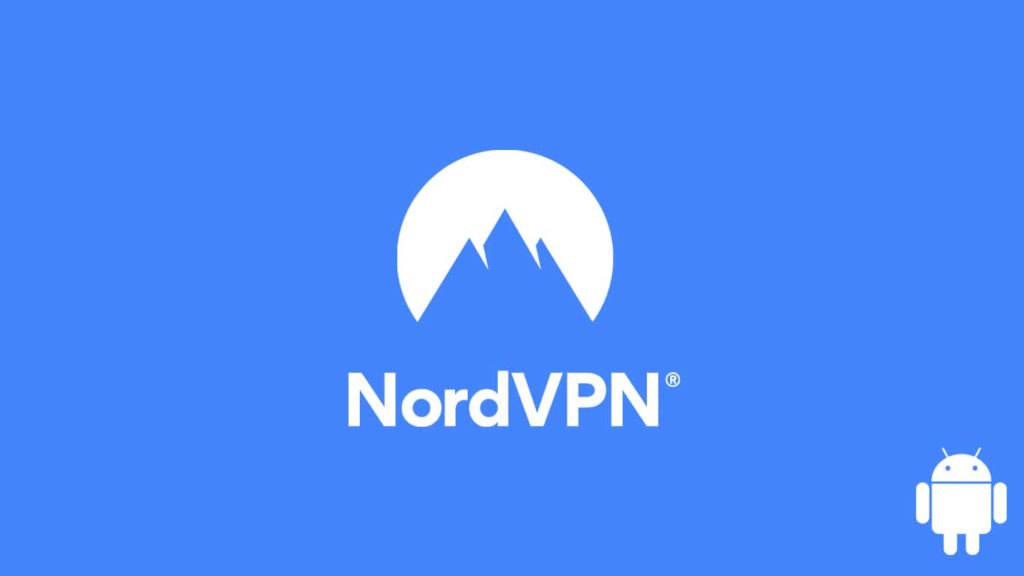
We all have heard about VPNs, as they are not a new invention. Those of us who used one are absolutely in love with this piece of technology. Why? Because a VPN allows you freedom on the internet. While it may seem like a strange statement to some, our reality dictates it’s not. The internet today is not as it was during its inception. Many interested parties have laid claims or trying to influence the various corners of the internet for their agendas.
Online surveillance, data interception, targeted marketing, and data trading have become prevalent, among other issues. A VPN is a user’s first and sometimes last line of defense against such insurgence. Not only does a VPN protect your privacy by marring your identity, but it also contributes to your data security. One such trusted name in the VPN game is NordVPN. Hence, our goal is to help you learn how to set up NordVPN on Android.
NordVPN: All you need to know
Coming back to the topic of NordVPN, first, let us suggest learning more about NordVPN with a detailed review available on our website. Barring that, let us tell you about NordVPN briefly. This Panama-based VPN giant had a modest beginning in 2012 with no fancy apps or features. There was only a single Windows application; that too was a “self-config” affair. Afterward, the name started to catch on with the latest developments in the VPN arena. Not much later, the provider came out with exquisite applications covering multiple platforms and features that can make a VPN much convenient to use.
Today, NordVPN has over 14 million users, dedicated apps for almost all the platforms available, support for major IoT (Internet of Things) devices, pre-flashed VPN routers, and over 5200 servers across 60 countries globally. It has also pioneered several technologies and features like split tunneling, double VPN, dedicated IP, obfuscated servers, and malware protection. The provider has long since become a trusted name in the VPN market and allows a decent experience. Furthermore, 24/7 customer support, strict no-logging policies, and the 30 days money-back guarantee signify the safety and privacy of the users are paramount.
Why use NordVPN on Android?
Android is the largest mobile platform in the world. An end for apps and services directed towards it is unforeseeable. Be it online banking or shopping, an Android device can do it all. However, this popularity can be a double-edged sword. Hackers and malicious individuals often look for soft targets. Given the demographic of the Android community of over a billion users, it is a paradise for malware. The same holds for surveillance and ISP monitoring. As the usage of mobile devices grows, the relevant data becomes more precious.
This is where a VPN comes in. NordVPN has proven itself capable enough, so rarely anyone has trouble entrusting their privacy and security to the provider. Below are a few examples of how NordVPN can help Android users.
- General security and privacy – NordVPN is a decade-old player in the VPN ring. It has brand recognition and trust. Furthermore, users can rely on the provider for their optimum security arrangements. Unlike other providers, NordVPN offers an array of VPN/security protocols and state-of-the-art encryption profiles. Thus, NordVPN can safeguard your privacy and online concerns.
- Connection speed – NordVPN offers top speed. Due to the amount and density of servers, latency issues on its VPN are a rarity. Furthermore, bandwidth is decent enough to avoid connectivity issues common with free or low-quality VPN services.
- Quality and quantity of VPN servers – NordVPN has over 5200 servers spread around the globe in 60 distinct countries. As such, users can nearly always find a server around them no matter where they go.
- Geo-unblocking – Unlike other VPNs that promise to unblock certain geo-restricted websites, NordVPN has the capabilities to back its talk. You can find dedicated servers for unblocking popular streaming websites and services.
Things you need for a successful installation and setup
Before we start, we have to remind you, readers, that you need a few things ready to install and set up a VPN. In this case, users will need a NordVPN subscription. Do note that Nord doesn’t have a free service or a trial app. Thus, to enjoy the service, one will have to pay a premium. However, with the 30-day money-back guarantee, you can always get a refund on your NordVPN account. Furthermore, you require a subscription for the successful activation of a NordVPN account, without which you can’t set up the app. Additionally, you will need:
- NordVPN account username
- NordVPN account password
Note – Beware of fraudulent offers and ads in the name of NordVPN. Do not download the app from any other sources except the official ones.
Setting up NordVPN on Android automatically
First, you should learn how to set up NordVPN on Android automatically. To do so, please follow the detailed steps below:
- Start by downloading the “NordVPN Android app.”
- You can do so by going to the Google Play Store.
- Alternatively, go to the NordVPN official website and download the Android client.
- However, you can also log into your NordVPN account by using your username and password and then download the app from the dashboard.
- After the download finishes, your app will be installed automatically on your device.
- However, if you haven’t downloaded the app from the Google Play Store, you will have to initiate the installation process manually.
- To do so, first, find the .apk file and tap on it.
- Now, tap the NordVPN app to open it.
- You will find a menu asking you to either “LOGIN” or “SIGN UP.”
- Since we have already asked you to sign up for a Nord account and purchase the subscription, tap on “LOGIN.”
- Enter the NordVPN username and password mentioned above.
- You can find the username and password in the dashboard of your Nord account on the official website.
- After a successful login, the app will prompt you to enable the CyberSec feature to prevent malware and adware.
- Now, you are in the app. To connect to a server, all you need to do is tap on the “Quick connect” tab.
- The device will prompt you for confirmation. After you tap on OK, your VPN will get activated.
- Lastly, you can manually change the settings for VPN protocols or VPN servers.
- With this, you have successfully installed and set up NordVPN on an Android device.
Manually set up NordVPN on Android
For tech-curious readers, you can also set up NordVPN manually with the aid of OpenVPN. The exclusive NordVPN Android app doesn’t support the OpenVPN protocol. However, with the manual setup and installation, you can enjoy OpenVPN with NordVPN on any Android device. All you need to do is:
- First, download the OpenVPN servers configuration file from NordVPN.
- To do so, go to the NordVPN server picker.
- Select a server of your choice.
- Then, tap on the “Show available protocols” option.
- Now choose between OpenVPN TCP or UDP and download the .ovpn file.
- After that, go to the Google Play Store and download the “OpenVPN Connect” app.
- After it successfully installs, runs the app and tap on the File tab.
- Grant access to the app to read your device memory to find the .ovpn config file.
- Now, locate the file and tap on IMPORT.
- A new menu will open. Next:
- Give the imported file a name and enter your NordVPN credentials.
- Tap the Add button in the top right corner.
- After that, initiate the connection by toggling the button next to the profile.
- You will get a prompt—allow it. Finally, enjoy OpenVPN protocol within NordVPN on your device.
