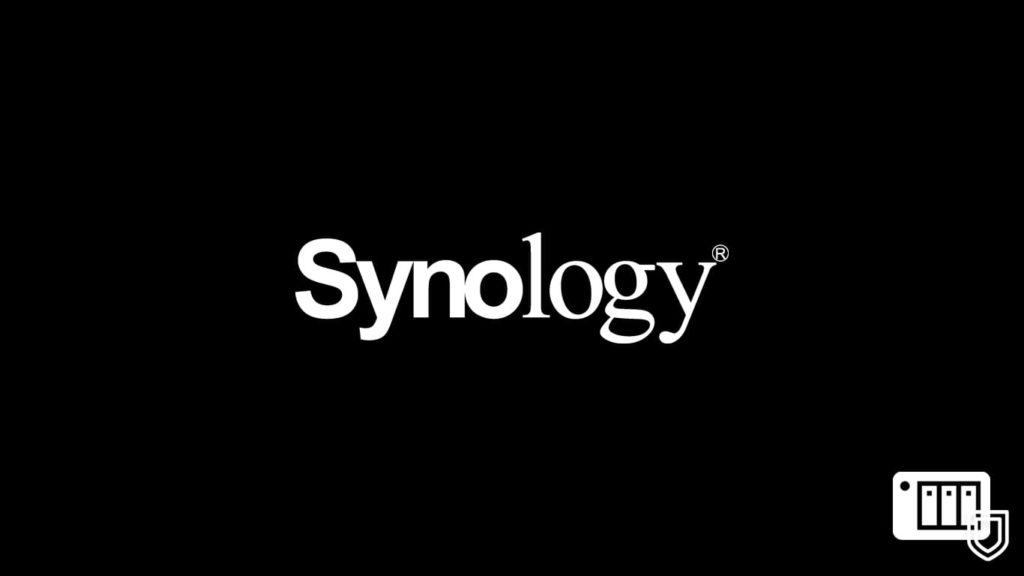
Today, the Information Technology (IT) sector has grown abundantly. One attributes its success to the ever-growing networking devices and tech. The internet itself is a product of networking. However, modern advancement has paved roads for a futuristic approach to a network application. But this doesn’t mean traditional devices are moot. A simple observation can tell us most networking systems and devices have evolved to keep up with the pace of their surroundings. It has made the reprisal of some devices easier. Take NAS (network-attached storage), for example.
Today, a NAS can find itself in the heart of a corporate’s central network. All it takes is a modern implementation. However, the NAS is also the backbone of peer-to-peer communication. It brings us to the world-renowned Synology NAS devices. Synology’s devices are the core of home servers. However, the internet is no longer as it used to be. It raises the issue of security and what tech is better than VPNs when we talk about internet safety. Thus, we will learn to set up a VPN on Synology NAS.
What is NAS?
Before delving further into the topic, we must have a basic understanding of NAS. Abbreviation of network-attached storage, NAS is a networking device that operates on a private cloud premise but at an individual/limited level. It is a storage device connected to a network without a keyboard/mouse or a monitor for access. It connects to the network directly and not a computer. Although it contains a processor and an operating system to run applications and provide intelligence for file sharing by authorized personnel, direct access is unattainable. To use a NAS, one needs a browser and a network it connects to. Thus, the principles it operates on resemble that of a private cloud.
The attractive quality of a NAS lies in the fact it is easily accessible to multiple peers, devices, and networks (on a corporate level). You can even access it remotely. It is a storage device but seconds as a server if set up correctly. NAS can facilitate resource sharing between multiple partners. It is your private on-site cloud that is cheap, fast, and holds total control over the resources stored on it.
Manufacturing and implementing NAS can be subject to division. As such, there are three kinds of NAS:
- Computer-based NAS — When you use a computer to install FTP (File Transfer Protocol)/SMB (Server Message Block)/AFP (Apple Filing Protocol) software server to work as a NAS, it is a computer-based NAS. The power consumption of such a device is usually high, but it is one of the most potent implementations.
- Embedded-system-based NAS — When a device hosts an ARM or MIPS-based processor architecture and an RTOS (Real-time operating system) to run a server, it is an embedded-system-based NAS.
- ASIC-based NAS — When you use a single ASIC (Application-Specific Integrated Circuit) chip to implement TCP/IP and a file system to boot, we call it an ASIC-based NAS.
What is Synology?
Founded in the year 2000, Synology Inc is a leading Taiwanese corporation. It specializes in network-attached storage (NAS) appliances. Synology’s line of NAS is known as the DiskStation for desktop models, FlashStation for all-flash models, and RackStation for rack-mount models. Synology is the backbone of small businesses and home NAS devices. Thus, it supplies globally and localizes in multiple languages. The headquarters are in Taipei, Taiwan, with subsidiaries scattered around the globe. Due to the quality of their devices, many people hail Synology as the uncrowned king of NAS devices.
The Synology NAS is a multi-functional device. It works as a file-sharing center within an intranet and a server for external connections. At home, you can experience your private cloud with a Synology NAS. Synology has customized its device for various functions with the web-based DiskStation Manager (DSM), such as:
- File storage
- Facilitates file sharing over P2P
- Networking over the internet
- Security advisor with scan settings
- A File manager with a web-based File Station
- FTP adaptable
- Cloud-based file sync
- Storage sharing capacity within iSCSI LUNs
- File Blocks and back up on Desktop and server
- Multimedia HUB on server
- Video optimization with Video Station
- Personalization of photos
- Photo Station for professional management
- Music on the go
- Website hosting
- IP camera and video service
- Multiple Synology NAS device management HUB
- Package center
- A print Server
Why you need a VPN on Synology NAS
Synology NAS is a good technology, undoubtedly, but why the need for a VPN? Because the internet is not the same as it was years ago! Data has become more appealing to corporates. Thus, everyone who holds a semblance of authority over the internet tries to mine data. Furthermore, official agencies have sped up their online surveillance agenda. As a result, many people have access to your online habits and behavior. Although it isn’t necessarily a direct threat to you or your surrounding, your data can and gets used against you, be it targeted marketing or vote manipulation.
The internet experience is no longer carefree. But how does it all tie up to your NAS? Well, even though you do not engage in any illegal peer-to-peer trade, your ISP can and does monitor your every click. Now, knowing someone is watching the files you access, store, or share can not only be scary, but also disgusting. It is where a VPN comes in. If the files you access exist on an external device void of any internet activity, of course, you do not need one.
However, NAS is the epitome of networking, and we have established the action to be fraught with hidden agendas. Thus, we implore you to at least consider employing a VPN. Even if you do not have anything to hide, setting up a VPN on Synology NAS is easy and worthwhile.
NAS as a VPN server
Another (and the trendier) use of VPNs on a Synology device is to use it as a VPN server. In simple terms, what it means is your Synology NAS will act as a gateway for ALL devices on your network. Remember VPN routers? It is the same concept. Meaning, with a single VPN set up on your Synology NAS, you can grant devices connected to your network a VPN connection. All you need to do is install a VPN on your NAS from the in-built app store and sign up for a VPN server. Afterward, visit your NAS management settings and set up your device as a network gateway.
Set up a VPN on Synology NAS
Disclaimer — Synology NAS comes with an inbuilt App Store where you can find and install your favorite VPNs in a few clicks. However, if you want to use your NAS as a server or OpenVPN on your NAS, a manual setup is required. We recommend using the automatic installation via the Synology NAS App Store. But for the curious reader, we provided a manual installation guide.
Important: for manual installation of a VPN (OpenVPN, in this case), you need to disable IPv6 on your Synology NAS. Follow these instructions to set up Synology NAS with a VPN:
- Make sure you have a valid VPN subscription with a reputable vendor.
- You need your VPN login credentials: username and password.
- Log in to your Synology NAS.
- Open the Control panel.
- On the new screen, find “Network” and click on it.
- Find and click the Network Interface tab on the top of the menu.
- Click on Create tab.
- Select Create VPN Profile from the dropdown menu.
- From the new menu with a list of VPN protocols, select:
- OpenVPN (via importing a .ovpn file) as your VPN Connection Method.
- Now, to download the configuration files, you can go to your provider’s website. Alternatively, follow the next steps of the setup as is. The NAS will present you with a list of server .ovpn config files.
- On the General Setting screen, it will ask for your:
- Profile name — You can give your VPN connection any name you want
- Username — You will need to provide a valid username for your VPN subscription
- Password — Same for the password
- Import .ovpn file — Browse and locate the .ovpn config file you downloaded
- Click on Next.
- On the new screen, select All Options and click on Apply.
- In the “Network Interface” tab, find and click on the Connect option.
- The profile you made will be visible. Click it, and your NAS will operate with a VPN enabled.
