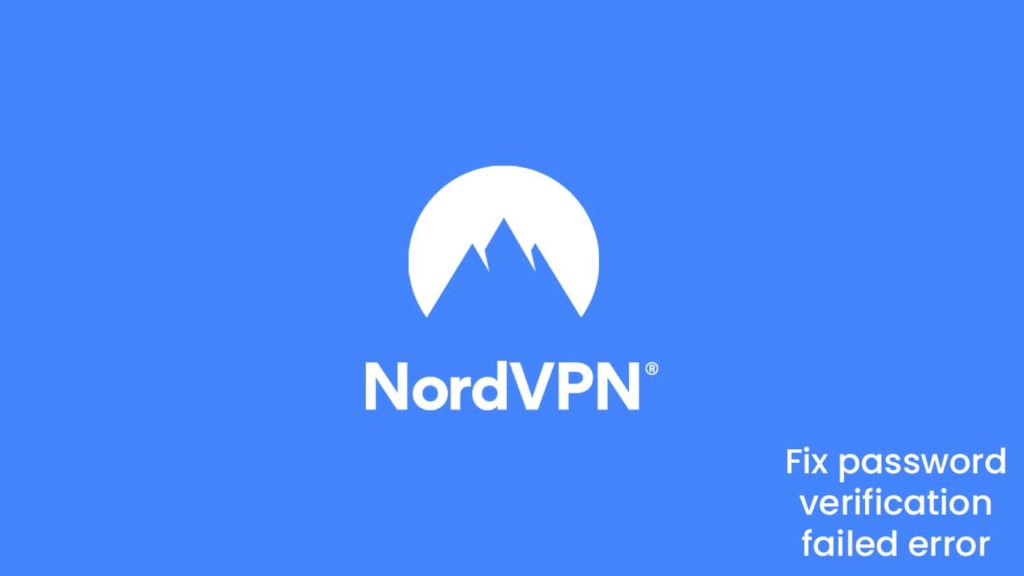
Albeit relatively costly, NordVPN doesn’t disappoint when it comes to our online security. However, the provider has its fair share of trouble. One such issue for the service is a constant stream of errors. Now, don’t get me wrong, VPNs as digital software are prone to bugs and problems. Despite being a market leader, NordVPN can’t seem to get away from the stigma of malfunction. However, it does more than enough to ensure a smooth user experience.
The provider offers 24/7 customer service bundled with error-specific material on the official website. Furthermore, the team tries to cover any critical and commonly found error, which includes but isn’t limited to the infamous NordVPN password verification failure. If you are a Nord user facing this issue, we recommend giving our article a read, as today we will tackle the topic of how to fix NordVPN password verification failed error.
What is the NordVPN password verification failed error?
Before we learn about ways to fix the NordVPN password verification failed error, it’s optimum to know the problem we will face. The issue is a commonly seen one with tons of easy solutions. Although in some rare cases, it can take a bit of time to resolve it. But we guarantee that it is not something we can’t get past.
Sometimes when you try to log into the NordVPN service, it denies you access and prompts a result stating that the password verification failed. Why does this happen? Well, from a human error to faulty installation and corrupt application packages, there are tons of potential reasons behind this. In a nutshell, when you fail to access your NordVPN changes are, the issue is benign. About 90% of the time, a password is the cause for its onset. However, for the remaining 10%, you do have to be a bit patient as the reasons may vary, such as:
- Corrupt application package
- Firewall or Antivirus
- System overload
- Subscription issues
- Faulty privacy settings
- Device OS incompatibility
- User-end issues
Methods to fix the NordVPN password verification failed error
As stated above, it is sufficiently easy to fix the NordVPN password verification failed error. At least in most cases. However, we will also cover some extraneous scenarios for a loftier application. Thus, below are the few solutions you can follow to solve this issue.
Reset your NordVPN account password
The first thing you can do to solve this error is to try to reset your password. Chances are there is a problem with your old one. Thus, changing it into a new one can work. To change your NordVPN account password, all you need to do is:
- First, go to the NordVPN website.
- Then in the top right corner, click on Login.
- Now, click on Forget your password.
- In the box, enter your registered email, and click on Send Reset Link.
- Check your email, including your spam folder; you will find an email from NordVPN with a password reset link.
- Now open the mail and click on the link.
- After that, follow the instructions on the screen to successfully reset your NordVPN account password.
You can also follow this link for a quick NordVPN password reset.
Refresh your login session
You can also refresh your login session in an attempt to rectify this error. All you must do is:
- First, launch the NordVPN application on your device.
- Now locate the Gear icon in the top right corner of your VPN client.
- Click on the icon to go to Settings.
- After that, go to the General tab and find the logout button.
- Now click on it to log out from the application.
- Then, restart your device, and hopefully, it works.
Readjust your NordVPN privacy settings (CyberSec, Invisibility on LAN, and Obfuscated server)
A common NordVPN bug makes it harder for you to connect with some advanced features enabled. Consequently, disabling them should let you successfully connect to NordVPN. We will disable CyberSec, Invisibility on LAN, and Obfuscated servers, respectively. Keep in mind that, once you are in, you can re-enable them at your convenience. Here’s what to do:
- First, launch the NordVPN app.
- Then find the gear icon and click it to access your VPN settings.
- After that, locate the Advanced tab and toggle off the button next to Invisibility on LAN and Obfuscated servers.
- Now, go to the General tab and locate Cybersec.
- Then toggle off the button next to it.
- Lastly, try reconnecting to the service.
Disable Firewall or Antivirus
Sometimes, your Firewall or Antivirus may flag the NordVPN as hostile. This can result in the NordVPN password verification failed error. One approach is to disable them and connect to the VPN service. However, we do not recommend it. Instead, you can add NordVPN as an exception to these services.
Add the following files to your Firewall Whitelist to make NordVPN work:
- %ProgramFiles% (x86)\NordVPN\NordVPN.exe
- %ProgramFiles% (x86)\NordVPN\nordvpn-service.exe
- %ProgramFiles% (x86)\NordVPN\Resources\Binaries\64bit\openvpn-nordvpn.exe
- %ProgramFiles% (x86)\NordVPN\Resources\Binaries\32bit\openvpn-nordvpn.exe
Reinstall or update the VPN client
The tried and tested method of reinstalling the VPN client may also work. Sometimes the problem is due to a faulty installation or a corrupt package. You can get rid of your NordVPN application and install a new one. However, we stress the importance of downloading the application from official sources. Not only will it protect you from potential abuse, but it will also lessen the frequency of some errors.
Learn more about how to uninstall NordVPN with our article.
Another approach that may work is to ensure our app is up-to-date. Some bugs are retentive, but most are gone with the latest updates. You can always check the NordVPN website for a newer version.
Check your simultaneous connections
NordVPN offers a maximum of six devices you can connect to simultaneously. Once you hit this number, any further attempt at connection will render a password verification failed error. Thus, consider this while resolving the issue. Check your subscription on the NordVPN website by logging into your NordVPN account and ensuring you have sufficient connections left.
You can also log out of other devices when you hit the maximum number of simultaneous connections. Doing so will allow you to connect to the NordVPN service.
Check your subscription validity
Another glaring issue is your subscription validity. Now, in most cases, NordVPN automatically resubscribes you to the last plan you used. However, if you have disabled this feature or canceled any further purchase, the VPN will stop working once the plan validity expires.
In simple terms, as long as you have an active plan, you can connect to the service. But doing so with a suspended purchase will render the password verification error. Rectifying this is easy, as all that’s required of you is buying or renewing your NordVPN subscription.
