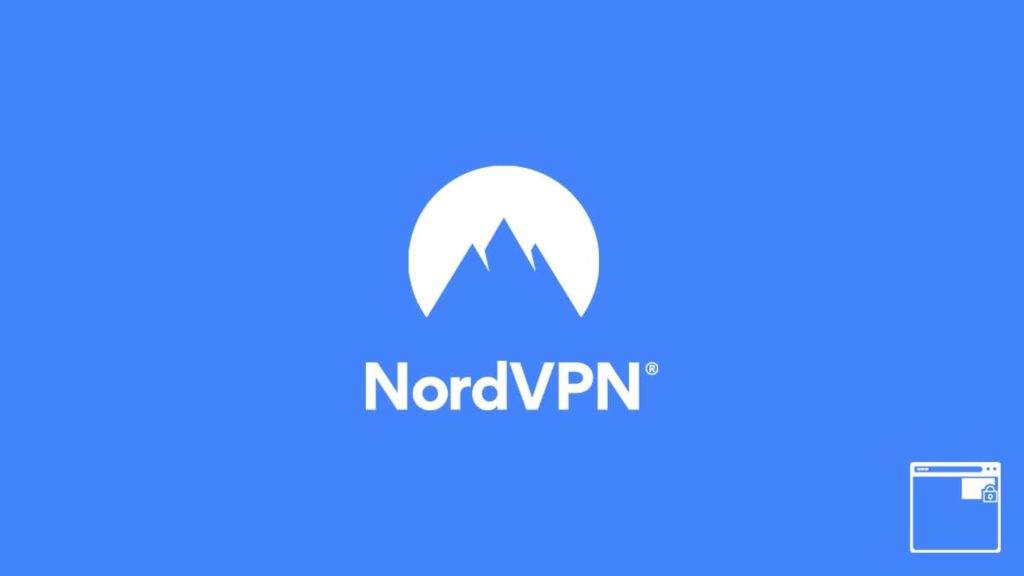
VPNs are virtual and private networks that allow users to access the internet remotely. Furthermore, they also ensure the safety of data by encrypting the traffic. However, you would need user-end software for a VPN to work. The software or VPN client is an application that initiates the connection between the user and the remote VPN server. While corporate VPNs rely on additional hardware like VPN routers, gateways, and concentrators, individual ones require a single client to initiate a connection. But today, other software can replicate this process with finesse. Owing to the surging popularity of a VPN, vendors have developed standalone lightweight VPN proxies in the form of browser extensions, and NordVPN is no different.
However, these extensions can also complement VPN use. How? You’ll find that out with our article on NordVPN browser extensions. We will tackle the addition to browsers itself, then demonstrate ways to install NordVPN extensions on different browsers. We’ll also mention the salient features.
What is a browser extension?
A browser extension is a small software module that customizes a web browser. These include UI (user interface) modification, cookie management, ad blocking, data management, custom scripting, and styling of web pages. But that’s not all. Although today’s browser extensions are powerful enough to carve a decent following, back in 1999, when they were first introduced, they didn’t do much. However, it all changed with the advent of Mozilla Firefox and Google Chrome. Today, the popular Android iteration, Chromebook, functions due to the help of powerful custom web extensions.
You have to remember that the extent of what extensions can do is highly dependent on the browser itself. Though you may find extensions for just about anything, they must be powered via the browser. Hence, VPN extensions are usually lightweight because the computing prowess of a browser is limited compared to an operating system.
Thus, we can divide extensions into two types. The first ones are those that extend the original functionality of the browser by simplifying the process. The second one adds something to the web browser. NordVPN’s extensions are the second type. If that piqued your interest, we have a list of the best VPN browser extensions.
NordVPN browser extensions: What do they offer?
NordVPN is a reputed VPN vendor that provides a global network of over 5000 servers. The provider is also famous for its strict no-logging policy and offers a wide selection of apps across multiple platforms. Since the company hails from Panama and favors privacy, users love NordVPN and the versatility it brings to the table. One example that fits the bill perfectly is the availability of dedicated browser extensions.
NordVPN has extensions for all major browsers, sans Safari. It works well with Chrome, Firefox, and Edge. Although it is standalone software, users still need an active NordVPN account to enjoy it. Further, their proxy extension is a lightweight and easy-to-use plugin. All you require is a single click to configure the VPN on your favorite browser.
NordVPN’s extension is a fast software module that supports instantaneous VPN connections. It allows users to secure HTTP traffic on the go and prevents WebRTC leaks that are prominent on major browsers. It also encrypts data traffic on your browser to prevent malicious insurgency and tracking. But it is not a full-fledged VPN, as it lacks multiple advanced features. If you aim to remain anonymous on the web while undertaking light tasks, you can rely on these extensions.
Features of NordVPN extensions
Certain features promote the existence of NordVPN extensions. These are as follows:
- TLS encryption — NordVPN uses the popular TLS v1.2 for end-to-end encryption. Transport Layer Security is the standard for browser encryption. The security protocol ensures that your HTTP traffic remains secure.
- Privacy — The extension undergoes tunneling by employing protocols. Hence, it connects to remote VPN servers. Now, your browser works as the VPN client to ensure remote internet access and your activities remain hidden behind fake IP addresses.
- WebRTC leak prevention — Most browsers, including Firefox, Chrome, and Edge, use WebRTC protocol to communicate over the web. But WebRTC is prone to leaks. Employing NordVPN extension lets you prevent said leaks.
- Adblocker Lite — The NordVPN extension has an additional feature: Threat Protection Lite. It is a digital watchdog that deters you from accessing malicious websites. It also prevents the advent of malware, adware, and such potential threats.
- One-click solution — The extension also simplifies the initiation process for a VPN connection. All you need to do is click on Quick Connect to enable the protection.
- App-level security — The NordVPN extension works on the app level and isolates your browser traffic. Your remaining data won’t undergo encryption, hence minimizing the computing process.
Before we proceed, here’s a rundown of some benefits associated with NordVPN extensions:
- Public Wi-Fi safety
- Acts as a malware watchdog
- Prevents leaks, particularly WebRTC
- Removes the need for split tunneling
- Lightning fast execution
- No apparent bandwidth limit
How to install NordVPN browser extensions
Sadly, NordVPN has no extension for Safari. But you can use it with Chrome, Firefox, and Edge. You can either visit the respective stores to download the extension or visit NordVPN’s official website. We have included links to the download pages for NordVPN browser extensions on the aforementioned platforms in subsequent steps. Do remember that you can’t customize the extension—you’re unable to change protocols or access any advanced features. The extension is highly automated, too. Here’s what to do based on the platform:
- On Chrome: First, visit the Chrome Web Store or the NordVPN Chrome download page.
- After that, install the extension by clicking Add to Chrome.
- Input your NordVPN account password and user ID.
- Click on Quick Connect and you can browse the web securely.
- For Microsoft Edge: Since the steps are essentially identical, here are quick instructions for Edge:
- Go to the Microsoft Web Store or NordVPN page for downloading Edge.
- Install and run the extension.
- Enter your credentials and you’ll be protected online.
- On Mozilla Firefox: Users don’t need to control the extension here either. All they must do is connect with one click in step 4. Do this:
- Head over to the Mozilla Firefox web store or the NordVPN Firefox download page.
- Install the VPN extension and run it.
- It will prompt you for your username and password. Use your NordVPN account credentials.
- Click on Quick Connect, and VPN will fire up.
