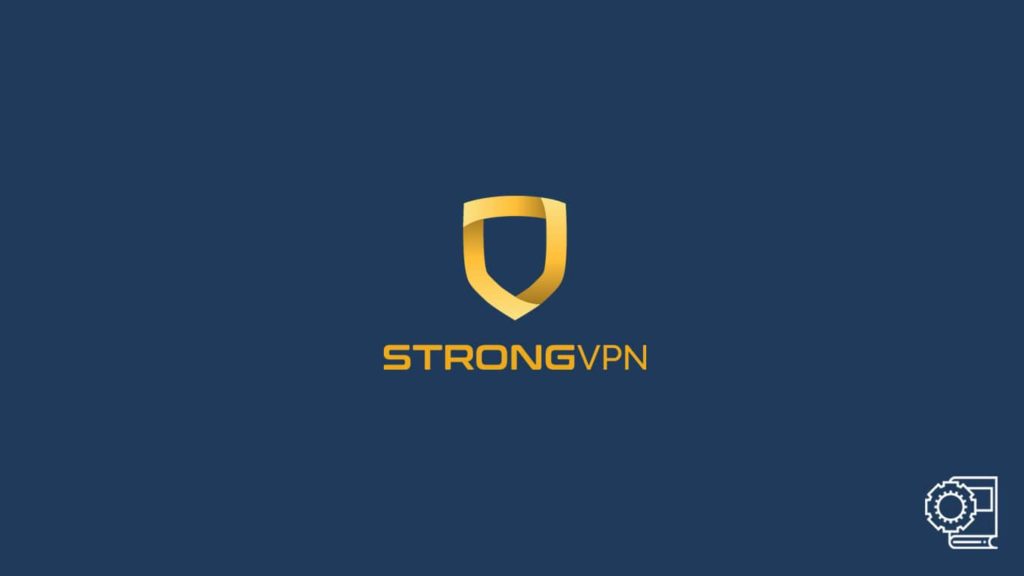
Most people have come across the term VPN (Virtual Private Network) in their daily lives. After the recent pandemic, the benefits of a VPN were apparent enough. Hence, curious users gave this service a try, only to be dissatisfied. But what the average netizen doesn’t know is that most VPN providers are not good enough for daily use. Some offer services for free, and others advertise nonstop, but to a non-technical person, the demerits are elusive. In contrast, we’ll cover the use of a quality provider, StrongVPN, for your convenience.
Also, another reason VPNs get a bad name is that users are often terrified of trying new technology. They have a prejudice that it would be hard to handle such digital products. We not only care for your digital well-being but also want to provide enough guidelines so that a user can comfortably adopt such services. Hence, we have brought a complete guide on one VPN service. As mentioned, we will demonstrate the use of StrongVPN, one of the beginner-friendly addition in the VPN arena.
Introduction to the US-based vendor
StrongVPN is a solid mid-tier choice. Although the service hails from the United States, it ensures user trust by employing a strict no-logging policy. Another significant point to heed is that the vendor is arguably one of the oldest in the VPN game. The company initially ventured into the networking field by selling dedicated servers in 1995. It started its VPN service a decade later, in 2005. Since then, the service has seen visible growth and innovation. Today it commands a network of 950 VPN servers with a collection of 60000 IP addresses spread across 42 different countries.
The VPN comes with intuitive apps and advanced features that can put many premium services to shame. It has the necessary security measures in place and offers a stable obfuscation tech. Although the service has a few drawbacks, there isn’t anything that users can’t look past. If not for the server strength, the VPN would be one of the leading figures. However, it is still a reliable option, as it comes with the latest security protocols and encryption. You can read all about it in our detailed StrongVPN review.
Which types of StrongVPN use are feasible?
Today’s article is a guide, but it only includes the exclusive app from StrongVPN. Remember, you can always manually use a VPN on a platform. But for the sake of convenience, every vendor provides a native app dedicated to the service, which is what’s called a VPN client. Although StrongVPN doesn’t have a native Linux app, it sure does offer apps for Windows, iOS, macOS, and Android. Hence, for any further inquiries, you can visit the StrongVPN official website.
1. Instructions to use StrongVPN on Windows
StrongVPN can run on Windows. You can learn to use StrongVPN there by following these steps:
- First, ensure that you are running the latest version of the Windows OS, or at least have Windows 7, 8, or 10.
- After that, go to the official StrongVPN website.
- In the top bar, locate VPN APPS and click it.
- Then, click and download the StrongVPN client for Windows.
- After the download finishes, select the .exe file and run it to install the software.
- A notification will pop up asking for permission. Select Yes.
- Now an installation wizard will launch. Keep on selecting Next.
- Finally, choose a location for the file to install.
- Now that your StrongVPN has finished setup, double-click the desktop icon to run it.
- Confirm if prompted.
- Now a login page will appear asking for your credentials.
- Those with a subscription plan can enter the Username and Password obtained during the process.
- Others can go to the StrongVPN website to register for a subscription.
- After you finish logging in, a new page will load with your current information. It will display your current IP address and connection time in the top right corner.
- On this page, select your desired server location. You can also decide to use the Auto-Connect feature.
- Click on the connect button. A message will pop up indicating a successful connection.
2. Using the StrongVPN iOS app
You can find the iOS app for StrongVPN on both the official website and the Apple App Store. However, we recommend using the latter to avoid confusion. It is easy to install and doesn’t need a manual setup. All you need to do is:
- First, go to the Apple App Store on your iOS device.
- Now, enter the keyword “StrongVPN” in the search box and go.
- Locate the app with Strong Technology, LLC as a publisher and click on GET.
- Now, click on INSTALL. Wait a few minutes for the app to load.
- After that, click on OPEN.
- Your device will launch the StrongVPN app, and you will see the login page.
- You can either enter the credentials from the subscription phase or use the Signup tab to subscribe to a payments plan. We recommend subscribing before downloading the app.
- After a successful login, the screen will show your current status on the top.
- You can choose a server location from the bottom, or utilize Auto-Connect.
- Then click on the Connect tab.
- The device will prompt you for permission. Allow it. On the top of your screen on the notification panel, you can find a VPN active icon.
3. Employ their macOS software
Using StrongVPN macOS application works like this:
- First, go to the official StrongVPN website to download the macOS client.
- You can follow the first couple of steps from the Windows setup.
- The file will get downloaded to the Downloads folder.
- Click on the .dmg file to download it to your device.
- Now drag the app icon to the Application folder to initiate installation.
- You can also directly install the app without dragging, but it will require additional authentication, needing a VPN password and account ID.
- After you drag the app icon, a prompt will appear. Click on Open to continue.
- Then the app will load after it finishes the installation. You will be redirected to the login page and asked for VPN credentials.
- You can enter your StrongVPN account Username and password.
- If you do not have those, you must subscribe to the service first.
- After you log in, you will encounter a page with your current information and target server location. Select the designated server of your choice and click on the Connect tab. The VPN will start running.
4. Using the StrongVPN application for Android
You can either download the Android client from the official website or go to the Google Play Store. Again, for convenience, we recommend the second option. Here’s how the process looks:
- First, head to the Google Play Store on your Android device.
- After that, search for the StrongVPN app.
- When you find it, click on it to install it.
- Once the installation is over, click on the Open button to launch the app.
- The login/sign-in page will load.
- The Android version does not have a signup tab. You can only do it via the website.
- To log in, you’d need a username and password. You can get it after subscribing to a purchase plan.
- After a successful login, you will encounter a new page. Here the server location is at the top. Your current information gets displayed at the bottom. Choose a server or leave it to Auto-connect.
- Then click on the connect button.
- A pop-up will appear asking for permission. Select OK, and your VPN will start running.
