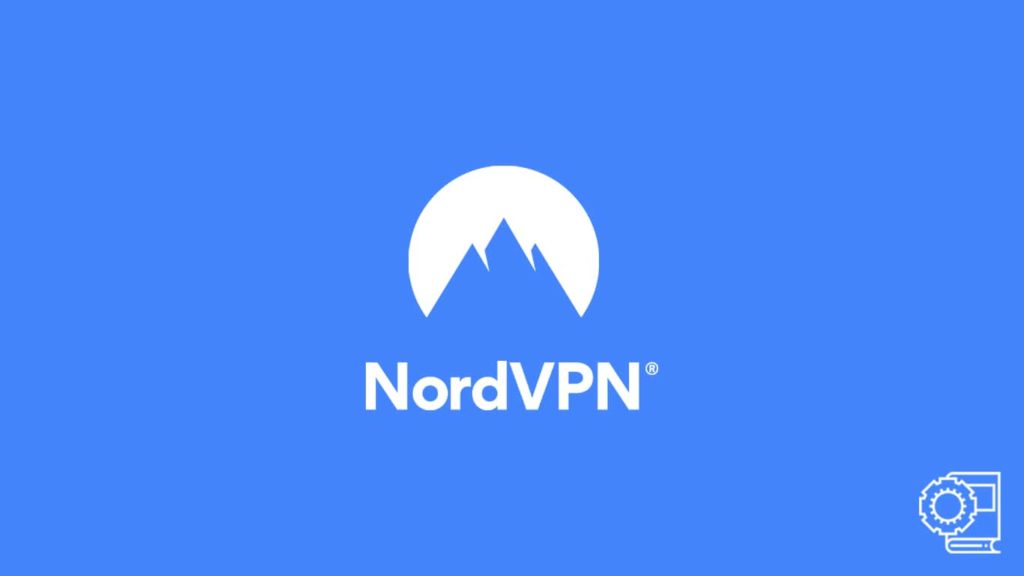
It is pretty easy to use a VPN (a virtual private network). It is so in the case of an individual one that is tailor-made to allow a single user all the benefits of such a network. No matter what you believe in, it is an undeniable fact that VPNs have become the staple for internet security. However, such feasibility stems from an easy-to-use approach combined with efficiency. If using a VPN was too technical or required specialized knowledge, most of us wouldn’t have gotten our hands on one. NordVPN is an example of that, and we’ll show you how to use it.
Since a provider does everything for us by offering a custom-made application, all we need to do for our digital well-being is adhere to the instruction manual. Let’s use NordVPN as an example. It is a bona fide VPN market leader that needs no introduction. Given how capable it appears, many are apprehensive about using it. But is it true? To answer that, let’s all delve further into the usage of NordVPN.
Why NordVPN, and on which platforms?
Although we have already covered this service extensively in our NordVPN review, it doesn’t hurt to do a quick summary, retelling our readers why to use NordVPN. As it is one of the oldest providers on the block, we can expect quality service. Nord doesn’t compromise with connection speed. Plus, it can bypass almost any geo-blocks, all thanks to its extensive network coverage that contains over 5000 VPN servers across 60 different countries. Coming back to the topic, the VPN clients themselves are much more capable and easy to download, install and use, which we will witness down the lane.
Now, on the topic of use, we all know it is fun as long as our readers follow the instructions provided below. We are offering a customized step-by-step guide to usher our readers throughout the entire process of downloading, installing, and using NordVPN. However, NordVPN being a versatile service, it can run across platforms, even reaching IoT (Internet of Things) devices and routers. But we will only cover the most popular operating systems such as Windows, macOS, Android, and iOS. Thus, scroll down for a detailed guide on using NordVPN easily
1. Instructions to use NordVPN on Windows
NordVPN supports the latest version of Microsoft’s operating system. To use the service successfully, bear in mind, that you must not use a version older than Windows 7. Having ensured that, do the following:
- Go to the official NordVPN website.
- Locate the Download VPN tab on the home screen and click it.
- On the new page, you will find a list of all possible applications covering numerous platforms provided by the vendor.
- Now, look for the Windows icon and click it.
- After that, click on the Download App option, and your Windows client will start downloading.
- After the download gets finished, go to the Download folder on your device and locate the nordvpn.exe file.
- Then double-click on the file to initiate installation. You will get prompted. Click on OK to continue.
- It will launch the Windows Installation Wizard. Now follow the on-screen instructions.
- At the last step, select the location for the VPN files and click on Finish to end the process.
- Now, go to the desktop and double-click the NordVPN app icon to run the client.
- The first time you open the app, you will have to log in to enjoy the services.
- Thus, enter your NordVPN credentials, such as username or password.
- However, if by chance, you do not own a NordVPN subscription, we recommend going to the official website and purchasing one. Otherwise, you can’t use the VPN service.
- After a successful login, you will be on the introduction page with various information regarding your connection visible.
- Now you have a choice:
- You can use the auto-connect feature by default to initiate a VPN connection. If so, all you need to do is click on the Connect button, and NordVPN will auto-connect to a nearby server.
- You may manually select the server and then click on the aforementioned Connect button.
- Once you do so, your VPN will become active.
2. Mac users can also utilize Nord’s VPN software
NordVPN on macOS isn’t any different. The downloading and use are the same, although the installation is a bit different. However, you have to keep in mind that the VPN client is only suitable for macOS 10.12 or upwards, and it has NordLynx and IKEv2/IPSec protocols. Now let us look at the process:
- Visit the official website and the following steps are the same as Windows, so do repeat them. However, this time select macOS instead and wait for the download to begin.
- Now go to the Download folder on your device and drag the app to the Application folder. Doing so will begin the installation.
- After that, you will get prompted for authentication. Enter your macOS credentials and select Yes.
- Once the installation finishes, you can locate the app from the home screen and click on it to run it.
- Now, you will encounter the login page. Enter your Nord credentials.
- If you are yet to purchase a subscription, gladly visit the official website and buy one according to your needs.
- After a successful login, you will be on the home page of the app with numerous information displayed before you. Now you can:
- Utilize the fast connect feature by default and click on the Connect button.
- Manually adjust the target VPN server and initiate a VPN connection.
3. Guide to using NordVPN on Android
NordVPN is also available on Android version 6 or up. However, we advise against downloading the .apk from third-party sources. You should always get the official app from the Google Play Store. Afterward, all you need to do is:
- Search for the NordVPN app and click on it to download. Wait for the installation to finish.
- Now go to the home screen and tap the NordVPN app icon to launch the app.
- Next, enter your credentials on the login page or sign up for the service.
- In case of sign up, the app will redirect you to the website for purchase.
- Finally, you can use the Fast connect feature to automatically select a server by default. Alternatively, manually select the server and tap the Connect button to initiate the VPN connection.
- However, a first-time connection will prompt a device notification asking for permission. When you select “Yes,” your notification panel will indicate your device’s VPN status.
4. Employing Nord’s VPN application on iOS
Lastly, we have the iOS that runs NordVPN on version 11.0 or later. To use it on your device, proceed with these instructions:
- Head over to the Apple App Store and download the NordVPN client for your iOS device.
- If asked for authentication, enter your iOS or Apple ID credentials. Go to the home screen and tap the app icon to run it.
- Now you will have to enter the VPN credentials on the login page or go to Sign Up.
- If you want to sign up, the device will redirect you to the website to purchase a subscription.
- Select the auto-connect feature or manually select a VPN server and tap on the Connect button to run the app. If prompted for permission, grant it.
