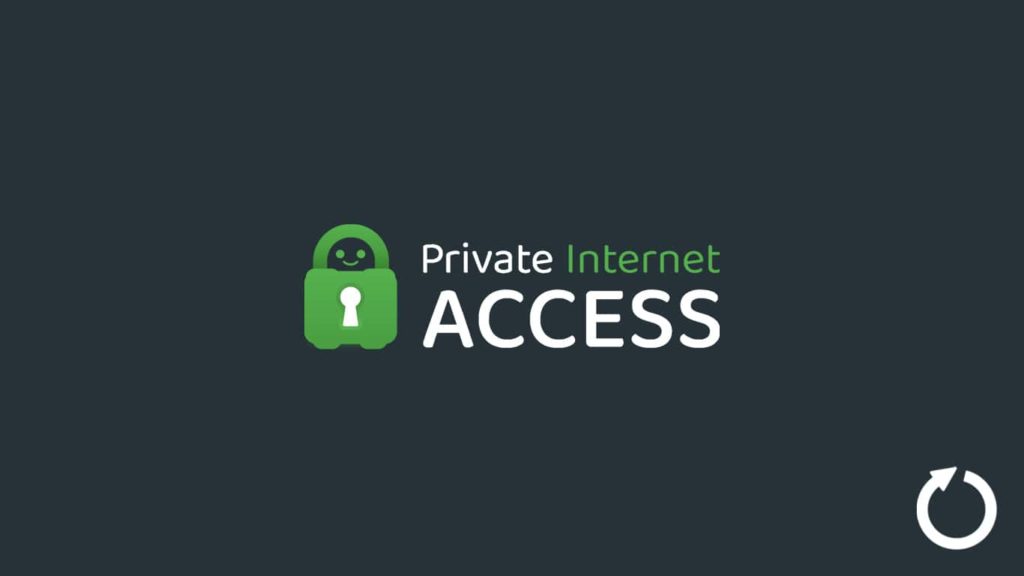
Updating software is always beneficial to the user. With the latest updates, the chances of bugs and other errors are redundant. Furthermore, an update brings new features that can make the user experience much more dynamic and ensure enhanced performance. The same holds for VPNs. As a digital software, a VPN (a virtual private network) is prone to the fallacies associated with the genre, and PIA is no different, so an update is always welcome. Many users wonder how to update their VPN clients, and it’s no wonder that subscribers of Private Internet Access do as well. Thus, we will explore a handful of methods to update PIA VPN on multiple platforms.
Reasons for updating PIA VPN
Although there are many positives to a VPN, it doesn’t necessarily convert into a dedicated following. Unless a service is worthwhile, users don’t look towards updating it. That is why PIA is a bit unique. As the service with the world’s largest network, it employs over 17000 VPN servers across 84 countries. PIA is a VPN with a decade of experience and 15 million+ satisfied users. The best part is the affordable long-term price tag that puts most leading vendors to shame. However, if you want a detailed analysis, we recommend giving our PIA review a look for all the nitty-gritty details.
How difficult is the upgrade process?
Updating an app can be a chore if you are unfamiliar with the technology. Gladly, PIA isn’t the same. You can easily update and install the latest PIA clients in a short few minutes. Most of the process is automated, and all you need to do is follow a few critical steps and initiate an update. Thus, we have stitched together this guide on how to update PIA VPN for several platforms, including Windows, macOS, iOS, and Android.
Methods to update PIA VPN on Windows
First, we will be showcasing instructions to update PIA on Windows. Even after decades of its release, the platform holds the crown for being the most widely used desktop OS. Hence, almost all VPN providers employ an exclusive client and Private Internet Access is on that list. With its app supporting no older than Windows 8.1, you can update it easily. Here are two options:
Utilizing Windows Installation Wizard
The in-built Windows Replace/Uninstall is capable of searching for and downloading the updates for installed apps. A user has to follow these steps:
- Go to the Start menu. You can directly press the Windows key on your keyboard to launch the menu.
- Then, click on Settings.
- Locate “Apps” and select it. Here you will find a list of installed apps.
- Now locate PIA VPN from the list and right-click on it.
- From the menu, click on “Update.” This will launch the Windows Installation Wizard.
- Now the Wizard will search for the latest updates. If available, it will prompt you.
- Then click on the result to install the latest updates and follow the on-screen instructions. The device will first uninstall your old client and then install the update. After a successful installation, we recommend rebooting the system.
Using the Private Internet Access app to update
You can also use the built-in Update feature in the PIA app. Consequently, the app automatically notifies users in the event of an update. All you need to do is click on the notification and follow the on-screen instructions.
- Launch the Private Internet Access VPN app. If there is an update, it will show directly beneath the Connect button.
- Now, click on the update link. Then, you will get redirected to the PIA website, and a download will start automatically.
- Open the Download folder and double-click on the downloaded file.
- Now, the Windows Installation Wizard will launch and ask your permission to replace the existing PIA with the newer one.
- Once you grant the permission, the update will get installed. Reboot the system for a better experience.
Updating PIA VPN on macOS
Mac users need not worry as PIA is also available on their platform. In case of an update, the app will automatically notify the user. Consequently, all they have to do is follow the steps below for a successful upgrade.
- Open the PIA app by clicking on the icon.
- If a new update is available:
- You will see a notification just below the Connect button
- The app icon adds will add an exclamation mark
- You can get a message on your system tray
- Click on any of the options above to get to the update link.
- Then click on the link and wait for it to redirect you.
- On the PIA website, a download will automatically start.
- Now go to the “Download” folder and drag the update to the “Applications” folder.
- First, the device will prompt authentication. Thus, enter your macOS credentials.
- It will ask permission to replace the PIA app. Select “yes” and wait for the installation to process.
Steps to upgrade Private Internet Access VPN on Android
Android is no stranger to PIA, and even better, it is far easier to update a VPN on Android than on other devices. As soon as a new app version is available on the Google Play Store, the device will inform you. When that happens, proceed in this fashion:
- Go to the Google Play Store.
- Then click on your profile icon to open the menu.
- Now click on Manage Apps & Devices.
- Go to the Manage tab.
- Then locate PIA from the list of installed apps and click on the Update option.
Keeping the PIA VPN application on iOS up-to-date
In the end, we have Apple’s mobile operating system, iOS. The steps are identical for iPadOS, too. Let us demonstrate updating PIA VPN on this platform, though it’s straightforward.
- Like above, you will receive a notification when an update is available. Tap it to go to the Apple App Store.
- Alternatively, you can directly go to the App Store and search for the PIA VPN app.
- Then, tap on Update and wait for the process to finish.
