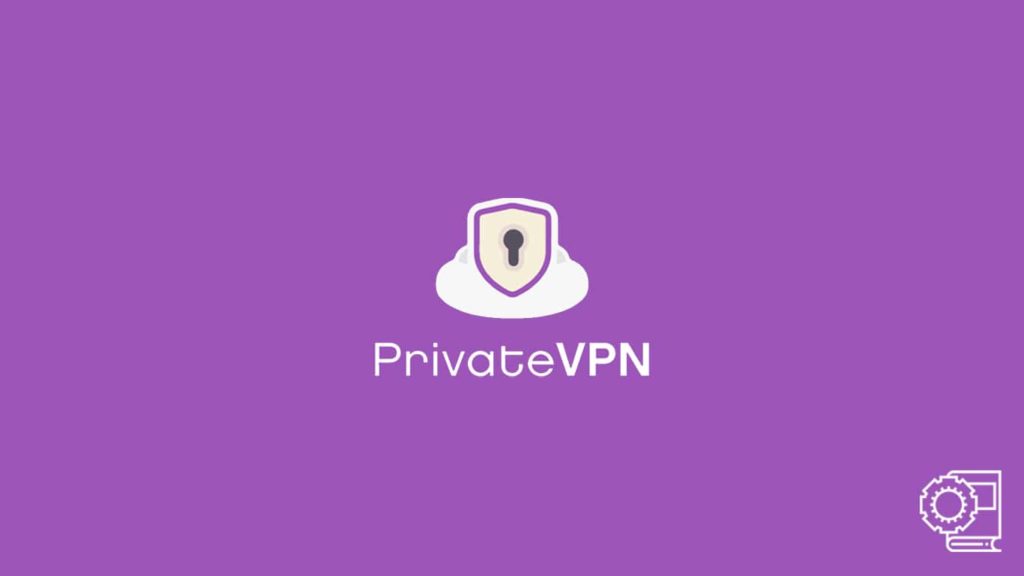
Nowadays, people that don’t know what a VPN (Virtual Private Network) is are rare. With prevalent online issues, privacy and data security have become the focus of many. As such, there are digital products that offer safety. But nothing comes close to VPNs. A VPN employs a server network to facilitate communication between a host and the intended website, all the while keeping the connection secure and safely hidden behind an encrypted tunnel. When you decide to use a service like PrivateVPN, the same thing happens.
Individual VPNs offer their exclusive networks to a user for a fee. Thus, there are numerous VPN service providers in the market today. One such vendor that stands out due to its budget pricing, but outstanding obfuscation is undoubtedly the one we’ll cover. Hence, you will learn to use PrivateVPN thanks to our article.
Note — We have a detailed PrivateVPN review available on our website. But interested readers can still visit the official PrivateVPN website for more information on the service.
Why PrivateVPN?
Before we begin with our guide on how a user should use PrivateVPN, let us recap the service. PrivateVPN, like other quality services, is well known throughout the market. The service hails from Sweden and maintains a network of only 200 VPN servers. Albeit small, the vendor offers additional IP addresses to the count of 7000 to make up for it. But the VPN has a decent range as it covers over 63 countries. From its speed to other peripherals like streaming and torrenting, the VPN performs better than average.
But it is its obfuscation capabilities that set it apart from the rest, especially if one considers the affordable price tag the service comes with. The VPN has a strict no-logs policy and practices standard encryption. Furthermore, it has additional features such as Dedicated IP and a VPN kill switch. Overall, the VPN might seem lacking if it gets pitted against premium products like ExpressVPN or NordVPN. Luckily, the vendor has succeeded in making a renowned brand. Thus, let us continue with our detailed guide.
1. Use PrivateVPN software on Windows
A VPN can’t succeed without a quality VPN client dedicated to the Windows platform. Despite living in an era where the average smartphone has become more versatile, the road to success for digital products goes through desktops. There are millions of people who use Windows, and as such, the need for a VPN is real. Hence, we have made available a set of easy-to-follow steps for our readers to use PrivateVPN on a Windows desktop. Here’s how you can run the app on Windows:
- Users would have to visit the official PrivateVPN website to download the genuine version of the app.
- We always recommend avoiding sketchy third-party sources for your VPN download needs.
- Once on the website, one has to scroll down to the bottom and click on VPN for Windows.
- Click the “Protect your Windows now” button on the new page. The browser will start downloading the PrivateVPN client for Windows.
- Wait for the download to complete and click on the Download folder. In the folder, the user will find the latest PrivateVPN.exe file.
- Double-click on it to execute it.
- The Windows Installation Wizard will launch. Now all the user has to do is follow the on-screen prompts.
- Finish the process by clicking on Finish and going to the Desktop. Here the PrivateVPN app icon will be displayed.
- Double-click on the icon to launch the app. And then enter the VPN credentials to log in.
- Those yet to own a PrivateVPN subscription will need to purchase one to run the app. They can do so by visiting the official website and buying a suitable plan.
- After the login, one has to select the connecting server.
- Either choose the default auto-connect option or manually enter a server.
- Click the Power On/Connect button to initiate the VPN connection.
2. Using PrivateVPN for macOS
Although a Mac is similar to a Windows device as both desktop platforms, users will find it easier to run the app on a macOS. Follow these instructions:
- Head to the official PrivateVPN website and scroll down to get the client for macOS.
- The first few steps are the same as those for Windows. Thus, we won’t repeat them. Simply heed that you should download the macOS client. And not the Windows one.
- Once the download finishes, we should visit the Download folder on the Mac.
- In the folder, we will find the PrivateVPN .dmg file. Drag this icon to the Application folder. Doing so will install it on your device.
- If there are any prompts, deal with them. We can also be required to enter our Mac credentials for authentication purposes.
- After the installation, click on the PrivateVPN app to launch it.
- Here, we have to provide our VPN credentials to successfully log in. Otherwise, we can visit the official website to purchase one.
- Then, after you sign in, you should select the destination server.
- It can either be the default auto-connect one. Or we can choose one to our best knowledge.
- Select the Power On/Connect button to start the VPN connection.
3. PrivateVPN Android app works this way
Android has been popular among smartphone users for a reason. It has a vast collection of useful apps. And VPNs are no different. Hence, users can find the PrivateVPN app for Android on the dedicated Google Play Store. Although one can still visit the official PrivateVPN website to download the app, the website will redirect you to the store. Hence, we will not include the website for practical reasons. Other than that, it is pretty easy to download and set up PrivateVPN on an Android device. Here’s how:
- Visit Google Play Store on your device as recommended and search the store for the PrivateVPN app.
- Now download the app by clicking on Install.
- After that, go to your home screen and tap the app icon to launch it.
- It will require a login. Thus, enter the VPN credentials or head to the PrivateVPN website to purchase a subscription.
- Once you have logged in, select the VPN server. Either go with the default setting of using the auto-recommended server, or choose one manually.
- Tap the Power button to activate the VPN connection. Although you will get a prompt before the device runs the tunnel, select Yes.
4. Utilize the PrivateVPN application for iOS
Downloading and using an app on iOS is simpler than users believe. This is what to do:
- Visit Apple App Store and enter the term PrivateVPN.
- Now download the app and go back to the home screen.
- Tap the app to launch it and log in using the credentials.
- You can also purchase a subscription first by visiting the PrivateVPN website.
- Then select the server or continue with auto-connect and finally click on the Power On button.
