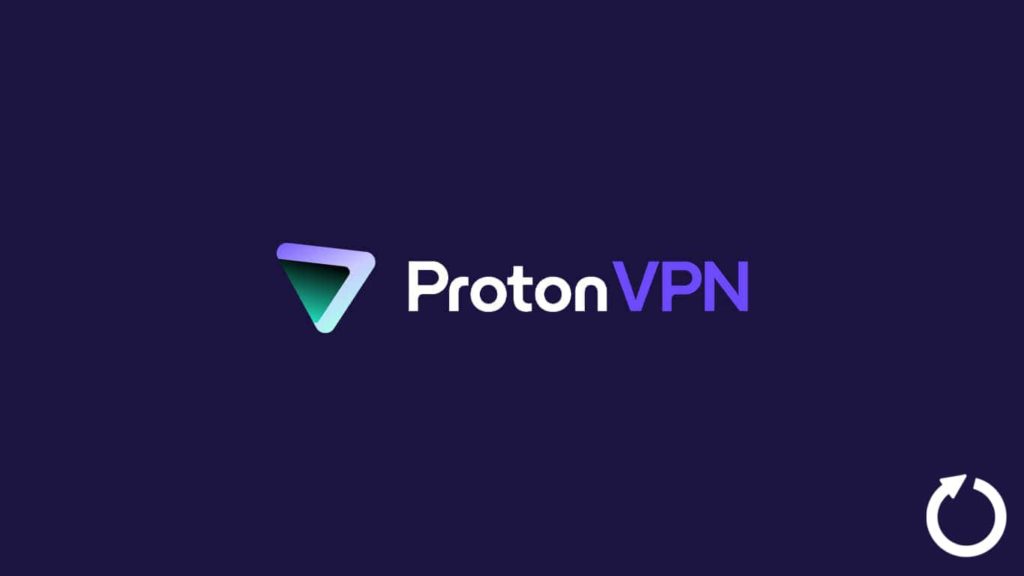
A VPN facilitates secure communication between remote branches of a corporation. It ensures data security behind layers of encryption and VPN protocols that dictate the method of communication. However, a VPN (a virtual private network) is not only limited to large businesses. Today, the technology has permeated the individual market as users have grown accustomed to the notion of privacy and security. As such, multiple vendors offer their brand of VPN services. One such vendor is the renowned Proton VPN, which emphasizes data safety. However, service maintenance is a must, even for VPNs. That’s why we want our readers to learn how to update Proton VPN so that the service can remain relevant.
Note — Our readers can also visit the Proton VPN website to learn more about the vendor. If not, they can also give our detailed Proton VPN review a chance.
Why update Proton VPN?
While we can give out several reasons to defend the VPN provider, the fact remains that the service is a digital product. Thus, like other software, it has a limited shelf life. Although VPNs are popular today, there is no guarantee that some alternatives will not find their way to the market. Thus, to maintain the edge, the providers must keep their services fresh and up-to-date. Proton VPN is also the same. Although it has numerous features which set it apart from others, with the emergence of so many VPN vendors, someone is bound to overtake the service sooner than later. Hence, it is of utmost importance that this Switzerland-based VPN remains efficient with the help of regular updates.
Note — We have also covered how to use Proton VPN for those who are trying this service for the first time.
1. Update Proton VPN on Windows
Proton VPN has a VPN client for Windows that is intuitive but simultaneously easy to use. Also, the client caters to both beginners and advanced users. However, what if the vendor forgoes upgrading the software? Will it remain relevant? Can it keep up with other premium services? Certainly not. Thus, we have mentioned a way to update Proton VPN on Windows. We will either use the built-in Windows feature to scan the internet for a recent update or wait for the app to notify us. The detailed steps are as follows:
Using Programs & Features
To update the VPN with the help of the Windows feature, we will have to follow these steps:
- We should open the Start menu.
- Either press the Windows key on the keyboard or click the Windows icon on the bottom left side of the screen.
- Now, from the menu, select Settings.
- Then, choose Apps.
- Go to the Programs & Features section.
- Now we will be presented with a list of installed apps that are available on the device.
- From the list, locate and right-click on Proton VPN.
- Here, select update from the menu and wait for the Windows Installation Wizard to run.
- Now, let the device scan the web for the late version of the app.
- If found, the device will prompt us and request an installation.
- If permitted, the device will uninstall the older version and write the new one.
- Restart the system and enjoy the updated version.
Using app notifications
Although the above-mentioned method is great, there was a time when it was all a user could do. But today, the approach has become insufficient. Nowadays, users rely on App notifications to initiate an app update. The notification is from the provider’s end and is more accurate. Here’s how you can update a VPN with the help of notifications:
- The Proton VPN app will prompt a notification when a new update is available.
- The notification will appear on the Windows Notification Panel located on the right side of the screen.
- Now, the users need to click on the notification, the system will redirect them to a web browser.
- Then the Proton VPN Download page will load, and a download will begin immediately.
- Although users can also visit the Download page to download a newer version manually, we recommend waiting for the official notification.
- After the download finishes; users should visit the Download folder and locate the new file.
- Then double-click on the file to execute it.
- A Windows prompt will appear asking to replace the older version.
- Select Yes and the system will finish updating Proton VPN.
- Reboot the device.
2. Upgrade Proton VPN on macOS
Mac users also employ VPNs to protect their devices. Hence, they also need to update the client from time to time. If you are a Mac user, you should know the way updating Proton VPN works on their system. Follow the steps to update an app on macOS.
Utilizing Mac App Store
If the app is available on the App Store, then updating is no longer a chore as it can get handled automatically. For that, you can follow the method mentioned below:
- Visit the Apple App Store on your Mac computer.
- Click on the Profile icon and select Update.
- Proton VPN will appear in the list if an update is available.
- Click on Install to download the latest version of the app.
Employing app notification
This method is similar to what we used on Windows. Users have to wait for their Mac computers to show a notification regarding Proton VPN and then follow these steps:
- Users should click on the notification to visit the official website of ProtonVPN. They should wait for the download to begin.
- Once the download finishes, they should head to the Download folder and drag the file to the Application folder.
- The device will prompt authentication. Thus, enter the Mac ID credentials and permit the replacement of the older version.
3. Updating the Proton VPN Android application
The need to manually update an app on mobile phones is no longer valid. Today, Android users can use the Google Play Store to update their installed apps automatically. Although, there are users who may have turned this feature off. Even they can easily update Proton VPN, as the device will show a notification whenever a new version is available and ready for download. All the user has to do is click on the notification, head to the Google Play Store and click on Install.
4. Update Proton VPN on iOS
Like Android, iOS users also have the luxury of updating their apps automatically via the Apple App Store. The feature saves them time and helps with app management. Like Android, if a user has kept the function off, they can always click on the notification to approach app updates.
