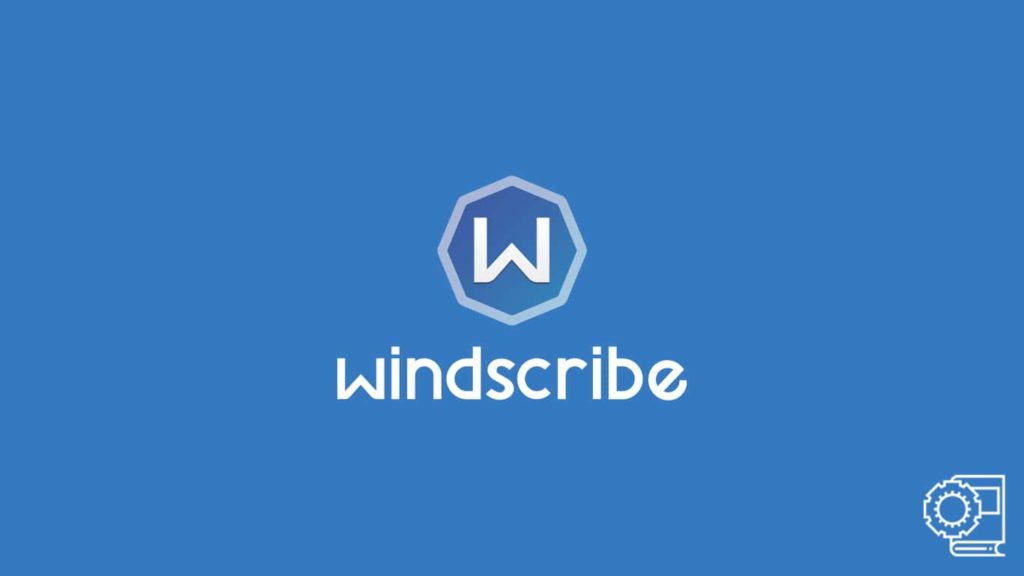
Those familiar with VPNs (virtual private networks) know these services aren’t cut out of the same mold. While some vendors may approach the concept keeping in mind customer satisfaction and quality service, others engage in the VPN business for profit, and that too at the expense of their customers. However, Windscribe is unlike those vendors. It is a well-regarded VPN service that plies into the premium tier. As such, users can have higher expectations from the vendor. However, what about those who do not know how to use Windscribe VPN? For those readers, we put together our definite article on Windscribe VPN and using it across supported platforms.
Note — Windscribe VPN is a Canadian-based service with seven years of experience. Interested users can try out our Windscribe VPN review. Or head to the official Windscribe VPN website for further information.
Why should I use Windscribe VPN?
It is always better to first ask yourselves, why use a particular service, in this case, Windscribe VPN. Although the VPN has a fairly small network of only 110 VPN servers covering approximately 68 countries, it is, by no means, an inferior choice. However, it can be somewhat costlier than the competition. Windscribe VPN has its merits, such as its speed and the availability of a free version. Yes, the VPN is among those few that offer unrestricted use of their features for free, albeit at a data limit. For Windscribe, this limit is 10 GB per month, which we find sufficient.
Other than that, it is a highly customizable service. It even allows customers to create exclusive subscription plans. Moreover, it comes with intuitive and leading VPN technology, such as R.O.B.E.R.T, the exclusive adware and malware blocker. Also, other advanced features elevate its standards and make it a value-for-money choice, including unparalleled obfuscation, kill switch, split tunneling, etc. But it doesn’t mean that the VPN has failed to do the basics enough justice. The service comes equipped with WireGuard and leak protection abilities. Hence, it is of paramount importance that users learn to use Wind scribe VPN.
1. Use Windscribe VPN on Windows devices
The trademark approach to spot a decent VPN is by ensuring whether the service offers a VPN client for Windows or not. Even three decades after its launch, the operating system has remained relevant and dominant in the desktop segment. Although many users have migrated to smartphones, it hasn’t decreased the importance of the Windows platform. Hence, when it comes to a premium VPN, a quality application for Windows is expected. Therefore, we have included a guide to help our readers to use Windscribe VPN on Windows. All you need to do is follow these steps:
- We advise users to visit the official Windscribe VPN website to download the latest version of the app. We do not recommend getting the app from a third party as it can jeopardize the device.
- On the home page, click on the Download tab at the top of the screen.
- Now scroll down and select the application suitable for your platform.
- Windows users should click on Windows. However, note that the Windscribe VPN app doesn’t support older versions of the platform. Thus, ensure you are running Windows 7 or up before downloading.
- The download will start. After the download finishes, go to your Download folder and select the .exe file.
- Now, double-click on the file to execute the program.
- Doing so will launch the Windows Installation Wizard that will guide you with the installation.
- Follow the on-screen instructions and select Yes when prompted for authentication.
- On the last screen, agree to the Terms and Conditions and click on Finish to finalize the installation process.
- Now, visit your desktop and double-click the app icon to launch the application.
- The app requires users to log in. Hence, you will need to enter your Windscribe VPN credentials.
- Those who do not have a Windscribe account can visit the official website to create one. Although we recommend purchasing a subscription alongside creating an account, Windscribe can run for free. Thus, use your better judgment.
- Once you are logged in, select the VPN server to connect and click on the Power On icon.
- You can also go with the default settings.
- If prompted, select Yes, and you are free to use your VPN on Windows.
2. Mac users can use Windscribe this way
Mac users also employ VPNs to protect their devices. And like Windows, it is not a complicated process. Those readers interested in learning how to use Windscribe VPN on macOS can follow the steps mentioned in the article for a successful installation.
- The first few steps are similar to that of Windows. All the user needs to do is head to the official website and download the Windscribe VPN app for macOS.
- These apps can only function on devices running macOS version 10.12 or higher.
- After downloading the app, head to the Download folder.
- Now locate the recently downloaded file. It will be a .dmg extension.
- Drag the file to the Application folder to initiate installation.
- Doing so will raise an authentication prompt where you have to enter your Mac ID credentials. Once done, the app will get successfully installed.
- Then click on the app to launch it and enter the Windscribe Username and Password.
- Readers can always visit the official website to register their Windscribe account and purchase a subscription. However, a purchase isn’t necessary with Windscribe. It also offers its services for free.
- Select the VPN server to connect after logging in.
- Click on the Power On icon/button.
3. Using the Windscribe app for Android
Those, who want to experience a VPN on Android, do not have to worry, as crucial vendors have exclusive apps available on Google Play Store. Owing to the platform’s popularity, using Windscribe VPN is a breeze for Android users. Here’s how interested users can approach the same on their Android devices:
- Start by launching the Google Play Store, the official marketplace for Android Apps.
- Although it is equally possible to get the same app from other app stores, we advise readers to refrain from doing so.
- Avoid certain apps, such as the Hacked version, Full Unlocked, and so on. Check why VPN APKs can be dangerous.
- Search for the Windscribe VPN app and download it. Tap the app icon on your home screen to run the app.
- Enter the VPN credentials to log in and select a VPN server.
- Then tap the Power On icon to launch the VPN connection. You will get a prompt, so select Yes.
4. Guide to use the iOS application for Windscribe VPN
You can repeat the steps from the Android guide for iOS. All you have to change is that instead of Google Play Store, you have to visit Apple App Store. Here’s how that works:
