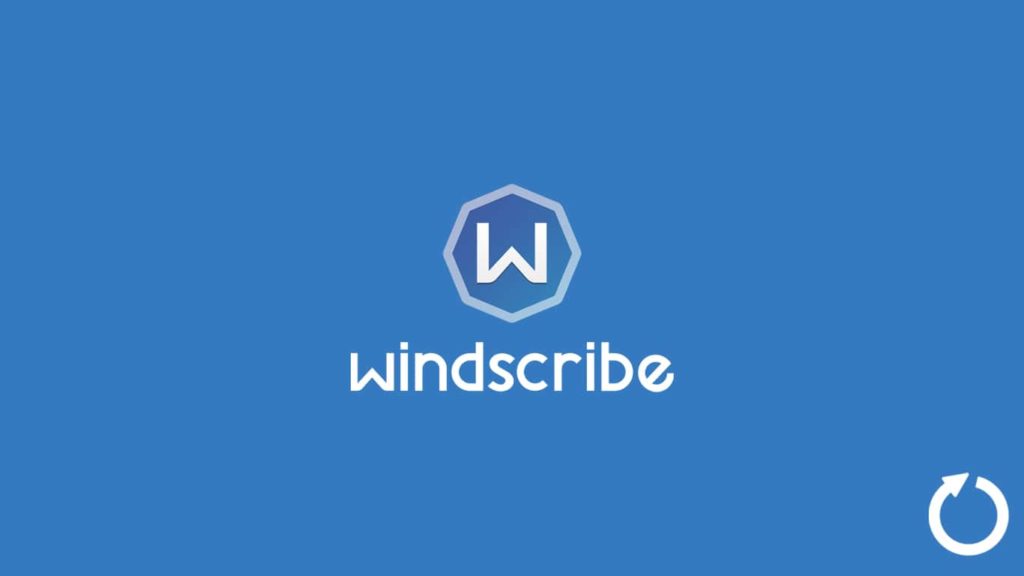
Although useful, VPNs are becoming increasingly generic. Today, numerous providers claim to offset the potential cyber threat. But only a select handful are capable enough to see it through. Hence, it is paramount that users do not get swayed away by false premises or falsified claims. Preventing such things from happening is also the responsibility of the VPN market. The only way that can happen is when capable products stand out. But how so? One sure shot method is updating the service. Hence, providers can ensure that their services at least operate with maximum efficiency. Windscribe VPN is a capable candidate. Thus, it is worth knowing how to update Windscribe VPN.
Note — Readers are welcome to seek further information by visiting the official Windscribe VPN website. They also have a choice to read our detailed Windscribe VPN review.
Why is updating Windscribe VPN crucial?
We explained the possibility of remaining relevant via updates, and Windscribe VPN is one such product. Although it has a small network of 110 VPN servers, it is a top-tier VPN with millions of satisfied users across the globe. While one contributing factor is that it’s free, the service gets love for its capabilities, especially its ability to bypass geo-blocks and VPN blocking. The VPN is well versed in obfuscation and handles streaming quite well. It is also a fast service with stable connectivity that allows users to enjoy uninterrupted service. All this, including numerous advanced features, makes the VPN a better choice among its competitors.
But as nearly everyone knows, the internet is fast-paced, and the technologies surrounding it are highly volatile. Every day the world bears witness to new groundbreaking advancements. Thus, others can perfect a counter to VPNs, making them obsolete. Hence, to overcome such potentially drastic outcomes, vendors are always on the look as they keep on integrating new features and services. And the only way to do so is via regular updates. Thus, those who enjoy Windscribe VPN and want to continue using the same can follow the steps mentioned in the article.
1. Windscribe VPN update process for Windows
Windows is a popular desktop PC platform that serves millions of users worldwide. Hence, a vendor takes extra care while presenting a VPN client for Windows. Since it is such a popular OS, it offers user-friendly features and operations to update an application within seconds. Thus, we have included two distinct methods to achieve updates on a Windows device. These methods are mentioned below. While we are talking about Windows, we should know that Windscribe VPN only supports the latest version of the app. It works only on Windows 7 or up. Thus, ensure your platform before using the VPN service.
Note — Readers who want to learn how to use Windscribe VPN can read our article on the same topic.
Using Programs and Features for updates
We start with using the famous Windows Installation Wizard, courtesy of the Programs and Features. It is an inbuilt option from Windows. If a new version is available, all you need to do is run the program to auto-scan the web for downloads from the source. Although you can always get the app from a third party, we explicitly advise against it.
- On your desktop, access the Start menu.
- Either press the Windows key on the keyboard or click on the Windows icon in the bottom left corner.
- Locate “Setting” and open the corresponding menu.
- Then, click on Apps and select Programs and Features.
- Now choose Update/Uninstall.
- Here, you can access a list of installed apps.
- Select Windscribe VPN from the menu.
- Right-click and choose “Update.”
- The system will launch the Windows Installation Wizard, and the program will auto-scan.
- If a new version gets found, the device will initiate a download.
- When the download finishes, the system will prompt the user to replace the older version with the new one.
- Once you are done with the update, you should restart the device.
Using the official website for software upgrades
Our readers can always visit the official website to download the latest version of the VPN to update Windscribe VPN. However, we recommend waiting for the app to notify users before they access the web.
- The app will prompt a notification on your device in case a new update is available. Said notification will display on the right side of the screen under the Windows Notification Panel.
- Click on the notification to launch a web browser. You will get redirected to the Windscribe VPN website’s download page. A download will start automatically.
- Once it finishes, users should head to the Download folder on their device and select the recently downloaded EXE file.
- Double-click the file to execute it.
- The system will warn users that doing so will replace and uninstall the older version. Proceed with the step to update the app.
- When your installation finishes, restart the device.
2. Update Windscribe VPN on Mac devices
Those readers who own a Mac device can also enjoy the latest Windscribe VPN. It is easy to update an app on macOS, especially if it is available on Apple Mac Store. But, even if it isn’t, users can always go to the website to download the app.
Auto-update via the App Store
Some vendors make their apps available on the App Store for user convenience. As such, they can enjoy auto-updates and one-click updates. Do this:
- Visit the Mac Store and select Updates.
- If you can find Windscribe VPN on the list, click it and select Update.
- Alternatively, you can visit the setting to turn on the Auto-update feature.
Using the Windscribe VPN website
The following will be a recap of Windows. The initial steps will remain the same. Hence, we will not repeat them. In a nutshell, users can rely on app-generated notifications to update applications on macOS.
- When the app prompts the notification for updates, click it to visit the website. On the website, a download will start automatically.
- Once auto-download finishes, go to the Download folder.
- Drag the recent DMG file to the Application folder to install it.
- The move will require authentication. Enter the relevant Mac ID username and password, and the older version will get replaced with the latest app.
3. Windscribe VPN updates for Android users
Android users can also update Windscribe VPN on their devices. Furthermore, the process no longer needs to be manual. The vendor has released the app on Google Play Store. Hence, by utilizing the auto-update feature, you no longer have to worry. Although those who do not want to use the feature can still update the app manually.
4. Updating Windscribe VPN for iOS users
Our iOS users can update their VPN apps automatically via Apple App Store. After visiting the page for the application, users can update the app manually by clicking the notification and then tapping the Update button.
