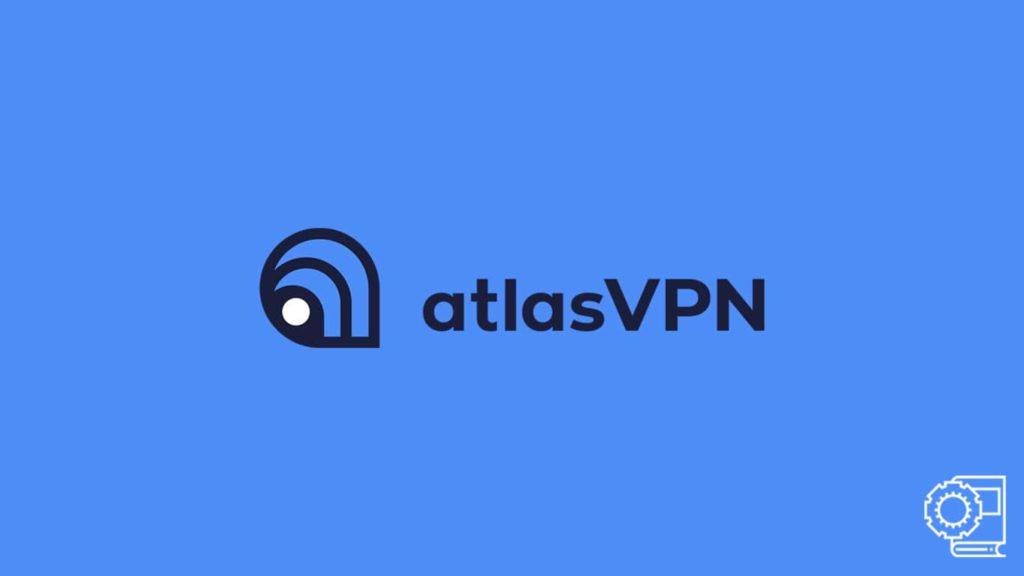
In today’s modern world, the internet has become somewhat inseparable, not only from our lives but also from our identities. Hence, it is equally pertinent that we take measures to safeguard our digital well-being. And what better product other than a VPN (a virtual private network) qualifies for the task? From a plethora of individual vendors, only a select handful stand apart. Atlas VPN is one such vendor, and we’ll show you how to use it.
It is a quality service provider with hundreds of thousands of satisfied users around the globe. If you are also considering the vendor for your privacy needs, you should learn how using Atlas VPN works on different devices. Fortunately, our article covers this topic extensively while considering the critical platforms that run a VPN.
Note — Our readers are welcome to give our in-depth Atlas VPN review a go before deciding whether to continue with the service. Alternatively, they can visit the official Atlas VPN website for further information on the service.
Reasons for using Atlas VPN
Although we have iterated that Atlas VPN suits the needs of users, one has to be prudent when it comes to online safety. Hence, it is optimal that one observes the VPN service in question before deciding whether to employ it or not. As far as Atlas VPN is concerned, the service stands out among mid-tier vendors. Foremost, it offers both a premium and a free version, making it flexible enough to handle every type of customer. The free version of Atlas VPN is among the best we have seen over the years. Secondly, the service comes with decent features, including a VPN kill switch, Split tunneling, leak prevention, and WireGuard for the VPN protocol.
The VPN is most suitable for beginners. Although it can handle some heavy tasks, we advise using it only if you do not rely on a VPN 24/7. It can bypass geo-blocks and has been reported to work in high censorship states. However, coming from the US, many are concerned about data safety. For them, the VPN offers a strict and transparent no-logs policy. Another limiting factor seems to be the VPN network, with only 750+ VPN servers in only 34 or so countries. But if you can get past it, you will find the service quite satisfactory.
1. User guide for Atlas VPN on Windows
The vendor offers VPN clients on several popular and crucial platforms, including Windows. Sadly, it only supports the latest version of the OS. Hence, you can only run it on Windows 10 or up. The app is available for download on Windows App Store, or you can directly download it from the Atlas VPN website. But stay away from third-party sources. Having said that, here are the necessary steps to install and use the VPN on your device:
- Users should head to the official Atlas VPN website.
- Enter the following address into the web browser: www.atlasvpn.com or click the link above.
- Click on VPN Apps located at the top of the screen.
- Select Windows from the drop-down menu.
- Users can also visit the App store on their Windows device and search for Atlas VPN.
- You can see two download options:
- A premium version
- A free download
- Select the client you want and wait for the download to start.
- After the download finishes, go to your Download folder and locate the recent EXE file.
- Now, double-click on the downloaded file to execute it. Doing so will launch the Windows Installation Wizard.
- Follow the steps mentioned on the Wizard to successfully install the app on your Windows device.
- Also, agree to the terms & conditions mentioned before clicking on Finish.
- After the installation process, visit your desktop and locate the Atlas VPN app icon.
- Double click it to run the VPN.
- Now, if you want to continue as a free service, you can skip the next step, otherwise:
- You will be required to enter your Atlas VPN credentials to log in to the service.
- If you do not have an active subscription, go to the Atlas VPN website to purchase one.
- You will find the Get Atlas VPN tab, click it to Continue.
- Once you have purchased the plan, use the following credentials to log in.
- Select the VPN server you want to connect to.
- Click on the Power button icon to initiate a VPN connection.
2. Mac computer users can utilize VPN software this way
Moving onwards, users with a Mac device can also enjoy the Atlas VPN service as long they can successfully install it. The app is available on the Mac App Store. But you can download it from the official website. Also, installing the app will be much easier on macOS. However, we still urge users to follow the proper procedure, such as:
- Visit the Atlas VPN website to download the VPN.
- The first few steps are common for both Windows and macOS. Hence, we will omit those and resume the process once the download has been started.
- Now, wait for the download to finish.
- Go to the Download folder on your Mac and select the recently downloaded DMG file.
- All you have to do is drag this file to the Application folder to initiate the installation.
- Once the process starts, you have to follow the on-screen instructions.
- The Mac will prompt you for authentication. Enter your macOS credentials to proceed.
- After the installation finishes, launch the Atlas VPN.
- Now, those interested in the free version can continue as is, others should follow these steps:
- Go to the Atlas VPN website and purchase a subscription after making an account.
- Use the same account credentials to log in to the Atlas VPN app on your macOS.
- Then, you have to select the VPN server, or you can continue with the default setting.
- Click on the Power button to start the VPN tunneling process.
3. Connecting to Atlas VPN servers on Android devices
Android has become more than a mobile OS. As it is, installing and using an app on the OS has never been easier. All you need to do is head to Google Play Store, search for the app in question, and tap Install. You are done. Although with popularity, there has been an increasing number of fraudulent sources popping up, offering hacked or cracked versions of an app. We gravely recommend our readers to stay away from such malicious sources and only download the VPN from a trusted store.
- Launch Google Play Store app on your Android device.
- Now, search for Atlas VPN.
- Then tap the app and select Install.
- Wait for your device to finish downloading and installing the app. Now go to the home screen and tap the app icon to run it.
- Once again, those who want to use the free version can continue as is. Others must visit the official website of Atlas VPN to purchase a subscription.
- Although, the app offers in-app purchases. Hence, you can buy a plan within the app if necessary.
- Select the VPN server and tap on the Power icon to start the VPN connection.
- The device will prompt you with a notification asking permission for the VPN activity. Select Yes.
4. Using Atlas VPN on iOS devices
The process for installing and using Atlas VPN on iOS is pretty similar to that on Android. The app is available on the Apple App Store and should only be downloaded from the official source. The exact process is:
- Download the app from the Apple App Store.
- Launch the VPN.
- Continue for the free experience or buy a subscription.
- Select a VPN server and tap on the Power icon.
