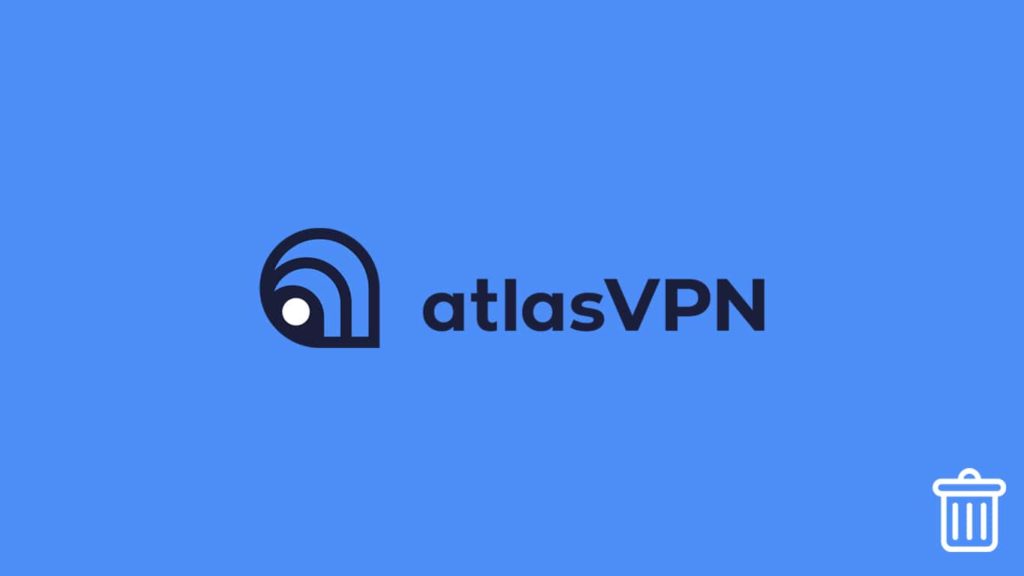
Although a VPN (a virtual private network) is a necessity in today’s modern era, it is not completely safe, especially when some vendors prioritize profit at the risk of customer safety. However, such VPNs are few and far between. But it justifies the need for an uninstallation method to safely and easily remove this program from your devices. Atlas VPN might not be the best the market offers, but it certainly has a certain charm. Still, many users find themselves unsatisfied with the vendor. While we won’t be getting into the pros and cons of this particular service, we acknowledge the need to know how to uninstall Atlas VPN. Hence, our article for the day will cover the process for different platforms in the easiest way possible.
Note — Before going through the uninstallation, we suggest updating Atlas VPN to see if you’re still dissatisfied. Otherwise, you can read our detailed Atlas VPN review for a better understanding. However, if all this is insufficient, kindly visit the official Atlas VPN website for further information.
1. Uninstall Atlas VPN on Windows
Windows have always been the go-to device for anyone with an internet connection. Thus, it has one of the most developed infrastructures, with hundreds of thousands of applications available. These applications also include VPNs like Atlas VPN. Hence, there is always a chance that a user would try to uninstall his Atlas VPN client for any other service. That is not purely because they are unsatisfied with the service. Hence, it is optimal for our readers to know how to handle such app removals. Now, most of the time uninstalling a program from Windows is simple. But some users are not a fan of the manual process. For them, we have brought an automated solution.
Otherwise, users can always use the in-built uninstaller to remove any unwanted application from a Windows device. Therefore, the following article will include both methods. But before that, we have to remind our readers that uninstalling a program safely and securely takes priority. If not, chances are that a new VPN might not work, especially if your device has any leftover files.
Using third-party software for uninstallation
As mentioned, we will use a third-party uninstaller to remove Atlas VPN automatically from any Windows device. We are not specifying which uninstaller to use, as there are many available on the web; pick one suitable for you. But before readers proceed with the uninstallation, they have to ensure whether the VPN has ceased functioning and has been terminated safely. For that, they should follow these steps:
- Launch your VPN client, and click on the Power On icon to disconnect it. Then close the VPN client to exit.
- Users can always use the system tray to directly disconnect and exit any program by right-clicking on the app icon.
- Now, power up the Task Manager.
- Users have to press the Ctrl+Alt+Del on their keyboards to launch it.
- Try to locate Atlas VPN under the running tab. If it’s there, select the VPN and click on End Task.
- Proceed with the uninstallation.
The uninstallation process:
Go to the internet and download an uninstaller. Now:
- Locate the Download folder and double-click on the recent file.
- After the Windows Installation Wizard launches, follow the on-screen instructions to install an uninstaller.
- Now, run the uninstaller. It will auto-scan your device and list all the installed apps.
- Select Atlas VPN and click on the Run Analysis button.
- You can see all the files associated with the VPN service which require removal for the next VPN to work.
- Click on Uninstall. Select Yes if prompted. Repeat the process for the leftover file and or TAP Adapters.
Manual uninstallation
Similarly, we also have a manual process for the uninstallation.
- Go to the Start menu.
- Press the Windows key on the keyboard, or click on the Windows icon in the bottom left corner of the screen.
- Then click on Setting and select Apps.
- Choose Program & Files, and from there, Uninstall.
- When you access the Uninstall menu, you will encounter a list of all the apps currently running on your device. Find Atlas VPN.
- Select the VPN and click on uninstall.
- Now, follow the steps on the screen, and when prompted, grant permissions.
- Restart your device after safely removing the VPN.
2. Remove Atlas VPN from macOS
Now, let us talk about Mac devices. Although they seem to enjoy the same level of popularity as their desktop counterpart, uninstalling a VPN is still relatively easier on these machines. Yes, users always have the option of downloading an uninstaller to do their job, but manual removal is equally simple and easy on macOS. That’s why we will tackle both of these options in the article. But before that, we should ensure that the VPN service has ceased functioning for a safe procedure.
- Launch the Force Quit Utility on Mac.
- Pressing the Cmd+Opt+Esc buttons together ought to do the trick.
- Then, look for Atlas VPN in the list of running apps.
- If it is there, highlight it and select Force Quit.
- Launch the Activity Monitor Utility to ensure no background process involving the VPN is taking place.
- Now, you can safely uninstall Atlas VPN.
Removing the VPN using an uninstaller
Several uninstallers are available on the Mac Store. Download one suitable for you and follow these steps.
- Start the uninstaller. It will perform an auto scan of the device and list all the available apps.
- Now, select Atlas VPN and click on Run Analysis.
- We are using Total Uninstaller for our guide. Other programs can have similar options.
- The uninstaller will list every file associated with your VPN.
- Click on Uninstall to remove the app from your Mac device.
Manually deleting the Atlas VPN macOS application
To manually delete an app, all you have to do is to drag it from the Application folder on Mac and drop it into the Trash. Although, you will have to locate and delete the leftover files in this process.
3. Android users can uninstall Atlas VPN this way
For those readers who use a VPN on their Android smartphone, we have instructions below:
- Terminate the VPN connection and exit the app.
- Then, long press the app icon until it starts floating.
- A popup menu will appear or one of the sides of the device will show an Uninstall section.
- Either select Uninstall from the popup menu or drag the app to the Uninstall section, depending on the make and model of your device.
- You will be prompted to select Yes and the app will be deleted.
4. Deleting Atlas VPN from an iOS device
You can also long-press the app icon on your iOS until you see a cross appear on one of the corners. Tap the cross, select the Delete App option, and the operating system will erase the app after you press the Delete button for confirmation.
