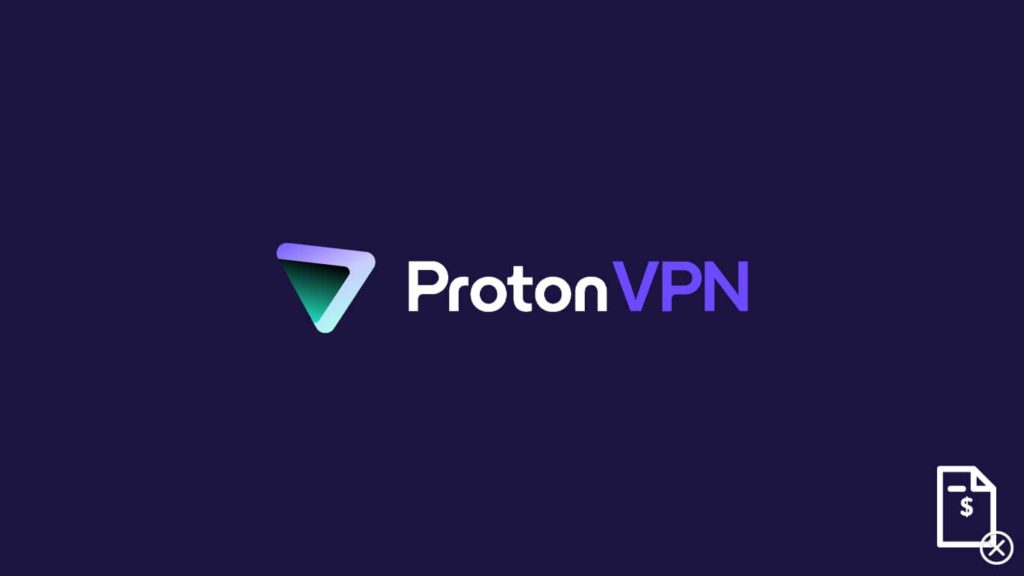
Interested in canceling Proton VPN but unsure how? We understand, and although our Proton VPN review makes it clear it has many things going for it, some users are unhappy. That allows us to try and change your mind. Maybe you were unable to use Proton VPN properly, and perhaps the software requires updating. If those were not an issue and the problem is personal or financial, we can’t blame you for wanting to part ways. Luckily, there are plenty of other free and paid alternatives that provide equivalent and superior service, albeit sometimes at a higher cost. First, let’s show you how to cancel Proton VPN.
Note. Proton VPN provides a 30-day money-back warranty, but will only refund you the money equivalent to the “unused” part of the premium subscription as proration. You will get credits in your account and can utilize them for future subscriptions. If possible with your payment method, you can request that Proton VPN refund you the credits.
1. Use a website to cancel your Proton VPN subscription
Whether you signed up via mobile, desktop, laptop, or a smart device, Proton VPN’s website is the go-to for upgrading and downgrading user plans. Do note that your account may be tied to other services such as Proton Mail, Proton Calendar, and Proton Drive. Thus, you must ensure that switching to a free plan doesn’t affect you negatively first. For instance, you may have to delete files stored in Proton Drive or Proton Mail or remove extra calendars in Proton Calendar. It’s best to reach out to their Customer Service before you do anything to ensure those remain safe.
With that acknowledged, follow these steps to cancel your paid plan for Proton VPN:
- Open your Proton VPN account dashboard if you’re only using their VPN. You or Proton Account panel.
- If you picked the Proton website, do this:
- Click on Dashboard then click Explore other Proton plans under “Your plan”.
- Select For individuals, then either 1, 12, or 24 months.
- Click the Select Free button under the “Free” plan.
- Choose the Confirm option to validate your decision.
- If you chose the Proton VPN website, continue this way:
- Select the Dashboard option in the left sidebar.
- Go to Your current plan.
- Select the Explore other Proton plans option.
- Pick the Select Free button again, then Confirm when prompted.
- Your Proton plan will be downgraded to a free one immediately. Again, be wary of the unwanted repercussions we mentioned. The remaining subscription time, if any, will be credited to your account. The process can take 5 to 10 days.
2. Cancel your Proton VPN plan via the Support Form
At the end of the plan downgrade, Proton VPN recommends getting in touch with their Customer Care to provide any feedback. However, if you’re using other paid Proton services, have any questions, want a money refund over credits, or lose account access, you can:
- Open the Proton VPN Support Form page.
- Enter your operating system and version, app version, Proton username, and e-mail address.
- Describe what happened and the reason you’d like to cancel.
- Click the Send Support Request button and wait for an e-mail response.
Alternatively, you can email them at [email protected] with your cancelation request.
3. Use Google Play Store for canceling Proton VPN on Android
Many users prefer to connect to the VPN on their mobile devices. Therefore, they may purchase a Proton VPN plan on their Android smartphone or tablet. However, if you purchased a subscription via Google Play Store, you are not entitled to a 30-day refund from Proton—your case is entirely in Google’s hands. That doesn’t stop you from canceling the Google Play Store subscription for Proton VPN this way:
- Open Google Play Store with your Google account logged in.
- Tap the profile icon in the top right corner.
- Go to Account → Purchase History to see a list of your subscriptions.
- Locate the payment for Proton VPN. Select the Request a refund button, then follow the on-screen steps to specify the reason behind your decision.
- Fill in the personal details tied to your refund request and demand a return of funds.
- Await Google’s response.
4. Canceling your Proton subscription via the iOS Apple App Store
The situation with purchases made through the official iOS store, Apple App Store, is identical to that of Google Play Store. Apple reserves the right to grant or refuse a Proton VPN refund since the 30-day money-return warranty is outside their Terms and Conditions. You can still ask Apple to cancel your Proton VPN subscription like this:
- Tap the Settings app on your iOS mobile device.
- Go to Subscriptions.
- Find the “Proton VPN” app on the list.
- Go to Cancel Subscription and the subscription cancelation procedure begins.
- Sign in to the Apple ID that purchased the VPN if you aren’t. Proceed to the Apple Support page.
- Select the Refund Request in the drop-down menu.
- Pick Proton VPN once again.
- You’ll now see a “Tell us more…” section that lets you fill out more details about your decision. Although Apple’s representatives surely have some experience, slip in that Proton has a money-back guarantee policy to increase your chances.
- Await a response to your Apple ID email inbox.
