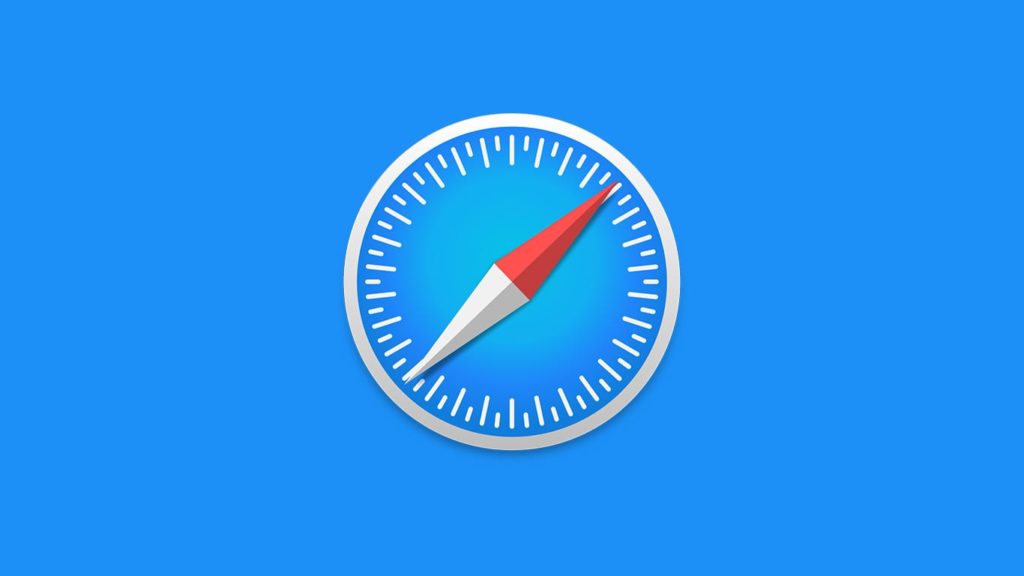
Although Chrome dominates the browser usage percentage, Safari is the next in line, since 18%-20% of Internet users utilize Apple’s in-house browser. And, although the company is known for respecting the user’s privacy and security, using a VPN inside Safari takes things to a new level. Granted, you can install VPN software designed for the operating system Safari is used on. But there’s convenience in having access within the browser, without any additional installations or having to launch separate apps. With those advantages out of the way, let’s jump straight into how to add a VPN in Safari.
1. Add a VPN via Safari browser extension
The simplest way of adding a VPN to Safari is by installing a browser extension. Unfortunately, after the release of Safari 12, Apple forbids third-party extensions that they deem pose security and privacy risks or don’t meet their standards. As a result, the vast majority of VPN browser extension developers ceased support, presumably because Apple’s new requirements were too difficult.
Steps to install a Safari VPN extension
If, at any point, a high-quality VPN browser extension resurfaces on the Safari Extensions Gallery, here’s how to install it on Mac:
- Open Safari, then click on Safari in the top menu.
- Select Safari Extensions… from the drop-down menu.
- On the Safari Extensions page, find the extension, then click on Get. Alternatively, click on the price, if the extension is paid.
- Note. You might have to sign in with your Apple ID to confirm your decision.
- Click on Install, then Open.
- Enter your login credentials if prompted, then connect to the VPN.
2. Add a VPN proxy in Safari
After the aforementioned ban on VPN extensions, many services switched to Safari’s built-in HTTPS Proxy. This method is inferior, unfortunately. It requires a manual VPN configuration initially, then every time you want to change the VPN server location. Moreover, it lacks many well-known features such as kill switch, split tunneling, advanced leak protection, and sometimes bypassing geo-blocks, especially for streaming services.
Configure VPN proxy settings
Decided this is the right method for you? Follow these steps to set up VPN proxy in Safari:
- Repeat step 1 above.
- Select Preferences from the drop-down menu.
- Switch to the Advanced tab.
- Click on the Change Settings… button under “Proxies:”
- Situational. If your VPN provider instructs it, put a checkmark in front of Web Proxy (HTTP). Follow the instructions in steps 6 and 7 to fill out the fields.
- Put a checkmark in front of Secure Web Proxy (HTTPS).
- Enter the hostname or IP address and port of the VPN server. Depending on instructions, either leave the Proxy server requires password option unchecked, or check it and enter your username and password.
- Click on OK, then Apply.
- When you visit a website, you’ll get prompted to connect to the VPN proxy before it loads.
- Note. You might also have to enter your username and password if you haven’t in step 7.
3. Install a VPN application
The most reliable, up-to-date, and feature-packed way of adding a VPN to Safari is to install software VPN services provide. We already made a rundown of the top VPNs for Mac, nearly all of which are also available for iOS. What’s more, we taught you to set up a VPN on Mac, and configure a VPN on iPhone. Once connected, the benefits of a VPN carry over to any of the Internet browsers you use, Safari included.
