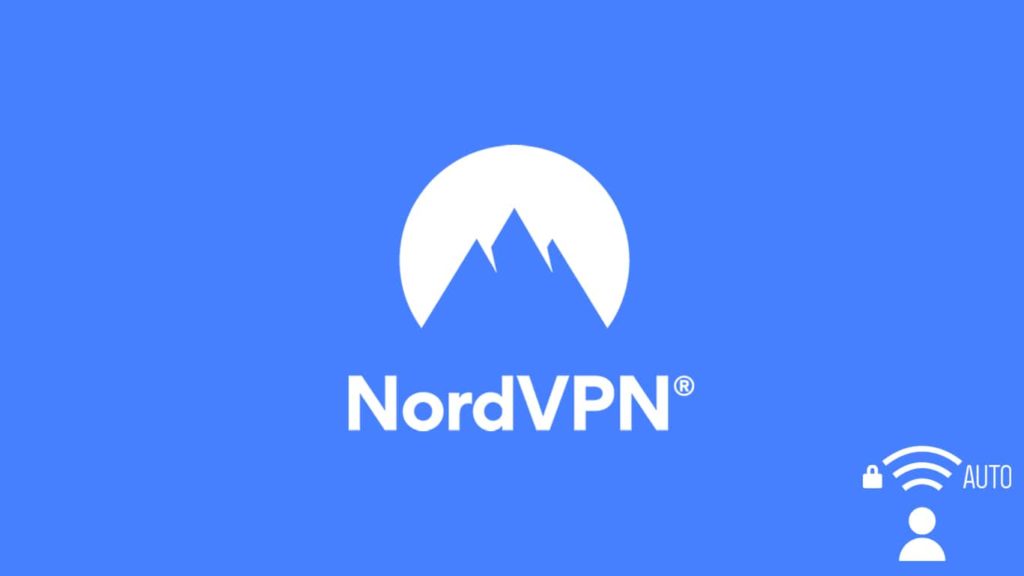
NordVPN is a decade-old name in the industry that invokes trust and reliability amidst a privacy-centric crowd. Based in Panama, this provider doesn’t shy away from packaging a feature-heavy product. What’s more, they offer a few unique tools that became trendsetters and trailblazers of quality. Be it the CyberSec, Double VPN, or the Onion over Tor, each feature stood apart in a crowd of imitators. One such feature is the Auto-Connect on NordVPN that ensures the privacy of a user from the get-go. Not only does this setting enable a user to remain secure on an unprotected network, but working with the NordVPN kill switch, also ensures total privacy. Today we aim to learn more about this service: what is it, how it works, and how to auto-connect NordVPN.
What is the NordVPN Auto Connect feature?
NordVPN auto-connect is a feature singular to the service that allows users to connect to a VPN server automatically. It also works on system startup and provides all-around protection. VPNs, by large, use a manual connection on the system boot, which poses a risk of a data leak. Sometimes users forget to connect to a server before they begin browsing the Internet, which carries many risks. In another scenario, users occasionally connect to an unprotected network, say free Wi-Fi, and forget to run the VPN. In any cases mentioned, users face the hazard of exposure of their identity, location, and online activities. NordVPN ensures it doesn’t come to this by utilizing the feature known as auto-connect.
Auto-connect is available on Windows, macOS, iOS, Android, Linux, and, recent at the time of writing, Smart TVs.
How does it work?
NordVPN can run on system startup (if you choose to do so) or whenever you are connected to the Internet and initiate a VPN connection with a server (pre-defined or automatic). To do this, it creates a configuration file on your operating system and scans your device for an IP address change. Once it recognizes an internet connection, it sends a request to a server and connects you to the VPN, using a default security protocol, which can be configured in NordVPN Settings.
Once again, all you must do is enable the auto-connect feature from Settings and NordVPN take care of the rest. Remember, this feature is customizable. Once enabled, it permits automatic connection to a VPN server based on different scenarios, which are:
- Auto-connect only on Wi-Fi.
- Only on unsecured networks.
- Always.
Reasons to Auto Connect
There are several advantages to auto-connect on NordVPN, some of which are listed below:
- Prevents data leak — One of the obvious reasons to use auto-connect on NordVPN is to prevent data leaks. Any device (as long as it’s connected to a network) sends and receives data packets continuously. You may think it is safe to let the VPN disconnect when you are not browsing the internet. But since the device is actively transmitting data packets, it can lead to a leak, which can be dangerous for those employed on high-risk jobs. As such, an auto-connect on startup feature is a god-send.
- A comprehensive protective layer — Bundled with the kill switch, it forms a “protective sphere” over your device.
- Prevents human error — No matter how adept at technology they are, humans are prone to making a blunder or a mistake, often with serious consequences. Add stress, forgetfulness, or exhaustion, and if someone, say, doesn’t connect a VPN before torrenting, they’ll incur a hefty bill in seconds. This feature works as a fail-safe against human error.
- Convenient — Lastly, it is simply convenient to use. It is mildly but effectively customizable, alleviating the need for manually VPN set up every time you want to go online.
How to Auto Connect NordVPN?
You can easily configure NordVPN to automatically connect you to a previous, specific, or recommended server. Use the following instructions to activate auto-connect on NordVPN successfully:
On Windows
Assuming you have downloaded and installed the NordVPN app, make sure to log into the app before continuing further.
- First, locate the setting menu.
- Find the gear icon in the top right corner of the app and click it.
- Now, on the left side of the screen, you will see various tabs.
- Locate and click on the Auto-connect tab, and you’ll see a new screen.
- Toggle the button next to “Always when the app launches.” to enable automatic connection on app launch.
- Under this menu, you will find the option to “Auto-connect on Wi-Fi.“
- Optional. Change the option above if you want:
- Always option ensures that auto connect runs whenever you are on Wi-Fi.
- The unsecured option will make sure NordVPN only connects when you’re on an unsecured network.
- Keeping it off prevents the app from connecting to VPN automatically when on Wi-Fi.
- Leave the setting as is, and NordVPN will select a server and protocol automatically.
- Alternatively, change these by toggling off the button and manually selecting:
- Security protocol
- Server type
- Server location
On macOS
Before you start, make sure you have downloaded, installed, and logged into the NordVPN app on your Mac.
- First, go to the Preferences in the top left corner.
- Then, from the left side of the screen go to the auto-connect tab.
- Toggle the button next to “When using untrusted network.”
- Below it, click on the dropdown menu to select the server of your choice.
- Click on save and done.
For Linux
If you want to use this feature on Linux, open the command-line Terminal and enter the following command:
- To set this feature on or off, use:-
- nordvpn set autoconnect on/off.
- To set a specific server for automatic connection use:
- nordvpn set autoconnect on country_code+server_number.
On Android
First, go to Settings on your Android phone. Then:
- Click on more under Wi-Fi and networks.
- Now locate and click on VPN.
- Find NordVPN and click on the gear icon next to it.
- From the menu, select Auto-connect and when to use it.
- Now, select your desired server and be done.
For iOS
Doing this on an Apple smart device works like this:
- First, access the phone’s Settings.
- Then, go to VPN connections.
- Click it and select Auto-connect from the menu.
- Select which server to connect to and when to connect.
Can I Auto Connect NordVPN on startup?
Yes, for comprehensive and detailed security, we recommend using auto-connect on device startup. This setting will ensure that your app launches automatically as soon as your device boots up. Afterward, the NordVPN app will auto-connect the VPN. With this function, you don’t have to run the VPN client, your device will do it automatically. To auto-connect NordVPN on startup:
- Launch the NordVPN app and log in using your credentials.
- Then access Settings from the gear icon located in the top right corner.
- Now, on the left side of the screen, find the General tab.
- Click on it and then toggle the button next to “Launch at startup.”
- From now on, your device makes sure NordVPN starts as soon as the device is powered on and active.
Note — This feature is prevalent only on Windows. You can also use auto-connect on startup by relying on inbuilt Android settings “Always On.” However, this feature is not available on macOS and iOS.
