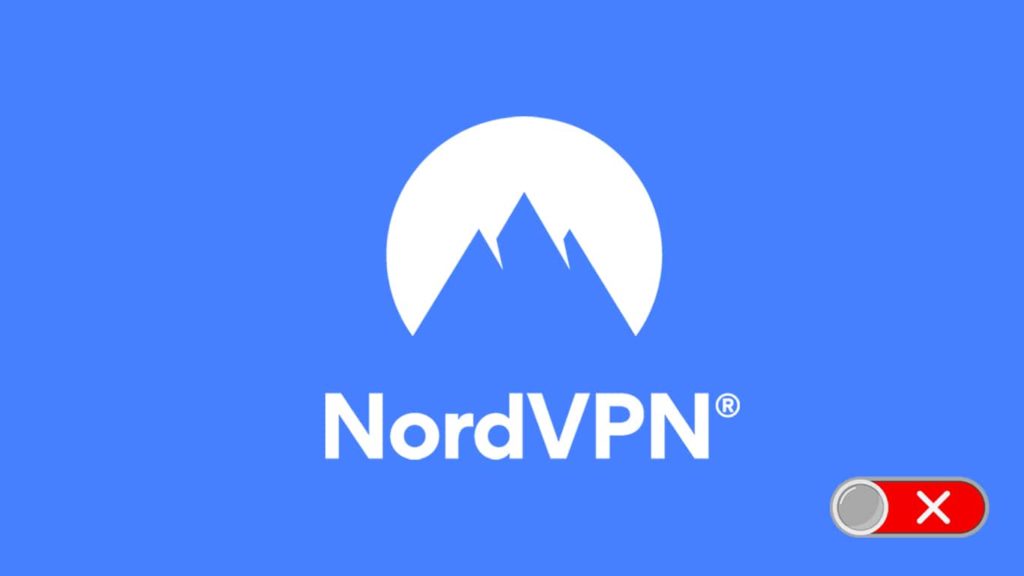
NordVPN is arguably one of the best VPN providers on the market. Trusted by over 8 million users, it offers a bit of everything on top of robust security, a remarkable no-logs policy, and over 5200 servers to choose from among 60 countries globally. Situated in Panama, it has a reputation for privacy. And yet, this encryption powerhouse isn’t limited to a particular platform. Known for its accessibility, it provides services across not only traditional platforms like Windows, Mac, or Linux, but it also has dedicated apps for mobile OSes such as iOS, Android, and even Blackberry. But the most outstanding aspect about NordVPN is its abundance of features. One of those is its powerful VPN kill switch, available on all supported platforms. To learn how to enable the kill switch on NordVPN, let’s continue further.
Note — Topping most of our lists, NordVPN is no doubt a market leader. In this article, we will discuss a step-by-step approach to enabling the aforementioned kill switch. Meanwhile, you can also find a detailed NordVPN review on our site.
What is a kill switch?
The VPN kill switch is an advanced feature that acts as a fail-safe in an event when the VPN connection abruptly stops/drops. Started as an add-on, it has long since become a cornerstone VPN service. It is so popular that most VPNs strategize their marketing around this feature. Generally, a VPN kill switch works on two different levels: network-wide and application-wide. It is pragmatic to have a VPN with an efficient kill switch, as it not only adds a layer of security to your browsing but also provides peace of mind for those who are overly concerned about their online privacy.
A kill switch automatically disconnects a user from the internet. Additionally, it also prevents the user from getting back online unless he restores a stable VPN connection. Privacy-centric users welcome this feature as it relieves them from stress. With a VPN kill switch in play, there will be no threat of a data leak. It works on the principles of:
- Observing — It observes your connection to the VPN server for any changes in the status of the IP address.
- Detecting — It detects the connection failure and acts immediately.
- Blocking — The next step will be preventing the user from accessing the internet to stop data leaks.
- Restoring — After you’ve established a relatively stable connection, the kill switch will resume internet access.
Generally, VPN kill switches are of two types each, based on the scope of their ability and their initiation process. We mentioned two levels depending on the range of operations above. But based on initiation, we have an active and passive VPN kill switch.
NordVPN kill switch explained
Often touted as one of the leaders in VPN technologies, NordVPN doesn’t disappoint with its kill switch. Notably, it has a decent kill switch that sets it apart from the competition. The NordVPN kill switch is a passive one that offers both network-wide connection termination and application-level access. When the kill switch is active, it terminates the internet connection immediately. However, there are different versions for different platforms on various apps.
- On desktop: Both network-wide and application-wide implementation
- On mobile and router: Only network-wide application
Note — Passive kill switch is an automatic kill switch that doesn’t wait for feedback from users to interrupt the internet connection. It is faster than its active counterpart.
Types of kill switches on NordVPN
The NordVPN enjoys a passive kill switch that works on both the application and network levels.
- System/network-wide — It has an inbuilt network lock that affects the whole system/network. As soon as the VPN connection drops, it activates and terminates the internet connection to the network. This feature is prominent in every version of the NordVPN app, with Windows choosing between a network-wide or application-wide implementation.
- Application-wide — This function allows the user to specify which application to be blocked once the kill switch is active. However, it is only available on Windows and macOS (OpenVPN version).
NordVPN employs a few different versions of the kill switch:
- On PC (for Windows and macOS), it can specify apps to be terminated.
- It has an internet kill switch feature on Windows that disables internet access across the whole device.
- On iOS, the kill switch works with the IKEv2 protocol to disable system-wide internet access. However, it is a default feature that one can’t turn off manually.
- Android 8.0 or later devices enjoy network-wide kill switch.
- However, Android 7.0 has to rely on the Always-on function of the Android to employ the kill switch. NordVPN doesn’t have a designated kill switch available for them.
- The Linux kill switch command for network-wide termination is:
- To enable: nordvpn set killswitch on.
- To disable: nordvpn set killswitch off.
Advantages of a kill switch on NordVPN
- Added security — NordVPN has a passive kill switch that works automatically. Thus, it provides an additional layer of safety to the user’s online activity.
- Peace of mind — Privacy-centric users will have peace of mind with the NordVPN kill switch active.
- Prevent leaks — The NordVPN kill switch is a hard-hitting feature when it comes to leak prevention. It detects any changes in the status of your IP address and reacts immediately, effectively preventing any potential leaks.
How to enable the NordVPN kill switch
It is relatively easy to enable the kill switch on NordVPN. All you need to do is navigate to the Settings menu, and from there, you can choose to toggle it on or off. Some apps on various platforms, however, have a default kill switch enabled.
Note — Before you start, make sure to keep your NordVPN login credentials at hand.
On Windows
On Windows, users can choose to enable any of the two types of kill switches available on NordVPN. It is a simple process, and both selections happen within the same Settings menu, like this:
- First, launch the NordVPN app.
- Then, log in to your account by using your credentials.
- Navigate to the Settings menu by clicking the gear icon in the window’s upper right corner.
- Now, go to the General tab in settings.
- You will find the option Kill switch on the left of the menu.
- Click it, and now you can enable either of the two kill switches:
- To activate the internet kill switch, toggle the button next to the option.
- To run the app kill switch, toggle the on/off button next to it.
- After you enabled the kill switch, according to your preference, the app will prompt confirmation.
- Click on yes, and your kill switch will be active.
On macOS
The steps to enable the NordVPN kill switch on macOS are almost identical to its Windows counterpart. But keep in mind that there are two separate applications for NordVPN – the OpenVPN version and the IKEv2 version. The kill switch for the IKEv2 is active by default, and it can’t be disabled. But to activate the kill switch on macOS (OpenVPN version), follow these steps:
- First, launch the app.
- Then, navigate to NordVPN on top near the Apple icon.
- Click on it and find the Preferences option.
- Select it. Now you will see a list of options on the left.
- Find Kill switch (fourth down the line) and click on it.
- From the menu on the right, toggle kill switch.
Note — The OpenVPN version doesn’t support the network-wide application of the kill switch. For it to work, you will have to add the apps manually.
For Linux
Linux’s users will have to write commands to enable the kill switch. More specifically, they must launch their Terminal, then do the following:
- Enter nordvpn settings to check the status of your kill switch.
- Then, enter nordvpn set killswitch on to turn your kill switch on.
Within iOS
Similar to the macOS, iOS offers two versions of the NordVPN. The OpenVPN allows users to manually control the kill switch while the IKEv2 one is active by default with no choice to deactivate it.
- Launch the iOS NordVPN app.
- Then, tap the settings icon in the upper left corner.
- Scroll down to the My settings tab.
- Find and toggle the kill switch.
For Android
First, make sure that your Android version is at least 7.0 or higher. Then, directly activate the kill switch from:
1. Your Android settings
Those who want to enable the kill switch directly from Settings should do this:
- Go to your phone Settings.
- Click on the Wireless and network option.
- Click on more to expand the menu.
- Now, you can go to the VPN menu.
- Click on VPN and select NordVPN.
- On the menu, find the option “Always On” and toggle it.
2. Using the NordVPN Android app
Now, to activate the kill switch from the NordVPN app:
- Launch the NordVPN app.
- Click the gear icon in the upper left corner to access Settings.
- Scroll down in the Settings menu until you reach the Advanced segment.
- Click on the kill switch.
- A menu will pop up. Click on the “Open Android Settings” tab.
- It will directly open your Android Settings’s VPN menu.
- Your NordVPN page will be shown so just toggle the Always on option.
How to resolve the “Kill switch not working error” on NordVPN?
Sometimes a kill switch fails to work on NordVPN. It mostly happens because the user is running a protocol that is different from OpenVPN. Once you select your protocol back to OpenVPN, this error will resolve by itself.
