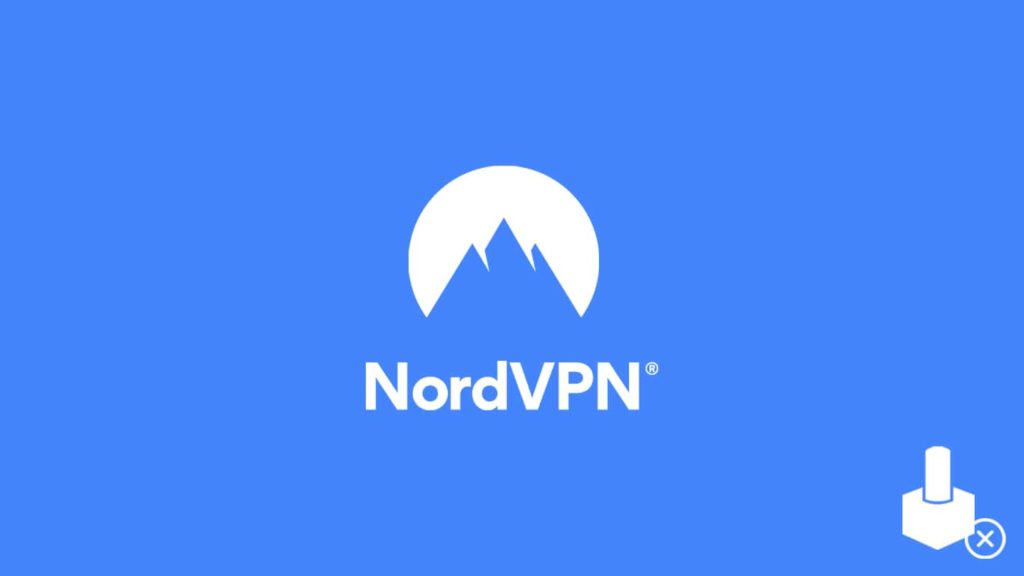
NordVPN is one of the leading VPN providers of today. However, it also has a fair share of issues, like other vendors. Although Nord has tried, time and again, to curb specific errors, being a digital software, it is not an easy task. But at the same time, NordVPN has tried its best to avail users of all the help they would need. It offers stellar 24/7 customer support and a web portal with relatable and up-to-date material. Thus, we are also trying our best to aid our readers with articles on errors predominant with VPNs. That is why we have brought you how to fix the NordVPN kill switch not working issue.
Today’s write-up contains information regarding the NordVPN kill switch, how it works, and how to resolve it.
Disclaimer — The article is subjective, reflecting the thoughts of the writer. We do not endorse it on merit as it is not an instruction manual but a rundown of things you can try. Do proceed at your discretion. We recommend contacting customer support in case of trouble.
What is the NordVPN kill switch?
A kill switch is an advanced security measure to ensure the safety of your VPN connection and, by extension, your online activity. VPNs are not foolproof, and are, in fact, prone to failure. Thus, many a time, when you are active on a VPN connection and transmitting sensitive data, chances are the connection might drop. It can lead to IP, DNS, or WebRTC leaks and might leave you exposed to the internet. Furthermore, it can compromise your task and result in an unprecedented cost.
A kill switch prevents all of that from happening. Now, mind you, it may not prevent all leaks. But it terminates the internet connection as soon as the VPN drops. A kill switch monitors your device for any online activity. As soon as you connect to a VPN server, it becomes active. Now, in any event of a VPN failure, the kill switch will automatically kill the internet connection. It won’t resume internet until the VPN come back online. Since there was no internet activity in the absence of a VPN, there was no possibility of a leak.
A kill switch is of two kinds and represents an essential part of the VPN security measure. If you value your privacy, then it is almost disposable. We do have an article on a VPN kill switch. You can read it for a detailed analysis of what a kill switch is and isn’t, as well as how it works.
Types of NordVPN kill switch
Nord employs two different kill switches. However, not all VPN clients support them. Only Windows and macOS with OpenVPN have the option of both, while iOS, Android, and Linux all have a single kill switch. Read more about the IKEv2 version below.
- Internet kill switch — It is a network-wide kill switch. It terminates internet access across the whole device. However, not all apps have this feature. NordVPN has the internet kill switch on Windows and macOS.
- App kill switch — It is an app-level switch. It works exclusively on applications. Instead of terminating the internet across the entire device, this kill switch blocks certain apps from going online.
NordVPN kill switch stopped working? Here’s how to fix it
There are plenty of methods to fix the NordVPN kill switch not working issue. However, a user must first understand the gist of the problem. Only then can they employ a suitable counter. Thus, we have curated a list of possible methods to rectify the NordVPN kill switch not working concern.
Switch NordVPN security protocols
The first thing you need to do is change your NordVPN security protocols. Some protocols may have problems running the kill switch. Many users have reported a kill switch not working error while using the latest NordLynx protocol. Although it seems like a bug, chances are the provider will address it in future updates. Meanwhile, you can change protocols for VPN to get your kill switch up and running.
You can use another protocol by following these steps:
- First, launch the NordVPN app.
- Now, click on the gear icon and access Settings.
- Then go to the Auto-connect tab.
- After that, toggle off the button next to “Choose a VPN protocol and server automatically.”
- Lastly, click on the VPN protocol and select another option.
Note — The IKEv2 version of the NordVPN client available for Apple iOS and macOS doesn’t allow users to change protocols.
Toggle the other kill switch
NordVPN offers two different kill switches. One operates on the network/system level and the other blocks application’s access. However, you can use either one. If you encounter a problem with the Internet kill switch, try the app one and vice versa.
Note — The IKEv2 version of the NordVPN client doesn’t support multiple kill switches. It only has the system-wide kill switch, which is active by default. Moreover, there is no way to disable it without terminating the VPN.
Disable Firewall
Although we never recommend you turn your Firewall off, users can do so if they find that their firewall is denying access to the VPN. It can solve most issues with a VPN. However, you must consider the security concerns it brings.
Run NordVPN as administrator
NordVPN requires higher privileges on Windows. Thus, if you are running the VPN on a Guest account, it may malfunction. To prevent such an issue, we suggest running NordVPN as administrator. You can install and run NordVPN as an administrator this way:
- First, uninstall NordVPN from your device.
- Now head over to the official NordVPN website and download the latest VPN client for your device.
- After that, locate the downloaded installer and right-click it.
- Then select Run as administrator.
- Your device will now install NordVPN as administrator.
- After that, don’t let the app run.
- Find the NordVPN.exe file on your device, in the installation folder.
- Right-click on the executable file.
- Now select Properties.
- Then go to the Compatibility tab and enable the Run as administrator option.
- Click on Apply and then OK.
- Lastly, launch NordVPN and ensure the kill switch is working correctly.
Restart NordVPN Services
The last approach is to restart the software services on Windows. It will force the app to reset upon the next connection. This should fix the problem when your kill switch for NordVPN is not working. You can reset your NordVPN service like this:
- First, quit the NordVPN app and ensure that the connection is down.
- Then press the Windows key to launch the Start menu.
- Now type services in the search box.
- It will show the Services app. Click on it to run it.
- After that, locate NordVPN on the right side of the app.
- Right-click on it and select Properties.
- Now, ensure the Startup type parameter is set to “Automatic.”
- Then click on the Restart button on the left side of the app.
- Lastly, launch NordVPN and enjoy.
Other ways to fix kill switch on NordVPN that is not working
The following solutions are more like a list of tips and tricks that may resolve the issue of the faulty kill switch. You can certainly give them a try after contacting NordVPN customer care, or if the issue turns out to be simple or temporary. Here they are:
- Restart your device
- Check your internet connection
- Uninstall and reinstall your VPN client
- Try using a wired connection
- Restart your modem/router
- Clean boot your PC
- Reset your TAP adapters
- Try using NordVPN on another device
- Check the number of devices running NordVPN
