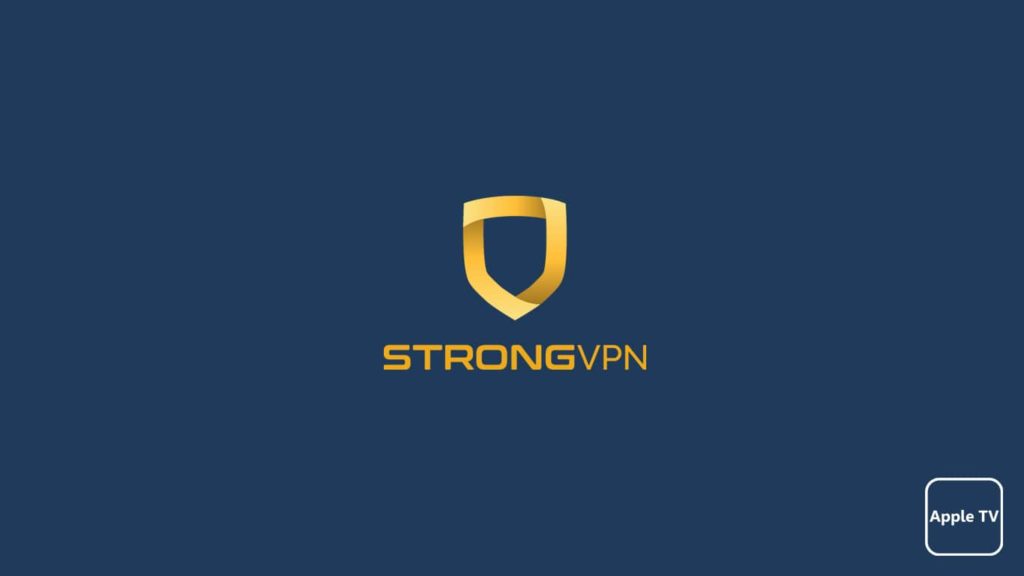
VPNs are in fashion. Although many people still do not understand the significance of this technology, it has permeated the daily lives of enough netizens. Since a couple of years ago, the VPN market has grown significantly, mainly due to the fastidious nature of the tech. A VPN is not only a network but a service as well, and multidimensional at that. A VPN can take over many aspects of a user’s digital life, such as enhancing security, ensuring privacy, and inculcating entertainment. Hence, we have adopted VPNs for streaming, and one is StrongVPN used for Apple TV devices.
Due to the enhancement of the internet, popular multimedia is no longer limited to cinemas or televisions. Many platforms provide quality entertainment, which has led to the revolutionary growth in IoT (Internet of Things) devices. One such vendor is Apple, which has come up with its brand of smart TVs. But our readers must wonder, how are VPNs and IoT devices connected? Well, a VPN can enhance your viewing experience. When two quality technologies come together, something good is bound to happen. Thus, today’s article will focus on how to install StrongVPN on Apple TV.
Is there a native StrongVPN app for Apple TV?
Sadly, Apple TV doesn’t have an in-built system capable of connecting to and running a VPN. Since the device is incompatible, there are no providers who develop an exclusive app for Apple TV. But it doesn’t mean you can’t enjoy a VPN on the device. Although you can’t directly install StrongVPN on Apple TV, there are a couple of methods to enjoy the service. All you need is additional hardware in the form of a VPN router or access to your StrongDNS (exclusive DNS from the provider).
You can also use a device with an active StrongVPN connection and share the internet. In short, the Apple TV cant run an exclusive VPN client, but it can have a VPN connection, albeit shared. Hence, those who love this service and want it on Apple TV can follow the steps below to enjoy uninterrupted service. Those who want to learn more about the service should read our detailed StrongVPN review.
Methods to install StrongVPN on Apple TV
There are several ways to enjoy StrongVPN on Apple TV, such as:
Using router for StrongVPN
Using a router would yield the most optimum result. You can flash the router with supportive firmware and load StrongVPN on it. Afterward, you can connect the router, and the whole network could enjoy a VPN connection. All you need to do is:
- First, go to the official StrongVPN website to subscribe to a plan.
- Then download firmware from the “Account” tab after logging in.
- After that, connect the router and log in.
- Load the custom firmware (look up guides for your model) and reset the router.
- Use the VPN credentials to initiate a VPN connection.
- Now the router is ready. Connect it to your network.
- Connect the Apple TV to the same network and enjoy StrongVPN.
Utilizing SmartDNS
StrongVPN offers a SmartDNS feature called StrongDNS, using which one can access a VPN experience on the Apple TV. However, before doing so, ensure that the streaming device and the one using StrongDNS are on the same network. After that, follow these steps:
- First, go to the official StrongVPN website to subscribe to a VPN plan.
- After getting your username and password, use them to log in to the StrongVPN member’s account.
- Then go to the middle of the page and click on IP update URL. Doing so will let the VPN know your current IP address.
- Now on your Apple TV, go to the settings on your Home screen.
- Then, select “Network.”
- Now under Connection, find your current Wi-Fi network.
- After that, select the current network.
- Then, click on Configure DNS.
- If asked, select the Manual option.
- Now enter the StrongDNS address. You can either use 64.145.73.5 or 209.107.219.5 and hit Done.
- Go back to the Home screen and access the settings.
- After that, go to System and select Restart.
- When the device reboots, StrongDNS will take effect.
Using a mobile hotspot
You can always use the simplest method to enjoy a VPN service on Apple TV. All you need is a smartphone with a mobile hotspot and an active StrongVPN connection. Follow these instructions for a quick solution:
- First, download and install StrongVPN on your smartphone.
- After that, go to the official StrongVPN website and register for a subscription.
- Then using the credentials, log into the StrongVPN app.
- Connect to the VPN server.
- Now go to the phone settings.
- After that, locate the Other networks and connections menu.
- Then go to the personal/mobile hotspot.
- Click on it to start the hotspot.
- Now open the settings menu on your Apple TV.
- After that, go to the network and search for the mobile hotspot SSID.
- Connect to the hotspot.
- Since the mobile network is on a VPN connection, any device connected to the hotspot will also have a VPN connection. Here, the mobile works as a VPN router and you can enjoy StrongVPN on Apple TV.
Employing the Windows Connection sharing feature
Using the Windows connection sharing feature will turn your PC into a virtual router. Hence, you can share your internet and VPN with the Apple TV by relying on the Windows PC. But before that, keep a few things in mind:
- Make sure that your PC has a Broadcom-based Wi-Fi adapter
- Ensure you have an active StrongVPN subscription
- The VPN must have OpenVPN protocol support
- You have PC administrator rights
The steps to follow are:
- First, ensure that your PC can turn into a virtual router.
- Run the Command Prompt as an administrator.
- Then enter the command – netsh wlan show drivers
- Locate a line that reads “Hosted Network supported.”
- If the value at the end is yes, you can continue the process. If not, you’d have to download the relevant Netsh drivers.
- After that, download and install StrongVPN on your PC and initiate a VPN connection.
- Now launch the hotspot and connect your Apple TV to it.
