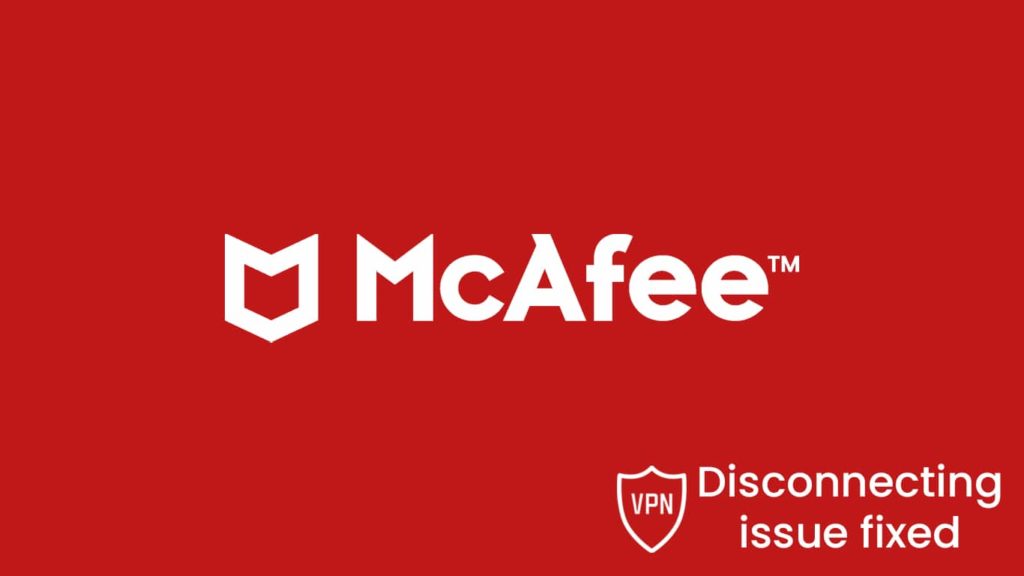
A VPN is the epitome of network security. No wonder McAfee was interested and developed their VPN. McAfee has always been a renowned brand with respectable brand recognition. Many of us still use McAfee’s antivirus and other software. However, with the advent of VPNs, many customers of the traditional antivirus jumped ship. The phenomenon witnessed a transition shift towards VPNs. For McAfee, the loss of customers alongside a potentially juicy market and a bigger piece of the cake were reasons enough to show interest in VPNs. They did and came out with much fanfare to launch a McAfee brand VPN, namely Safe Connect.
However, the product couldn’t make huge waves. Furthermore, it was fraught with errors and issues. Although they did offer a free version to gain goodwill, it was too little too late. Yes, the free version bought them breathing space. However, it didn’t address the core problems. That’s why they have started working on fixing those errors. That’s also why we are here: to make our readers aware of the various errors the VPN has. Additionally, we want to show you how the McAfee VPN disconnecting issue got fixed.
What is McAfee VPN disconnecting issue?
McAfee VPN or McAfee Safe Connect is a product of the computer security software giant McAfee. However, client software has errors like the “VPN not connecting” or the “VPN client not working” message. One such error is the constant disconnections. In today’s article, we will take two such infamous connection problems. Then, we’ll do our best to resolve them for our readers. Although McAfee is a household name in computer software for security, their VPN isn’t well received. Curious readers can head to the McAfee VPN page to glean more into the topic.
What is McAfee “can’t connect to VPN” issue?
The first issue is when users try to connect to the McAfee VPN. As a result, they get a dialogue box that says, “We can’t connect to VPN.” This prompt presents a technical issue where the user can’t access the internet via the VPN. The prompt also advises the users to monitor their firewall and or antivirus as they can be causing this. Thus, one way to get rid of this error is to disable your firewall. However, we do not recommend you do so. For one, there is no guarantee it will work. The second reason lies in the importance of a firewall to the network.
The dialogue box also advises turning on the TCP (Transmission Control Protocol) override feature from the settings. Now, this approach is rather technical. Lucky for you, we have covered this further down the article. But before that, there are a few non-technical tips and tricks you can use to ensure the validity of the error. They are as follows:
- Reset your internet connection.
- Reset your Wi-Fi router.
- Check whether your router is working perfectly.
- Try to switch to a wired network.
- Restart your device.
- Check your network adapters.
- Try to update your network drivers.
- Try to uninstall McAfee VPN and then reinstall it.
- Update your McAfee VPN client.
While these methods may sound a bit redundant and or lackadaisical, remember, sometimes a simple approach can work wonders. However, a few technical aspects that need further polishing remain.
Explain McAfee VPN turns off immediately after connecting issue
We will glean into the other issue: the recent bug where the VPN turns off immediately after connecting. Although the providers have promised it will get addressed in a further update, they did present a solution. We will incorporate that fix further down the line and inform our readers on how to solve it. The gist of the issue is that the VPN is a part of the McAfee bundle. Working in tandem with the McAfee Total Protection or LiveSafe, the VPN shows an abnormality in two versions, 16.0.34, and 16.0.35, for the Windows operating system.
Meanwhile, since it’s a bug, traditional troubleshooting approaches won’t work.
McAfee VPN disconnecting issue fixed
Given below are a few technical approaches to tackle both errors. All you need to do is follow the steps mentioned below to make your VPN work.
“Can’t connect to VPN” issue fixed
First, know that the “Can’t connect to VPN” error is easy to fix. All you have to do is manually enable the TCP override feature. It allows your VPN to connect to the internet. However, there are concerns regarding TCP override and the ideology behind it. To answer our readers, we will also cover: What is TCP override, why do you need it, and how it affects your VPN.
The TCP override is an advanced setting available for the Safe Connect Windows app. It forces the client to use the slower but reliable TCP protocol instead of the much faster UDP. Both TCP and UDP are implementation in the OpenVPN security protocol. Using TCP override can force your connection into a stable phase. Furthermore, it gets used on an unstable communication network. TCP tunneling ignores the firewall and tunnels the packets through them instead of over them, as observed in UDP tunnels.
While McAfee Safe Connect uses the OpenVPN UDP protocol by default, we recommend using TCP (via override) in specific cases such as:
- Slow streaming
- Lagging internet
- ISP throttling or blocking UDP traffic
- UDP related errors
Enabling TCP override
To turn on the TCP override:
- First, run the McAfee Safe Connect app on your Windows PC.
- Then go to Settings and scroll down.
- Now, select and click on the TCP override from the Advanced settings.
- Toggle the button next to it.
- Your VPN will tunnel through the TCP protocol.
VPN turns off immediately issue fixed
Fixing the bug related to the “VPN turning off immediately” error requires a two-step approach.
Step 1: Check if you have a 32 bit or a 64-bit version of Windows.
- First, launch Windows Explorer.
- You can do it by pressing the Windows key + E on the keyboard.
- You can also open the Start menu and type “Windows Explorer” into the search box.
- Now, go to My Computer and right-click, then go to Properties.
- On the screen, you will find a new page. Find the version of Windows you are running.
Step 2: Download and Install the relevant Microsoft Visual C++ Redistributable file.
After you have determined the version of Windows, do this:
- Visit the official Microsoft Visual Studio download page.
- There you will find links for three versions of the latest Microsoft Visual C++ Redistributable file.
- For Visual Studio 2015, 2017, 2019, and 2022, get these:
- x86: vc_redist.x86.exe – For 32-bit versions of Windows.
- x64: vc_redist.x64.exe – On 64-bit versions of Windows.
- ARM64: vc_redist.arm64.exe – For ARM64 versions of Windows.
- Download the relevant file matching your version of Windows.
- After that, double-click on the downloaded file to initiate installation.
- Go through the prompts and allow Admin access to run the file.
- After it finishes downloading, the PC will ask for a reboot.
- When it reboots, make sure the Visual C++ file is working properly.
- Now, run your McAfee VPN with ease.
In the unlikely event where the problem pertains, kindly contact McAfee customer care for further support.
