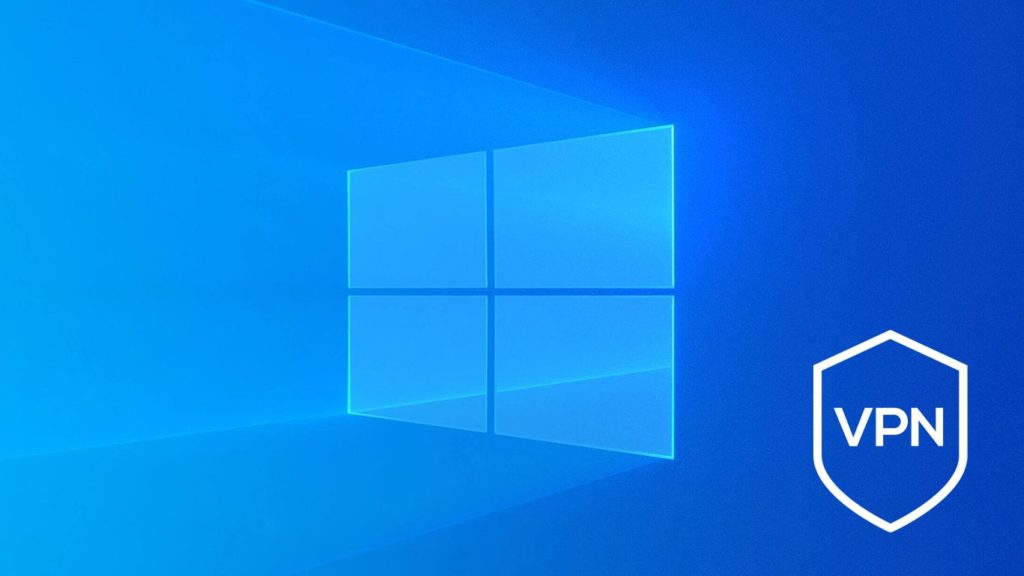
Having trouble with your current VPN connection? That’s not uncommon, and the cause could be a variety of things. The important thing is to get the situation resolved so that you can go back to hiding your IP address with a VPN. One of the first steps toward resolution we suggest is reestablishing your VPN connection. It makes sense, too. Why make a mountain out of a molehill if the problem was only temporary, whether on your or the provider’s side?
You also save time while eliminating a lot of troubleshooting if the problem turns out to be serious. With that said, utilize one or all of the 7 techniques below to learn how to reset a VPN on Windows.
Benefits of resetting a VPN on Windows
VPNs are beneficial to Windows. However, there are times when users have to remove them. But then again, not everyone wants to delete a VPN. As such, resetting a VPN can be a compromise if it solves some of the problems faced by a Windows user. But what are these problems? Are there benefits to resetting a VPN? The following segment highlights a few positives associated with VPN resetting. Take a look:
- It will return the settings to normal – Resetting the VPN will restore your settings to default. It will fix any technical glitches and, at the same time, allow users to redo their VPN connection.
- It will delete problematic customizations – Sometimes, we customize our VPNs as per our preferences. We change settings, protocols, and profiles. But sometimes, these changes can affect our connection negatively. Thus, resetting a VPN can remove such customizations.
- Help with VPN repair – A VPN client can malfunction without any warning. These issues can be technical or a result of human error. But then, you can reset your VPN to try and solve such problems.
Hopefully, this answered your question – “should you use a VPN on Windows?“
Method 1. Reset a VPN on Windows by reinstating the VPN configuration
To reinstate the VPN configuration, do this:
- Click on the Start orb in the bottom left corner. Alternatively, press the Windows key on your keyboard.
- Start typing ‘advanced vpn’ and select Advanced VPN options.
- Click on the name of your VPN profile.
- Select the Advanced options button.
- Click on Clear sign-in info. This will remove any credentials, and only leave the VPN server’s IP, a name you gave, and the protocol it uses. Re-enter credentials and reconnect.
Method 2. Reset a VPN on Windows by refreshing the network stack
Although you won’t reset the VPN directly, network settings on your Windows PC affect its connectivity. For that reason, you can follow these steps to refresh network settings on Windows 10:
- Open the Start tab.
- Start typing ‘command’ until Command Prompt is highlighted.
- Select Run as administrator in the bar on the right.
- Now, enter these commands one by one, pressing Enter on your keyboard in-between:
- ipconfig /release
- ipconfig /flushdns
- ipconfig /renew
- netsh interface ipv4 reset
- netsh interface ipv6 reset
- netsh winsock reset
- netsh int ipv4 reset reset.log
- netsh int ipv6 reset reset.log
- netsh winsock reset catalog
- Restart your computer.
Method 3. Switch the security protocol
We demonstrated how this works both in built-in VPN settings on Windows 10, as well as in a dedicated VPN app such as ExpressVPN. To check the steps required, read our “how to change a VPN” guide. For the same reason, we won’t mention tweaking VPN settings or changing VPN servers, even though they can be used to re-establish a VPN.
Method 4. Disable the VPN adapter
This doesn’t make any changes on your PC but can act as a quick refresh if the VPN has been running for too long, and could fix connectivity. To restart a VPN connection, you can temporarily disable its adapters like this:
- Follow steps 1 and 2 in method #1.
- Under Related settings, click on Change adapter options.
- Find all connections that belong to your VPN. You’ll recognize them under protocols or the VPN provider names. For example, “ExpressVPN WAN Miniport (L2TP)”, or “ExpressVPN Tap Adapter”.
- Right-click on them, then select Disable.
- When it turns grey, right-click again, then choose Enable.
- If it doesn’t connect automatically, right-click once again, then select Connect / Disconnect.
Method 5. Reinstall the network adapter for the VPN
If refreshing the network adapter didn’t work, maybe reinstalling it will. First, follow steps 1 through 3 above. Here’s what to do next:
- Right-click on the adapter and select Properties.
- Click on the Configure button below Connect using:
- Switch over to the Driver tab.
- Click on Uninstall device.
- Do this for the rest of the VPN TAP adapters.
- Now, head over to the VPN provider’s website and find a download link.
- To demonstrate this, we’ll use NordVPN. The provider maintains two download links for Windows 7 and 10 at the bottom of their TAP Driver error page.
Alternative. Instead of going one by one, follow method 7 to wipe all network drivers at once. Follow steps 6 and 7 above afterward.
Method 6. Use a Rasdial batch script
This is a quick batch script that, when run, automatically connects you to a VPN configured in Windows 10. It can be used to re-connect to an existing VPN connection without restarting. Or, if you often juggle between two or more VPN configurations, you can use it to bounce between them, resetting a VPN in seconds. With that in mind, follow these steps to create a Rasdial batch script:
- Open Notepad.
- Paste the following code:
Rasdial.exe “MY VPN” “USERNAME” “PASSWORD” - Keep the quotation marks. Replace the words with the actual name of your VPN connection, as well as the username and password required to sign in.
- In the top left corner of the Notepad window, click on File, then Save as.
- Select any location and name for the script.
- Replace .txt at the end of the file name with .bat. Or, if there’s no extension, add .bat at the end.
- Click on Save.
- Tip. If the saved item still has a Notepad icon, go back to step 6 and change Save as type: to All Files before clicking on Save.
- If you’re facing trouble when running the batch, right-click on it and select Run as administrator.
Method 7. Reset a VPN on Windows by restoring all network settings to default
This method isn’t directed toward VPNs only and will reinstate all network adapters after a Windows restart. However, it’s a quick and easy way to troubleshoot connection problems at once. Just make sure you remember the password to the Wi-Fi since you’ll need to re-enter it afterward. With that said, follow these steps to restart network adapters on Windows 10:
- Open the Start menu.
- Start typing ‘network reset’ and select Network reset.
- Click on the Network Reset button.
- When prompted, Are you sure you want to reset your network settings? click on Yes.
- Click on the Close button when warned your PC will restart.
