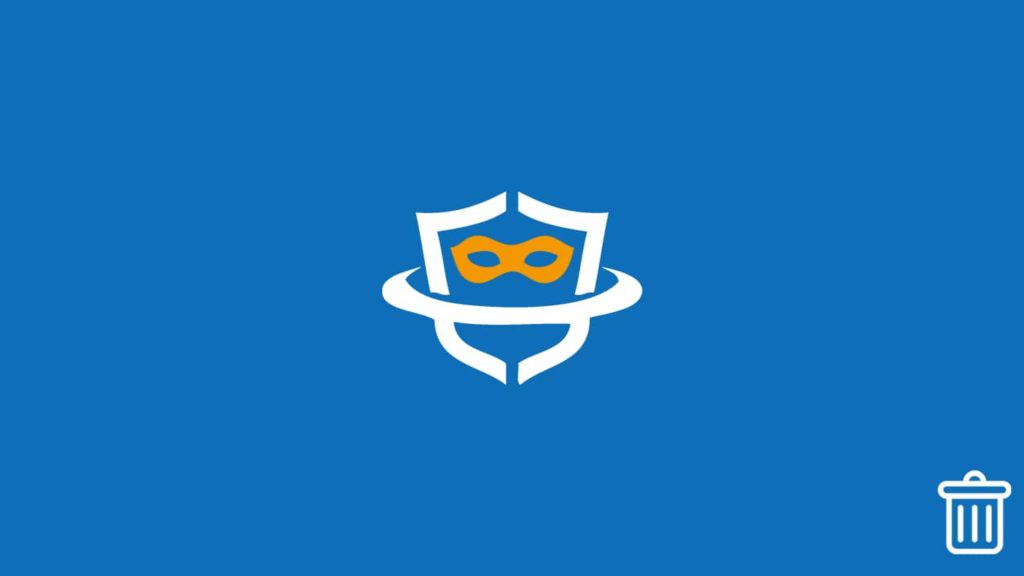
MaskVPN is a free VPN service many people don’t recognize, so they decide to uninstall it. While that is fair, we propose users give the service a fair chance, especially when they don’t request money in return. However, we understand that users may sometimes need to reinstall the software for troubleshooting. Others need to save space on their computers or mobile devices, especially old ones, prompting them to get rid of this application. Regardless of what the cause may be, we’re here to demonstrate how to uninstall MaskVPN. Let’s begin.
1. Uninstall MaskVPN on Windows
MaskVPN focuses its attention and marketing on bringing an outstanding desktop experience. While that isn’t necessarily a great thing, MaskVPN is rather simple software. However, we propose you look for TAP adapters (though they shouldn’t be present) and leftover files after the installation concludes. That’s because some antivirus software finds MaskVPN.exe malicious, though that applies to those downloaded from unofficial sources. To clarify, those are malware applications pretending to be MaskVPN. Don’t fret—we’ll explain everything.
1. Manually uninstalling MaskVPN and registry leftovers
Though the procedure is similar on Windows 7 and Windows 8, we propose updating to Windows 10, where we’ll demonstrate MaskVPN removal:
- Exit the MaskVPN software if it’s running. Click the shield icon within the app until it’s no longer green. Alternatively, right-click the app in the system tray at the bottom, then quit the app after selecting Disconnect.
- To double-check whether it’s running, especially if you’re concerned by malware threats, we propose opening Task Manager by right-clicking the taskbar → Task Manager or pressing the Ctrl + Alt + Delete key combination.
You can now open the Start menu in Windows, and do the following:
- Search for “add or remove programs” and select the eponymous option.
- You’ll now see a list of currently installed programs. Look for “MaskVPN” on the list and click it.
- Select the Uninstall button.
- Go through the uninstallation wizard to get rid of this VPN software.
- Restart your computer if prompted. Repeat steps 1 and 2 and search for programs related to MaskVPN, such as TAP adapters.
Here’s what to do to double-check whether any files exist in the Windows Registry:
- Open the Start menu by pressing the Windows key.
- Search for “regedit” and select the regedit or Registry Editor option.
- When the window opens, use the Ctrl + F key combination to launch the “Find in Page” feature.
- Type “MaskVPN” and “Mask VPN”, then select and remove any registry files tied to either term.
2. Using third-party software to uninstall MaskVPN on Windows
Worried about having a malicious version of MaskVPN? Do you have trouble removing the software? We propose a third-party solution. It will remove the software, erase any lver files, and clean the registry, and in most cases do all that free of charge. Though we’re unaffiliated, we’ll use Revo Uninstaller for demonstration. You can use any software you like; the steps are similar. Here’s how the procedure looks:
- Download, install, and open Revo Uninstaller, whether a free or Pro version.
- After opening, you’ll see a list of all applications. Right-click on “MaskVPN” and/or “Mask VPN”.
- Select Uninstall.
- Click the Continue button, and we suggest keeping “Make a System Restore Point before uninstall” checked.
- Select the scanning and removal intensity: Safe, Moderate, and Advanced. The last one is extensive in searching for leftover files, malware dumps and registry bits, but takes the longest.
- Click on Scan.
- When it finds file remains, select those you want to remove, then click Next.
- To confirm erasing, click Select All → Delete → Finish.
2. Removing MaskVPN software on Mac
If you want to delete the MaskVPN application from a Mac computer manually, follow these instructions:
- Like on Windows, ensure the process isn’t active. To do so, open the “Force Quit Utility” by pressing Command + Option + Escape keys at once.
- Find “MaskVPN” on the list, then select Force Quit.
- To double-check the software is killed, go to Show All Processes → search for it → Select it, then pick End Process.
- The hardest part is over. Because applications on Mac are folders that have all the necessary files for them to work (as opposed to icons on Windows) you can do this:
- Open the Applications folder from Finder, Spotlight, or the dock.
- Pinpoint the “MaskVPN” application on the list and drag it to the Trash Bin on your desktop.
- Follow the short on-screen instructions to finish uninstalling MaskVPN.
Using third-party applications for Mac app removal
While the method above is swift and straightforward, it’s not as effective as some users desire, as it leaves small bits of data on your Mac machine. Pinpointing and removing those is, again, best left to professional app removal software. Though we again have no ties, we’ll use FreeMacSoft AppCleaner to show you the process. Do this:
- Download, install, and open FreeMacSoft AppCleaner.
- Choose Preferences from the top menu bar.
- Go to the SmartDelete tab and turn the feature on by flipping a switch.
- Close AppCleaner completely, then open it again. Keep the main window open.
- Go to Applications like above and drag MaskVPN to the AppCleaner window.
- After a brief scan, put a checkmark on files you want to be erased and click the Remove button.
- Enter your account administrator password to authenticate the removal.
3. Delete the Android Mask VPN application (Unofficial!)
The situation regarding Android confuses users. MaskVPN, on their website, claims they do not have an application for that operating system. However, users who searched on Google Play Store often find, then install an app titled “Mask VPN”. We’re here to state that one is not identical or published by the same developer as MaskVPN. Whether it’s a genuine company that wants to find renown under that name or a way to trick users into paying for a free VPN service, we can’t tell.
However, because plenty of people remain unaware of this fact, we figured there’s value in demonstrating the removal process. Like other applications, the Mask VPN one can be erased by long-pressing its icon like this:
- Open the list of running apps and close the VPN if it’s active.
- Long-press the “Mask VPN” icon on the home screen or in the menu, depending on the Android version.
- You can now move the icon and see an Uninstall option in the top right or bottom right corner. There may also be an X or a trash can icon. Drag the Mask VPN icon to that section.
- If prompted to confirm uninstallation, select Yes. Wait for the success message, and you’ve erased Mask VPN from your Android smart device.
