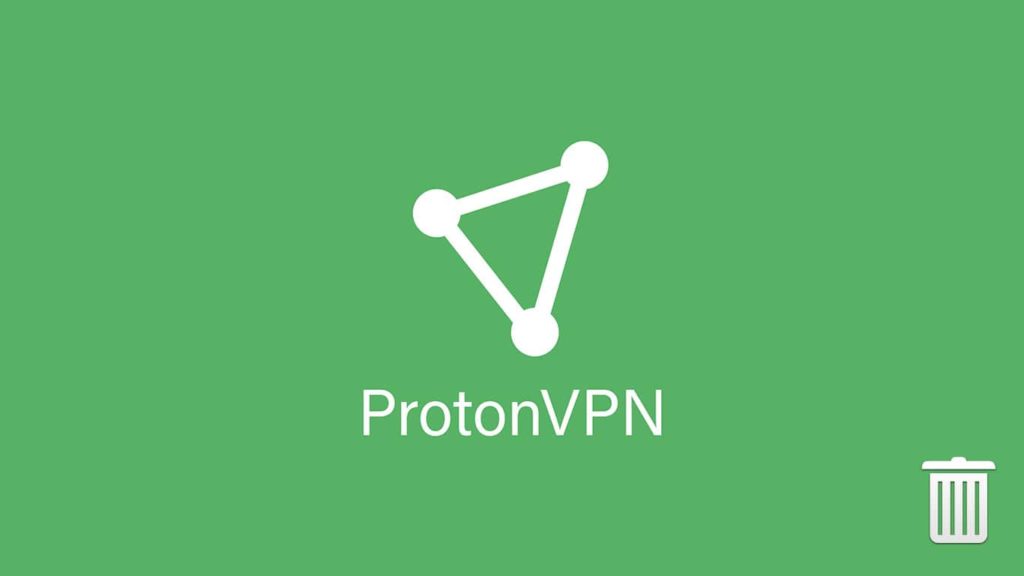
ProtonVPN, the name might sound familiar to those who have used the legendary end-to-end encrypted email service from the same brand, ProtonMail. A service highly regarded for its online security and anonymity. Following in the latter’s footsteps; The VPN service had lofty aspirations to live up. And it mostly did. It certainly isn’t the cheapest or the biggest name in the VPN industry, but undoubtedly one of the leaders. With a user-friendly interface and robust security, ProtonVPN offers some of the most advanced privacy and security features on the market. That is overkill for a day-to-day user. Overall, as a VPN service, ProtonVPN is considered a success and one of the best out there. However, if you are somehow wondering how to uninstall ProtonVPN; The dos and don’ts then, carry on reading as you are in safe hands.
Based in Switzerland, a country with one of the strongest privacy laws, it is outside the jurisdiction of the EU and the US. As such, its VPN is without doubt one with state-of-the-art advanced security features. Nevertheless, at almost $8-10 per month, the number of servers offered is very few, compared to others. Additionally, marred by slow internet speed and below-par customer support, some users tend to uninstall ProtonVPN. Still, it is a VPN for those who want to focus on their online safety, even at a steeper price. Even so, for a more casual day-to-day user, there are many cheaper alternatives available.
- ProtonVPN operates under the Proton Industries AG, which is also the developer for ProtonMail.
- It is a bit costly but provides one of the best features highlighting online security.
- A Free version of ProtonVPN is available with unlimited data if you are unsure about the VPN provider.
Common reasons to uninstall ProtonVPN
ProtonVPN is a great VPN provider. With the emphasis on security and dedicated features, it is a trailblazer. Yet if it leaves a user dissatisfied, it runs the risk of uninstallation. Many people have tried and tested ProtonVPN, and out of them, a lot have uninstalled it for various causes. Given below is a list regarding the reasons users uninstall ProtonVPN.
- Costly — As a leading VPN service provider, ProtonVPN tends to be a bit pricey. If you require top-grade security features, the price may not be of concern. But for the more casual users, the price is too steep.
- Lacking customer support — A top-tier VPN provider ensures that a user can get 24/7 customer support. With ProtonVPN, though, it takes around 1-2 days or proper feedback.
- Average Speed — Although it has superb security features, it fails to deliver on one o the most important aspects of a VPN, speed.
- Stuck with protocols — There isn’t a way to change the VPN protocol with ProtonVPN. Its inbuilt protocols per client are what you will be stuck using.
- Lacking customizability — It is what it is. You can use ProtonVPN as is, right out of the box.
- Limited servers in Asia — Given how vast the Asian region is, the lack of dedicated servers might be glaring for those in specific need.
- More susceptible to VPN blocks — VPNs can’t work 100% all the time, that too on every website. Still, with ProtonVPN, this was a jarring issue.
How to uninstall ProtonVPN
Since ProtonVPN offers its services (client applications) across all the major platforms (desktops & mobile); We will be exploring various methods to uninstall ProtonVPN from each one.
Users can experience ProtonVPN on Windows, Linux, macOS, iOS, and Android. In this guide, we will focus on each of these platforms for a successful uninstallation.
Remove ProtonVPN from Windows
Removing a program from windows is very easy. Unless you experience particular problems, you can uninstall a program in minutes. In this guide, we will examine two ways to get rid of ProtonVPN. Automatic removal via a third-party application and manual uninstallation, respectively. Though, before you get around to uninstall ProtonVPN, make sure that –
- Make sure you have administrative rights to the PC.
- You need to know the version of Windows ProtonVPN is running on.
- Make sure that ProtonVPN is not running in the background.
- To do so —
- First, open the Task Manager.
- Then, locate ProtonVPN from the list of applications running on your device.
- Click on it and select End task.
- Click OK if prompted.
- To do so —
How to remove ProtonVPN from Windows (automatically)
It is the easiest method one can employ to remove a program from windows. It is hassle-free and also takes care of the leftover files. Not only that, you can set up and execute these steps in minutes. Windows has a colossal collection of third-party uninstallers. For this article, I will walk you through it while using the Revo uninstaller.
- Go on the internet and Download Revo uninstaller for Windows.
- After the file finishes downloading, click on it to install.
- Run the software.
- It will auto-scan and list all the installed programs on your Windows PC.
- From the list, select ProtonVPN.
- Look for a button on the bottom left ‘Run Analysis’ and click it.
- On the new pop-up window, you will see a list of files and folders associated with ProtonVPN.
- Click on the Select All button.
- Find the ‘Uninstall’ option on the bottom left and click it.
- The Uninstall wizard will run; Follow it to uninstall ProtonVPN from your Windows.
How to remove ProtonVPN from Windows (manually)
There are several ways to uninstall ProtonVPN from Windows manually. In this guide, I will talk about the easy ones.
Note — In case of manual uninstallation, please remember to remove the leftover files too.
Method 1 — Directly remove from the start menu
- Go to start menu. (press the Windows key)
- From the list of programs, find ProtonVPN.
- Right-click on it.
- From the menu, select Uninstall.
- Now follow the Uninstall Wizard for a successful uninstallation.
Method 2 — Remove via Apps & Preferences/Programs & Features menu.
Windows 7 or below
- Go to the Start menu (press the Windows keys).
- Locate and click on the control panel.
- From the popup, select Program & Features.
- Locate ProtonVPN.
- Click on it and select Uninstall.
- Click on confirm and you’re done.
Windows 10
- Go to the Start menu (press the Windows key).
- Go to settings.
- From the popup menu, find and select App.
- Find ProtonVPN.
- Click on it and select Uninstall.
- Click on confirm and you’re done.
Method 3 — Remove via Native uninstaller
Every Windows package comes with its uninstaller. You will find it in the installation folder under the names uninst000, Uninstall, or Uninstaller.
- Find the install folder of ProtonVPN.
- Go to Start menu and locate ProtonVPN
- Right-click on it, and from that menu, select Open destination folder
- Or write ProtonVPN in the search tab, hit enter, and then right-click to find the install folder.
- Now the Install folder is open.
- Locate the uninstaller.exe file (or similar name)see above
- Double click or right-click and then click on start to execute the file.
- Now the uninstall wizard is open.
- Follow it to remove ProtonVPN.
Removing Leftover files
- Press Windows + R keys at a time (Click on Run from the Start menu)
- Write regedit in the box that popped up and hit enter.
- Navigate to the registry key or press CTRL + F to open Find in Windows registry.
- Type ProtonVPN to find related folders.
- Expand them one at a time and delete them manually.
Uninstall ProtonVPN on macOS
You can easily uninstall programs on macOS. Just drag and drop the app into the trash bin. But this simple method doesn’t take care of the leftover files and folders. Thus, you can either do it automatically, like Windows, or manually.
Uninstall ProtonVPN automatically (via third-party app)
From a selection of software, find one that suits you and use it to uninstall ProtonVPN. It is an easy and hassle-free method to deal with an unwanted program and its leftover files. For example, I will be using App cleaner & uninstaller.
- Find App Cleaner & Uninstaller from the app store.
- Download and Run the app.
- It will auto scan and show you a list of all the applications installed on your device.
- Find and select ProtonVPN from the list.
- Click on the remove option and done.
Uninstall ProtonVPN manually
- Start Force Quit utility by
- Pressing Cmd + Opt + Esc.
- Then, go to ProtonVPN and click on force quit.
- Now launch Activity monitor
- Find utility folder in launchpad.
- Select All Processes from the drop-down menu.
- Now locate the processes related to ProtonVPN, select them, and click on Quit Process.
- Then go to Finder > Application folder.
- Enter ProtonVPN in search box.
- Now select and drag it to the trash bin.
- You can also use the command Cmd+Del.
- Or just click on it and then select Move to the trash bin.
- ProtonVPN has been deleted.
- Now, Open the Finder and go to the Menu Bar.
- Go to Folder and then enter the path of the Application Support folder under: ~/Library/…
- For preference files ~/Library/Preferences
- For support files ~/Library/Application Support
- And for cache ~/Library/Caches
- Select those files and move them to the trash bin.
- Empty the trash bin.
ProtonVPN has successfully been deleted from your macOS.
Uninstall ProtonVPN from Linux
To easily get rid of ProtonVPN on your Linux, use the following codes:
- Run Command terminal.
- Enter dpkg — List; for a list of all the applications on your devices.
- Linux command terminal need the exact name of the application for it to work.
- From the list, Find and remember the name of ProtonVPN.
- Now, if you want a simple uninstallation –
- i.e., if you are likely to reinstall later then enter
- sudo apt-get remove protonvpn
- It will only remove the applications but keep your personalized settings
- if you want to delete the dependent package then –
- sudo apt-get remove –auto-remove protonvpn
- If you want to remove personalized settings such as configuration files as well, then use the Purge command.
- sudo apt-get purge protonvpn
- For complete removal, however, enter –
- sudo apt-get purge –auto-remove protonvpn
Delete ProtonVPN from Android devices
Deleting an application is a piece of cake on android devices. You can long-press the app’s icon and click on uninstall. Or for a more traditional approach, you can use the device’s setting menu to do so. Whatever method you choose, it won’t take more than 2 minutes to remove an application from android.
Note — Some menus and options may be a bit different for you. It depends on the make of your device and the version of Android running on it.
- Go to your phone settings.
- Click on the Application menu (might differ version to version)
- Go to the list of installed apps.
- From the list, find ProtonVPN and click on it.
- Now click on uninstall.
- Select yes/ok if prompted.
- Now your device is free from ProtonVPN.
Delete ProtonVPN from iOS devices
- Find the setting menu on your iOS device.
- Now go to General and from there, go to Profile.
- Find the ProtonVPN app and click on it.
- Tap on delete.
- Enter your password/pin for authentication.
- Go to the Home screen and long-press the ProtonVPN icon.
- Click the ‘X‘ button.
Conclusion
ProtonVPN is one of the better VPNs on the market. As such, I’d strongly recommend against uninstalling it. Try contacting customer support first to resolve your issue. You can also check out their Free version. It won’t cost you money, and at the same time, you can experience ProtonVPN and learn what to expect from them.
Even if you have uninstalled ProtonVPN, I’d recommend not giving up on VPNs as a whole. They are essential for our online privacy and security. Thus, try some other VPN service. You can find more about VPNs on our site.
