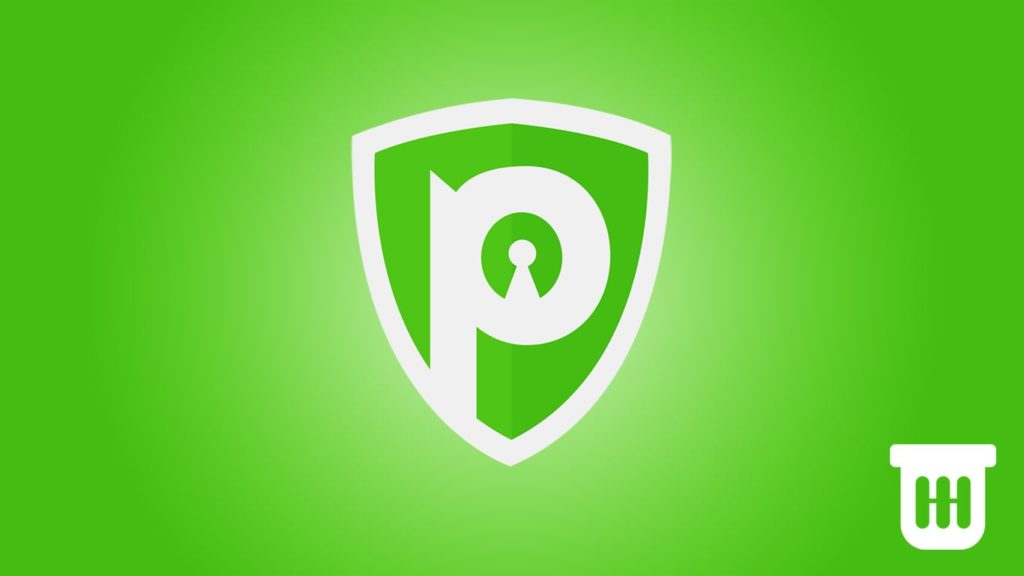
As one of the oldest VPN providers, PureVPN has been around for almost two decades. It grew from a company with only two servers to the now giant with over 6500+ servers across 140 countries. All along, it has continued trying to better itself. However, the current reality is that although popular, it quite can’t compete with the leading VPN providers out there. Indeed, the VPN is quite dynamic as it offers apps and software clients across multiple platforms and devices. Surely, it has tons of features, is highly customizable, allows P2P and unblocked streaming, and focuses on your online privacy. But, below all that fanfare is a slow and glitchy service, with unresponsive or inconsistent customer support. That ultimately prompts a user to uninstall PureVPN.
Situated in Hong Kong, PureVPN was launched by GZ Systems back in early 2006. It started as a service for offices and businesses to enhance their IT security. Despite this, over time, it has expanded into a service with a vast reach. It has dedicated apps on all the major platforms. PureVPN also provides services for routers, Amazon fire sticks, Kodi, etc. Despite this, the road to the future appears bleak for PureVPN as more and more users bid farewell to it for competitors like Express VPN, Nord VPN, CyberGhost VPN, etc. With questionable No logs policy and future security concerns coupled with a slow connection atop a simple, gimmicky app, the only redeeming quality about PureVPN appears to be the number of servers offered. That is why, if you are wondering whether to uninstall PureVPN or how to uninstall PureVPN, continue reading further.
Reasons to uninstall PureVPN
There are several reasons to uninstall PureVPN from your devices. The most potent one would be the breach of trust back in 2017. Also, people have claimed that it has a habit of false advertising. PureVPN makes big claims, as per its homepage; however, it miserably fails to deliver on said promises. The following are a few common problems users have with PureVPN that led to its removal from the devices.
- Glitchy App — The VPN service provider sure has applications across every popular platform. Still, the applications themselves aren’t great. Infested with bugs and random glitches, they appear gimmicky to the regular user. Inlaid with a simple UI, they leave much to desire.
- Unresponsive Customer Support — A customer support plays a huge role in the success of a service. The lack of said support similarly can lead a VPN provider to its doom.
- No Free version — There is a 30-day money-back guarantee, but no free version of the service for now.
- Breach of trust — The most crucial reason behind its fall. Back in 2017, PureVPN aided a government investigation by providing the prosecution with details regarding one of its clients. It raised flags for the provider’s No-Logs policy and resulted in a severe backlash as the number of users dropped to an all-time low.
- Poor speed — As one of the oldest providers on the block, one would expect a certain standard of service from this VPN. It includes speed. Although the speed at which the PureVPN connects is not bad, it fails to compare with the rest of the VPNs offered at a similar price range.
- Claims to unblock Netflix — It does unblock Netflix but at the cost of speed, which kind of defeats the whole purpose.
- Suspected DNS leak — Many users have accused PureVPN of a DNS leak. These kinds of accusations can turn fatal for a VPN service overnight.
Uninstall PureVPN from your devices
Despite all the debates and arguments, there is one thing that PureVPN does best. It has applications and services for over 15+ platforms. This is huge merit even for veterans and VPN leaders. In this guide, we will not only explore various methods to uninstall PureVPN from desktops and smartphones but also web browsers and routers.
PureVPN services offered on –
Browsers
- There are a ton of browsers supported by PureVPN.
- It is also available for Amazon Fire stick and Kodi.
- PureVPN has its own pre-configured routers for sale and can also be configured manually on routers.
How to uninstall PureVPN from Windows devices
Removing a program from Windows may appear daunting, but it is not. If you follow the simple steps given below, you can easily remove PureVPN from your Windows-based devices. There are two methods to remove a program from a Windows device, namely automatically via a third-party application and manual uninstallation. However, before that, you need to keep in mind the following –
- Make sure you have administrative rights to the PC.
- You need to know the version of Windows PureVPN is running on.
- Make sure that PureVPN is not running in the background.
- To do so —
- First, open the Task Manager.
- Then, locate PureVPN from the list of applications running on your device.
- To do so —
- Click on it and select End task.
- Click OK if prompted.
Automatically remove PureVPN via Third-Party application
There is an excess of applications on Windows aimed at uninstallation. For example, Iobit uninstaller, Revo uninstaller, or the Bloatware remover. I recommend the Automatic removal of a program over a manual one. For one, it takes care of your leftover files. It is requisite and easy to follow.
I will use Revo uninstaller for this guide. You can use any uninstallation applications you need. The steps will vary from software to software.
- Download Revo uninstaller for Windows.
- Install it after it finishes downloading.
- Run the file.
- It will auto-scan and list all the installed programs on your Windows PC.
- From the list provided, select PureVPN.
- Look for a button on the bottom left — ‘Run Analysis’ and click it.
- On the new pop-up window, you will see a list of files and folders associated with PureVPN.
- Click on the Select All button.
- Find and click on the ‘Uninstall’ option on the bottom left and click it.
- The Uninstall wizard will run.
- Follow the on-screen instructions to uninstall PureVPN from your Windows.
Manually remove PureVPN
There are a few methods to remove PureVPN manually from Windows. I will, however, list two simple ones here.
Note that you will have to also delete the leftover files from PureVPN when using the manual uninstallation method.
Uninstall PureVPN via Apps & Preference/Programs & Features menu
On Windows 7 or below
- First, go to the Start menu (press the Windows keys).
- Then, locate and click on the control panel.
- From the popup, select Program & Features.
- Locate PureVPN.
- Click on it and select Uninstall.
- Click on confirm and you’re done.
On Windows 10
- Go to the Start menu (press the Windows key).
- Then, go to settings.
- Now from the popup menu, find and select App.
- Find PureVPN.
- Click on it and select Uninstall.
- Click on confirm and you’re done.
Uninstall PureVPN via the Native uninstaller file
Every Windows software/Application has its uninstaller file. It is located in the installation folder and is an executable file (.exe). It can be named uninst000, Uninstall, or Uninstaller.
- Locate the installation folder of PureVPN.
- Go to Start menu and locate PureVPN
- Right-click on it.
- From that menu, select Open destination folder
- Or write ProtonVPN in the search tab.
- Hit enter, and then right-click on the PureVPN icon to find the installation folder.
- Go to Start menu and locate PureVPN
- Now the Installation folder is open.
- Locate the uninstaller.exe file (or similar name)see above
- Double click or right-click and then click on Open to execute the file.
- Now the uninstallation wizard is open.
- Follow it to remove PureVPN.
Remove PureVPN Leftover Files
- Open Windows Registry.
- Click on the start menu and locate the Run option.
- Click on Run.
- OR press Windows key + R on the keyboard to open the Run dialogue box.
- Write ‘Regedit in the search box and hit enter.
- Navigate to the Registry Key.
- Press CTRL + F to open Find in Windows Registry.
- Type PureVPN to find related files and folders.
- Manually delete each related file/folder.
How to uninstall PureVPN from macOS
Installing or uninstalling a software of macOS is relatively easier than Windows. It is because applications on macOS are one single stand-alone file, as opposed to Windows. That is why uninstalling applications from mac is as simple as dragging them into the trash bin. But to avoid unexpected errors, it’s better to follow either of the following methods to safely uninstall PureVPN from your Mac device. These are automatic removal via a third-party application and manual removal, respectively.
Automatic removal of PureVPN from macOS
It is not only easy but also takes care of your leftover files and folders. There is a little software available for your use. Select one according to your preference. I will use App cleaner and uninstaller for this article. You can use almost any other uninstallers available for the macOS.
- Find App Cleaner & Uninstaller from the app store.
- Download and Run the app.
- It will auto scan and show you a list of all the applications installed on your device.
- Find and select PureVPN from the list.
- Click on the remove option and done.
Manual removal of PureVPN from macOS
- Start Force Quit utility by
- Pressing Cmd + Opt + Esc.
- Then, go to PureVPN
- Then, click on force quit.
- Now launch Activity monitor
- Find utility folder in launchpad.
- Select All Processes from the drop-down menu.
- Now locate the processes related to PureVPN, select them, and click on Quit Process.
- Go to Finder > Application folder.
- Enter PureVPN in search box.
- Now select and drag it to the trash bin.
- You can also use the command Cmd+Del.
- Or just click on it and then select Move to the trash bin.
- PureVPN has been deleted.
- Now, Open the Finder and go to the Menu Bar.
- Go to Folder and then enter the path of the Application Support folder under: ~/Library/…
- For preference files ~/Library/Preferences
- For support files ~/Library/Application Support
- And for cache ~/Library/Caches
- Select those files and move them to the trash bin.
- Empty the trash bin.
How to uninstall PureVPN from Linux
- Run Command terminal.
- Enter dpkg — List; for a list of all the applications on your devices.
- Linux command terminal need the exact name of the application for it to work.
- From the list, Find and remember the name of PureVPN.
- Now, if you want a simple uninstallation –i.e., if you are likely to reinstall later
- Then enter — sudo apt-get remove purevpn
- It will only remove the applications but keep your personalized settings
- if you want to delete the dependent packages that comes with PureVPN
- then –sudo apt-get remove –auto-remove purevpn
- If you want to remove personalized settings such as configuration files as well, then use the Purge command.
- sudo apt-get purge purevpn
- For complete removal, however, enter – sudo apt-get purge –auto-remove purevpn.
Uninstall PureVPN from Android devices (Smartphones, Tablets & TVs)
It is actually very simple to remove an app on android. You can just long-press on an icon and then select uninstall. But since this article includes Tablets as well as smart TVs, then let us take a look at a more traditional approach.
- Go to your Android phone settings.
- Then, click on the Application menu (might differ version to version).
- Now go to the list of installed apps.
- From the list, find PureVPN and tap on it.
- Now click on the uninstall option.
- Select yes/ok if prompted.
- Now your device is free from PureVPN.
Uninstall PureVPN from iOS devices
- Find the Settings menu on your iOS device.
- Now go to General and from there, go to Profile.
- Find the PureVPN app and click on it.
- Tap on delete option.
- Enter your password/pin for authentication.
- Go to the Home screen and long-press the PureVPN icon.
- Click the ‘X‘ button to remove the icon.
Remove PureVPN from Routers
To remove any VPN configurations from the router, you need to manually reset it. It will automatically delete additional configurations on reset including the PureVPN extension.
Remove PureVPN from Web Browsers
PureVPN offers its services in the form of web browser extensions on more than 10 browsers. In this section, I will cover how to remove PureVPN extensions from a few of them.
Chrome
- Open Chrome.
- Go to settings, you can also use the shortcut (alt + f + s)
- Select More > More tools > Extensions.
- Next to the extension that you want to remove (PureVPN in this case), select Remove.
- To confirm the removal, select Remove once again.
Firefox
- Click the menu button.
- Find and click on Add-ons.
- Then under themes, find Extensions.
- Scroll through the list of extensions and find PureVPN.
- Click the ellipsis (3-dot) icon next to the PureVPN extension and select Remove.
Microsoft Edge
- First, right-click on the extension icon next to the address bar.
- Then select Remove from Microsoft Edge, then remove.
- OR Select Settings and more from the menu, find Extensions.
- Then click on Remove under the PureVPN extension.
- Select Remove again to confirm to remove it.
Opera
- Open the Opera browser.
- Go to the menu, near top left corner.
- From the drop-down menu, select extensions.
- From the list of installed extensions, locate the PureVPN extension.
- Click the X button on the top right of the window to remove.
