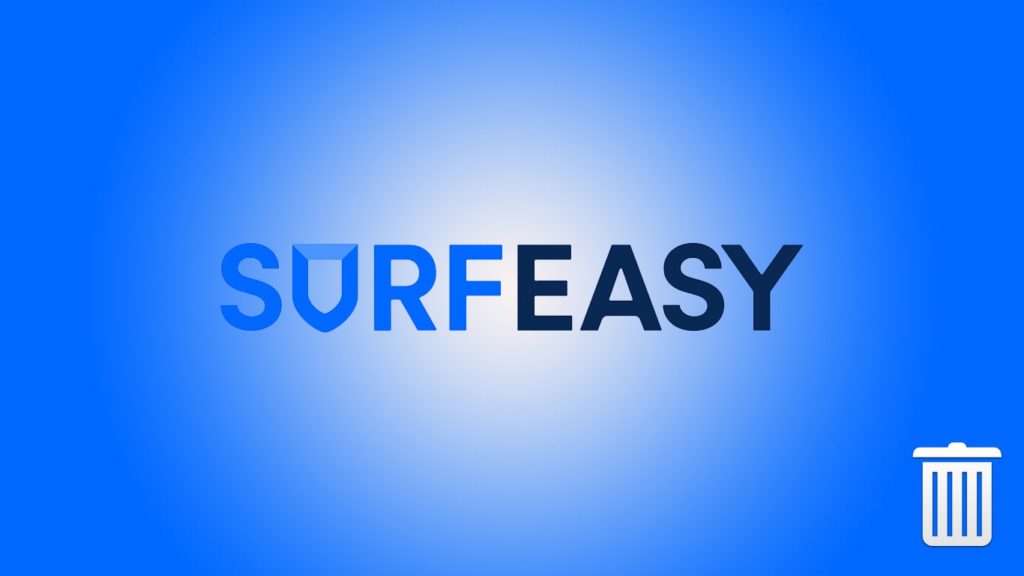
VPNs are essentials for our online safety. They ensure our privacy and, at the same time, secure our data. With changes on the internet, general users have finally understood the value of a good VPN. Not only does a VPN guard against online threats, such as snooping and theft, but it also provides a well-rounded and limitless online experience. Now, as you may already know, there are a lot of VPNs currently in the market. One such provider is SurfEasy VPN. Claiming excellent speed and over 2000+ servers across countries, this VPN provider claims to be one of the best. However, many allege that it isn’t. In fact, users complain about its average speed and poor customer support, along with a lack of features, such as kill switch, no support for routers, or even the mediocre No-logs policy, they recommend uninstalling it. If you are one such user and wondering how to uninstall SurfEasy VPN from your devices, worry not.
SurfEasy Inc. is a Canadian business bought by an American Fortune 500 company, Symantec (owner of Norton brand), back in 2017. Before that, it had a history with Opera, another well-known brand in the field of the internet. As such, SurfEasy sure has experience in the market. However, SurfEasy wasn’t able to utilize this to the maximum. With subpar service and an average quality product, it inspires almost no loyalty from its consumer base. Many user reviews have several issues related to this VPN provider. And thus, many either uninstall this VPN or recommend removing it from your devices.
Note — SurfEasy is a good VPN for average use. It offers its services onto popular platforms like Windows, macOS iOS, and android.
Reasons to uninstall SurfEasy VPN
SurfEasy VPN, while a good VPN service, has a reputation of being just average. As such, many people have advocated uninstalling it for a better alternative. There are a lot of reasons in favor of this action. Some of the more prevalent are outlined below. If you want to remove SurfEasy VPN from your devices and to know more about the reasons, or you have a simple curiosity, then continue reading.
- No Linux Client — Many of us are fans of Linux. SurfEasy VPN, despite being in the game for so long, still doesn’t have a Linux client. It disappoints many Linux enthusiasts.
- No Geo unblocking — It surely, claims to bypass Geo-restrictions to unlock content for you from around the globe. However, it is either unable to do so or highly incompatible with that service on its servers.
- Jurisdiction — SurfEasy headquarters are in Canada, while the Parent company it works for; is from the US. It makes SurfEasy fall under the dual jurisdiction of both Canada and the US, both members of the Five-eyes alliance.
- Misguiding No-Logs policy — The company claims that it doesn’t keep logs, and at the same time, it will give data to authorities if asked. It is highly contradictory.
- Lack of advanced features — There is a severe lack of advanced features in what this VPN offers. For example, it has no kill switch, which is now almost mandatory in any premium VPN service.
- Works only with designated client/applications — The worst thing for this VPN is compatibility and accessibility. It only works with a dedicated app. You can’t set it up manually.
- Subpar service — It has connection and speed issues. Sometimes the connection is either unstable or fails to connect. Speed, on the other hand, has been average consistently.
- Poor customer service — SurfEasy VPN does not offer live chat support. Although it claims a 24/7 service, it is only in the form of an email.
How to uninstall SurfEasy VPN from your devices
SurfEasy offers its services on several mobile and desktop platforms. In this guide, we will look into the various ways one can effectively uninstall SurfEasy VPN from a multitude of devices like Windows, macOS, iOS, and Android.
Note — SurfEasy doesn’t provide manual installation on any devices. It works only with a dedicated app. Thus, users can’t experience SurfEasy on Linux.
Remove from Windows
There are two simple methods one can use to remove SurfEasy from a Windows device. Many users get flustered when uninstalling a program from Windows, but it can be a simple process. You can either automatically remove a program (via any third-party application) or do it yourself manually. Just follow the steps mentioned below for a successful uninstallation.
Things to note before you uninstall any program on Windows –
- Make sure you have administrative rights to the PC.
- You need to know the version of Windows PureVPN is running on.
- Make sure that SurfEasy VPN is not running in the background.
- To do so —
- First, open the Task Manager.
- Then, locate SurfEasy VPN from the list of applications running on your device.
- To do so —
- After that, click on it and select End task.
- Click OK if prompted.
Remove Automatically via a third-party application
From a long list of third-party uninstallers, select one. We recommend using any of the top freeware like Iobit Uninstallers, Revo uninstaller, or Bloatware remover. This method is my favorite as it saves me the time to look for leftover files after uninstallation. Also, it is an easy and fast method to remove a program from your device without errors.
I use Revo uninstaller in this example.
- Search the internet and Download Revo uninstaller for Windows.
- After it finishes downloading, click to install.
- Then run the software.
- The application will auto-scan and list all the installed programs on your Windows PC.
- After that, from the list of applications, select SurfEasy VPN.
- Look for ‘Run Analysis’ on the bottom left and click it.
- On the new pop-up, you will see a list of files and folders associated with SurfEasy VPN.
- Click on the Select All button.
- Then, find the ‘Uninstall’ option on the bottom left and click it.
- Now the Uninstall wizard will run.
- Follow it to uninstall SurfEasy VPN from your Windows.
Remove SurfEasy VPN manually
For manual uninstallation, we have several methods. However, keep in mind to delete the leftover files after you manually uninstall a program from Windows.
Manually remove SurfEasy VPN via Apps & Preference/ Programs & features menu
From Windows 10
- Firstly, go to the Start menu (press the Windows key).
- Then, go to settings.
- Now, from the popup menu, find and select App.
- After that, find SurfEasy VPN.
- Then, click on it and select Uninstall.
- Click on confirm and you’re done.
From Windows 7 or below
- Firstly, go to the Start menu (press the Windows keys).
- Secondly, locate and click on the control panel.
- Then, from the popup, select Program & Features.
- After that, locate SurfEasy VPN.
- Click on it and select Uninstall.
- Then, click on confirm and you’re done.
Manually remove SurfEasy VPN directly from the Start Menu (only on Windows 10).
- Go to start menu. (press the Windows key)
- From the list of programs, find SurfEasy VPN.
- Right-click on it.
- From the menu, select Uninstall.
- Now follow the Uninstall Wizard for a successful uninstallation.
Manually remove SurfEasy VPN via native uninstaller
Every Windows software/Application has its uninstaller file. It is located in the installation folder and is an executable file (.exe). It can be named uninst000, Uninstall, or Uninstaller.
- Locate the installation folder of SurfEasy VPN.
- Then, Go to the Start menu and locate SurfEasy VPN
- Right-click on it.
- From that menu, select Open destination folder.
- Or write SurfEasy VPN in the search tab.
- Hit enter and then right-click on the SurfEasy VPN icon to find the installation folder.
- Then, Go to the Start menu and locate SurfEasy VPN
- Now the Installation folder is open.
- After that locate the uninstaller.exe file (or similar name). See above.
- Double click or right-click and then click on Open to execute the file.
- Now the uninstallation wizard is open.
- Follow it to remove SurfEasy VPN.
Remove Leftover files after uninstallation
- First, open Windows Registry.
- Then, click on the start menu and locate the Run option.
- Now, Click on Run.
- OR press Windows key + R on the keyboard to open the Run dialogue box.
- Write ‘Regedit in the search box and hit enter.
- After that, navigate to the Registry Key.
- Press CTRL + F to open Find in Windows Registry.
- Type SurfEasy VPN to find related files and folders.
- Then, manually delete each related file/folder.
Uninstall from macOS
Uninstalling a program has always been easier on macOS as compared to Windows. That is so because the applications on macOS have always been bundled as one. They are stand-alone. Because of this reason, removing a program on a macOS is as simple as dragging it onto the trash bin. However, we would recommend better and stable methods for uninstallation, as it will also take care of the leftover files on the system. They can be either automatic or manual methods for removing SurfEasy VPN.
Uninstall automatically via a third-party application
Just like Windows, our first recommendation is to get a freeware third-party uninstaller to do the task for you. It is simple, gets done in minutes, and even takes care of the leftover files. There is also a long list of reputed software uninstallers for you to choose from.
I prefer App cleaner & Uninstaller for this guide.
- Firstly, find the App Cleaner & Uninstaller on the app store.
- Then, Download it.
- After that, you Run the app.
- It will auto scan and show you a list of all the applications installed on your device.
- From the list Find and select SurfEasy VPN.
- Then, click on the remove option and done.
Uninstall manually
- Firstly, start the Force Quit utility by
- Pressing Cmd + Opt + Esc.
- Then, go to SurfEasy VPN
- After that, click on force quit.
- Secondly, launch Activity monitor
- Find the utility folder in launchpad.
- Now, select All Processes from the drop-down menu.
- After that, locate the processes related to SurfEasy VPN, select them, and click on Quit Process.
- Then, go to Finder > Application folder.
- Enter SurfEasy VPN in search box.
- Now select and drag it to the trash bin.
- You can also use the command Cmd+Del.
- Or just click on it and then select Move to the trash bin.
- SurfEasy VPN has been deleted.
- Now, Open the Finder and go to the Menu Bar.
- Then, go to Folder and then enter the path of the Application Support folder under: ~/Library/…
- For preference files ~/Library/Preferences
- For support files ~/Library/Application Support
- And for cache ~/Library/Caches
- Select those files and move them to the trash bin.
- Lastly, Empty the trash bin.
Uninstall SurfEasy VPN from android
- Firstly, go to your phone settings.
- Then, click on the Application menu (might differ version to version)
- After that, go to the list of installed apps.
- Now, from the list, find SurfEasy VPN and click on it.
- Then, click on uninstall.
- Select yes/ok if prompted.
- Lastly, your device is free from SurfEasy VPN.
Uninstall SurfEasy VPN from iOS
- Firstly, find the setting menu on your iOS device.
- Then, go to General and from there, go to Profile.
- After that, find the SurfEasy VPN app and click on it.
- Now, tap on delete.
- Enter your password/pin for authentication.
- Then, go to the Home screen and long-press the SurfEasy VPN icon.
- At last, click the ‘X‘ button.
