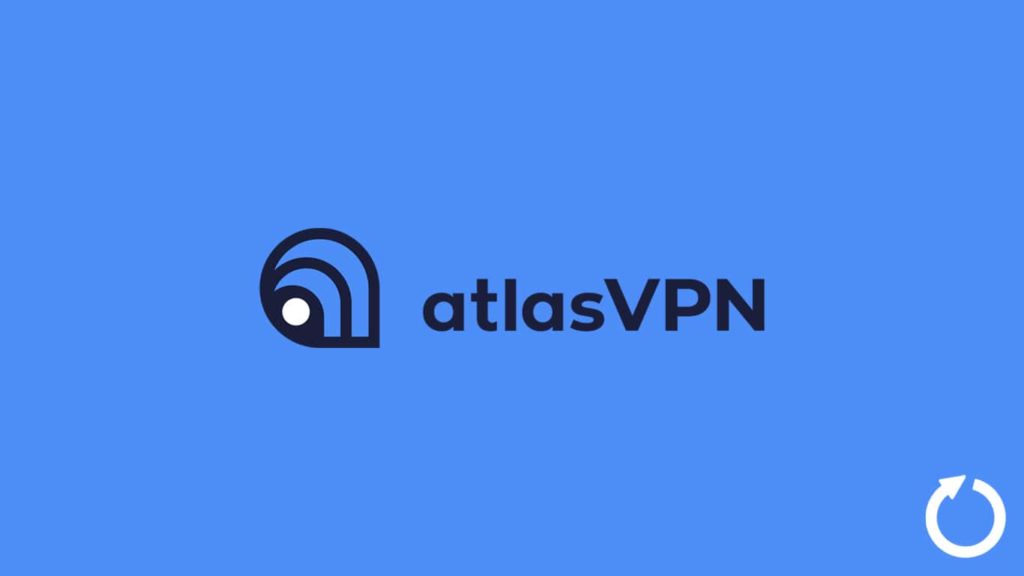
Although it was invented so big companies can enforce safe and secure communication between remote locations, VPN (a virtual private network) has evolved into a stopgap for digital privacy and security needs. But is it the best solution? Certainly, technology is not static, and there always will be something better than the previous one. Take Atlas VPN, for example, and its potential update. Today it is a decent mid-tier service provider, but what about tomorrow? Are there any guarantees that no other vendors would overtake its place in the market? There aren’t.
However, there is a way to ensure that the service remains relevant for a long time, and that’s what we call updating. Thus, by learning how to update Atlas VPN, users can at least ensure that their favorite service can offer the same quality experience over time.
Note — Readers can visit our Atlas VPN review for a better understanding of the service, or go directly to the official Atlas VPN website for further information. You can also see our user guide for Atlas VPN on popular devices.
Why you should update Atlas VPN
We have experienced many digital products over the year. Some might have left a lingering impact and are no longer available for use like the Internet Explorer, while others have outdone themselves against the test of time and are still here like VLC or Firefox. But how? Were there no better alternates available? The only reason we are still enjoying techs introduced decades ago is that they have kept themselves relevant all these years. They did so by constantly trying to better themselves via regular and new updates.
Updates are the essence of any digital software. Such a case in point is Atlas VPN. Although users can always switch it out and embrace a new vendor altogether, those who love the service would always want a reason to continue doing so. That’s why updates are necessary. If Atlas VPN gets regular updates, it will not only become more efficient in its workings but also would be able to cope with the dynamic landscape of the technical world.
1. Update Atlas VPN on Windows
Since we have already explained why updating Atlas VPN is necessary, we have to proceed with the relevant procedure on different devices and platforms. One such platform is the popular desktop operating system, Windows. Atlas VPN is available on Windows App Store, but only on Windows 10 or up. Although, users can still access the official website to get the app. Now speaking of updates, with the current OS, it is possible to update an app manually via the Windows Installation Wizard.
You can always rely on the app notifications to download, install and replace the older version with a new one using the website. However, be sure to follow the steps we have mentioned below. Although Windows is a user-friendly system and updating an app is not that hard, we want to avoid unforeseen issues.
Use Programs and Features
Programs and Features is an in-built function that manages all the installed apps on a Windows device. Hence, users can employ it to update the Atlas VPN. Although, the app is also available on the Windows App Store. You can also upgrade it from there. But for the sake of our versatile readers, we will only cover how to update Atlas VPN using the Windows Installation Wizard for now.
- Access the Start Menu by either:
- Press the Windows key on your keyboard.
- Click on the Windows icon in the bottom left corner of the screen.
- Now go to settings and locate the Apps option.
- Select Programs and Features.
- You will see a list of selectable options. Choose Uninstall/Update on the screen.
- Now, you will witness a list of all the apps that are already installed on your device.
- Select Atlas VPN from the list and right-click it to open a side menu.
- Then select Update.
- Doing so will launch the Windows Installation Wizard. The Wizard will perform an internet search based on the app’s source.
- If an update is available, it will notify you. After the permission gets granted, it will start the download.
- After the download completes, the Wizard will replace your older VPN app with the updated version.
- We suggest you restart your device to enjoy a seamless experience.
Upgrades on the official website
The alternate method relies on app updates and downloading the client manually through the official Atlas VPN website. The necessary steps are as follows:
- In case of an available update, the Atlas VPN app will prompt a notification on the Windows Notification Panel. It is located on the right side of the screen.
- Users should click the notification. Doing so will redirect them to the Atlas VPN website.
- On the website, the download will begin automatically. After it finishes, users should head to the Download folder to locate the recent EXE file and double-click to execute it.
- Now, the Windows Installation Wizard will launch and prompt you for permission to replace the older VPN version.
- As permission is granted, the new version will get installed.
- Reboot the system to avoid unforeseen issues.
2. Upgrading Atlas VPN on macOS
Mac users can also update Atlas VPN without much hassle. Since the app is available on the Mac Store, you can simply update it by using the auto-update feature we have mentioned below. Also, we have included another approach as well.
Get updates via Mac App Store
To update the app, follow these steps:
- Use the Mac App Store on your device.
- Now, click on your profile ID, and from the menu select Update.
- Here, search for Atlas VPN from the list of installed apps.
- If the app is available, click on the Update tab next to it to start the process.
Using the official URL for updates
We have to repeat the same procedure we had for Windows. Here’s how:
- Wait for the app to notify you about an update.
- Then, click on the subsequent notification to visit the download page.
- Since the download will begin automatically, wait.
- Go to the Download folder to drag the file to the Application folder.
- Your Mac device will prompt for permission, enter the credentials for your Mac account.
- The device will successfully replace the older app with the newer version.
- Now restart your device.
3. Update Atlas VPN on Android
Updating an app on Android has also become much simpler over the years. The process is mostly automatic since the app is available on Google Play Store. Furthermore, it also notifies the user when an update is possible. All the user has to do is:
- Regularly check the smartphone for update notifications.
- If available, tap the notification to visit the app on Google Play Store.
- Then tap on update and wait for the device to download the recent version.
4. Use an iOS app for VPN upgrades
The same update process as Android is available for iOS users. Since updates are automatic, all the user has to do, is keep track of any notifications. Then tap the notification to update the Atlas VPN via Apple App Store.
