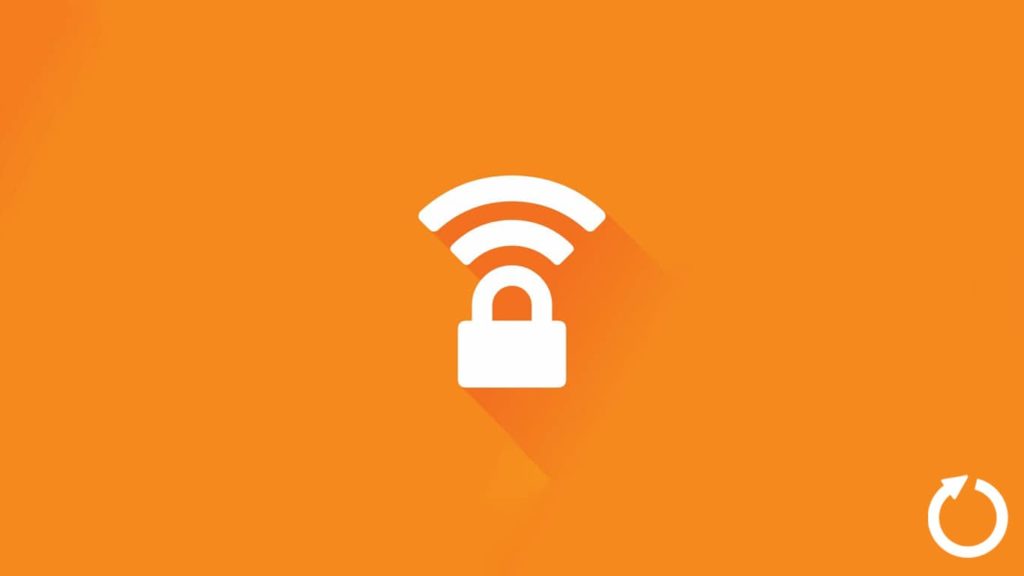
Avast SecureLine VPN needs updates like its better-known security product, Avast Antivirus. Software upgrades ensure that users have access to the latest features and functionality, and permit smooth operation. VPNs don’t have a database like the aforementioned antivirus. However, the provider frequently adds security tweaks, fixes exploits, and upgrades existing features to work more efficiently. That can be significant if you upgraded your operating system to a newer version, as the two may conflict and the VPN may even malfunction. In short, you should keep your software updated to let it performs as intended. Therefore, we will show you how to update Avast SecureLine VPN on compatible platforms and browsers.
Note — To confirm your decision to keep using the service, read our Avast SecureLine VPN review. We also have a few error fix guides related to the product, and updating and reinstalling are usually the first things to try.
1. Update Avast SecureLine VPN on Windows
We will begin with the most relevant operating systems, Windows 10 and Windows 11, as the two are widely used. The Avast SecureLine VPN software for Windows is designed to update automatically, in the background, or when you open it (with system start-up if enabled). Occasionally, if you rushed to connect and the software had no chance to do so, it may display a notification. Click it to download the update and confirm that you want it to replace the old version.
As a final specialized option, you can turn the software off, then head to the installation folder and run the VpnUpdate.exe executable file and let it check for updates. Finally, an optional update if you’re desperate or enjoy bug testing is to:
- Open the Avast VPN software for Windows.
- Click Menu (three horizontal lines) in the upper right corner.
- Switch to the General tab.
- Put a checkmark in front of Receive beta updates under “Become a beta tester”.
Using the Programs and Features Windows tool
Are you one of the users that are unsure whether they have the latest version? We know you don’t feel like uninstalling the software, downloading the most recent one from the website, and installing it again. Besides, there’s a strong chance some data will remain after uninstallation, and you’ll achieve nothing. As an alternative, we propose the use of the Programs and Features tool for Windows for Avast VPN updates:
- Open the Start menu by pressing the Windows key or clicking the taskbar icon for Windows.
- You can now find Programs and Features in three ways:
- Search for “programs and features” and select the eponymous feature.
- Right-click the Start menu, go to Apps & Features (for newer versions of Windows), then scroll to the bottom for Programs and Features under “Related settings”.
- Click Settings in the right menu. Go to Apps then do the same as above.
- Find Avast SecureLine VPN on the list and right-click it. Click the option titled Uninstall/Update or Change/Uninstall.
- A custom uninstallation wizard for Avast VPN will appear. Click Repair or Update, depending on what’s available.
- The wizard will now look for updates and repair the installation. You may be prompted to replace the old version.
- Restart your system and start Avast VPN again.
2. Updating Avast SecureLine VPN on macOS
The situation is similar on Mac. After decades in the industry, the provider wants users to have a smooth experience with their software. Thus, updates are handled automatically, and you can optionally sign up for beta updates like on Windows by hand. Also, from time to time, you may get a notification that your software requires an update. Then:
- Click the notification to begin the download.
- Select the downloaded .dmg file for Avast SecureLine VPN.
- Enter your user account credentials to authenticate yourself, usually the username and password.
- Mac will now replace the old version of the app with the most recent one.
- Restart your macOS machine.
Finally, you can head to the Mac App Store, click your profile ID or e-mail, then choose Update from the drop-down menu. Click the Update button next to the Avast VPN software if it’s available.
3. Perform app upgrades for Avast VPN on Android
The VPN provider also knows the power of app distribution platforms such as Google Play Store. Thus, they merely link to it on the official website rather than providing a direct download. That is because they can easily push updates and let users download them in three ways:
- Automatically — As long as you’re logged in to a Google account with Store access, the software will periodically download an update in the background and apply it at the earliest opportunity.
- Through notifications — You may be notified that an update is pending if it wasn’t installed or fully downloaded. Tap the notification to finish the process.
- Via Google Play Store — Open the Google Play Store app, then tap your profile icon in the upper right corner. Select Manage apps & devices, find “Avast SecureLine VPN”, and tap Update if you see the option.
4. Use Apple App Store to update Avast SecureLine VPN
Yet again, VPN services and operating system developers are motivated to make the procedure straightforward. Therefore, you can keep an eye out for any notification and confirm that you want to download updates. You can also open the Apple App Store, look for “Avast SecureLine VPN”, and tap the Update button if offered.
5. Updating browser extensions for Avast VPN
We sound like a broken record, but web browsers do an outstanding job updating browser extensions while you’re browsing the web. The one for Google Chrome and Mozilla Firefox is no different. If you encounter problems and establish you didn’t receive an update automatically, don’t fret. You can manually update extensions based on the browser:
- Chrome — Click the three-dot menu → More Tools → Extensions → Toggle Developer Mode in the upper right corner → Click the Update button in the top left corner.
- Firefox — Type about:addons in the address bar → Find Avast VPN on the list → Click the More link next to it → Select Check for updates.
