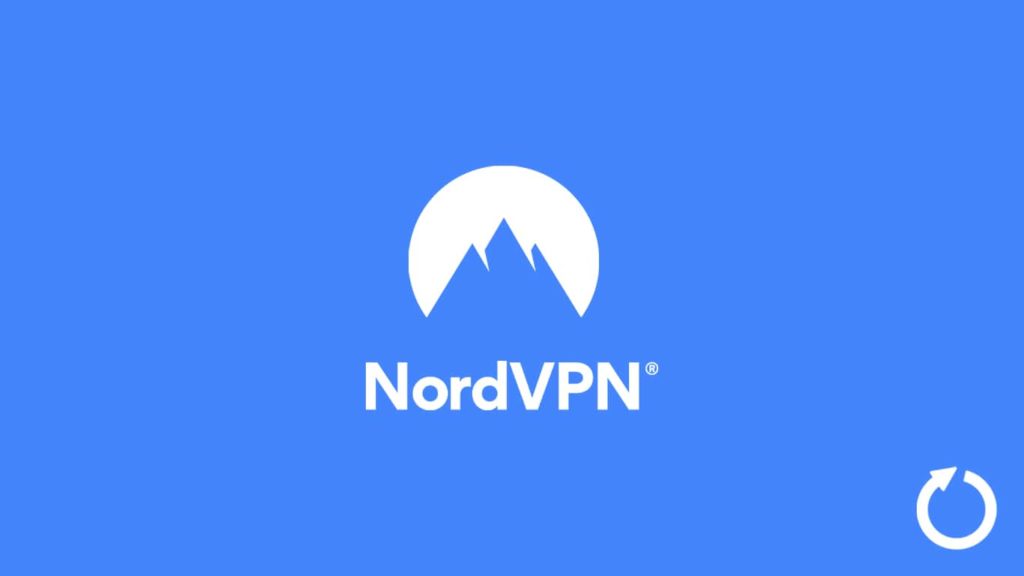
With heartfelt adoptions over the years, VPNs have become integral to our digital well-being. However, an individual VPN is highly dependent on the provider as it is a web service before being a virtual and private server. Thus, no matter what subscriptions you purchase, a VPN (a virtual private network) won’t outperform its predefined limits. These limits are directly proportional to the software capabilities. Hence, as a web service, a VPN can’t transcend codes. That is why regularly updating VPN is so welcome, and we’ll show you how to update NordVPN.
A new version signifies further possibilities and promises a solution to older issues. It also ensures enhanced performance and something unexplored worth looking forward to. Although newer doesn’t always mean nicer, as a VPN subscriber, we look forward to any foretold updates. Hence, again, our topic includes how to update NordVPN.
Overview of NordVPN
If you are worried about updating Nord, then don’t. Most of the time, an update occurs automatically if the client was set up correctly. However, there is still a need to understand how it all works. We will witness how to update NordVPN on several devices running different operating systems. Although most of these are automatic, we will still reserve a section detailing manual updates and why you need them.
As for Nord, you should be familiar with the provider. It is a world-renowned VPN service with a network stretching across 60 countries, containing more than 5000 VPN servers. However, it is a comprehensive service that functions well on every front. The overall performance of the VPN is amongst the best we have ever seen. Be it privacy or security, the service provider offers the leading solution in the industry. Although we have covered the VPN in our previous NordVPN review for our interested leaders, we concluded updating Nord is beneficial to the user. After all, an up-to-date client can work much more efficiently against potential digital threats.
1. Update NordVPN on Windows
The first one on our list is undoubtedly the popular desktop OS, Windows. However, before delving further into the topic, we remind our readers that the Nord VPN client isn’t backward compatible. Meaning, it doesn’t work on older versions of the platform. To run and update the client successfully, you need to run it on a device with Windows 7 at the minimum.
Method 1:
First, go to the Start menu on your Windows PC. Then:
- Go to settings.
- After that, go to Apps and then click on uninstall/upgrade apps.
- Now, locate NordVPN from the list and click it. You have an option to check for any updates.
- If the latest updates are available, click on Update now and wait for the Wizard to load.
- After that, follow the on-screen instructions to successfully update the app.
Method 2:
First, launch the NordVPN client. Now:
- Go to settings by clicking the gear icon in the top right corner of the screen.
- Then, under the General setting, toggle the Automatic update option.
- Now, your NordVPN client will automatically update itself when the necessary conditions are met.
It is the continuation of the previous method. Without the Automatic Update option, this method isn’t feasible.
- When an update for Nord is ready, your device will prompt you by flashing a notification in the bottom left corner of the screen. Click it, and it will redirect you to the NordVPN website.
- Here you have to download the latest version of your client. Worry not, as the process is automated.
- Once the download finishes, click on the download folder and install the latest changes on your device.
- It will momentarily terminate the Nord VPN connection and update the app via the Windows Installation Wizard. You can run the new version, but we recommend rebooting your system for a better experience.
2. Mac users can update NordVPN this way
Mac is also a beloved desktop platform that needs a VPN for digital safety. As a versatile service, NordVPN offers an exclusive client on the macOS. However, like Windows, you can’t run the newer Nord clients on older macOS versions. The supported versions are macOS 10.12 Sierra and upwards. Thus, for a successful upgrade, you need to follow the steps mentioned below:
- First, run the NordVPN app on macOS.
- Then go to the setting by clicking on the gear icon displayed in the top right corner of the screen.
- Afterward, go to the General setting and click on the Automatic update option. Now your VPN can be updated automatically.
Continuing from the previous method’s last step:
- Since your client can receive automatic updates, when there is one, you will receive a notification in the bottom left corner of the screen.
- Now all you need to do is click on it, and it will redirect you to the NordVPN website. The download will start automatically.
- After the download finishes, open the Download folder on your macOS device and install the latest updates. When you run the NordVPN app afterward, it will be up-to-date.
3. Downloading Linux updates for NordVPN
Updating on Linux can be fairly easy if you know the correct CLI (command-line interface) codes. Hence, an update can be done if you follow these steps:
- First, run the Command terminal.
- Then input the following codes/commands:
- sudo apt-get update
- sudo apt-get upgrade
- sudo apt-get install nordvpn
- The update will run, and your NordVPN will be renewed.
4. Performing Nord’s VPN client updates on Android
Android is more favorable to apps. As such, it is fairly easier to manage and update an app on this popular mobile platform. Unlike other platforms, you don’t have to visit the NordVPN website for the latest version of the client, only the official app store.
Whenever a new update is available, the Android device will show a notification prompting the user to update the app, then:
- Click on the notification to open the Google Play Store.
- Alternatively, directly click on the Google Play Store icon.
- Select your profile picture in the top right corner, and on the new menu, select Manage apps & devices.
- After that, go to the Manage tab and locate NordVPN from the list.
- Now click on Update and wait for the download to finish.
5. How does NordVPN update for iOS work?
NordVPN updates on iOS are similar to Android ones, as the app notifies the user about pending updates. You can go to the app store. Follow these instructions:
- First, go to the Apple App Store and search for NordVPN.
- Or, click on the notification to directly head to the NordVPN app on App Store.
- Then click on the Update tab and wait for the download to finish, and your NordVPN will be updated.
