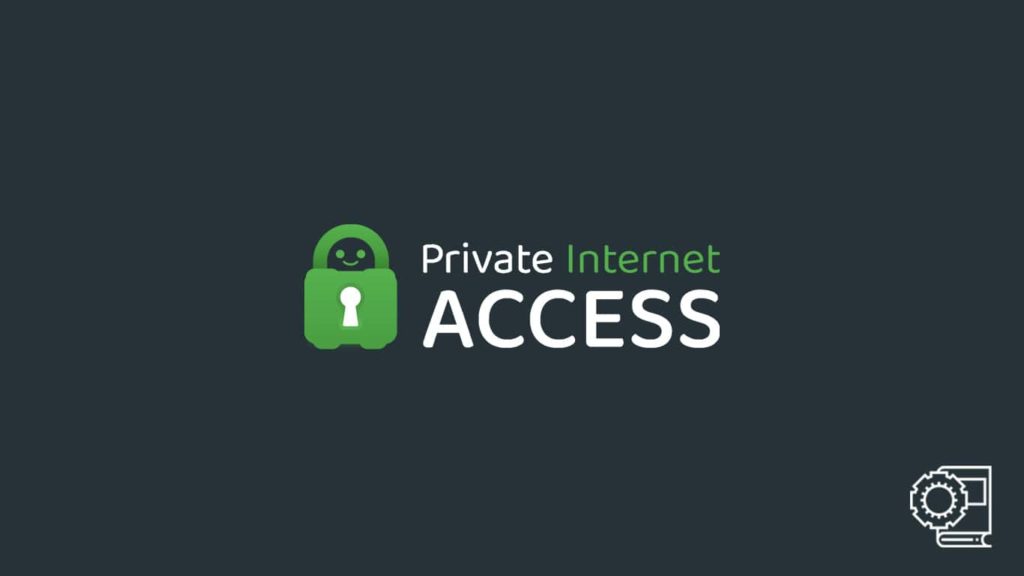
VPNs (virtual private networks) are undoubtedly a part of our digital lives. With their focus on digital security and privacy, the internet has become somewhat safe. However, it is essential to know that there are people who misjudge their use as a highly technical endeavor. They avoid the technology, feeling it to be quite the hassle. To them, we have to reiterate that it is not. Although it appears to be a technical implementation, it is foremost a web service, and the way you use this one, PIA VPN, is a great example.
Like any other software, VPN can get installed on your devices for automatic protection. However, you have to know how to use it initially, and that is why we came up with today’s topic. Private Internet Access is a well-regarded VPN, and we will learn how to use PIA VPN on different platforms.
Why use PIA VPN, and how complicated is it?
PIA VPN likely needs no introduction. It’s a well-established service active for over a decade and has a loyal user base. However, what makes PIA worth using is the network it employs. With more than 17000 VPN servers in its fleet, the provider never ceases to amaze users. Owing to such a large network, it’s amongst the fastest VPNs available on the market. Another point that makes it worthwhile to use PIA is its versatility. It is a multipurpose product that has found its way to almost every possible internet-accessible device. We won’t talk about PIA in-depth, since those interested can head to our exclusive PIA review to take a look.
Using PIA VPN is a simple affair. As a VPN that can work on almost every internet device, we have selected a few popular platforms to demonstrate the intricacies. The platforms are as follows: Windows, macOS, Android, and iOS. There is always an option of using the service manually by tinkering with the device settings. However, we only included examples that support its native client, as it is suitable for beginners and advanced users alike.
Guide to use PIA on Windows
Windows devices are at the forefront of desktops. Thus, there is a need for a quality VPN. PIA fulfills all the necessary conditions to be a leading VPN service. As such, it has an exclusive VPN client available for Windows. If you follow this step-by-step set of instructions, you can use it on any Windows device, granted it is not an older version as the software isn’t backward compatible.
- Go to the official PIA website.
- Then, locate the Apps tab on the home page at the top of the screen.
- Now move your cursor there, and a dropdown menu will appear.
- Click on Windows and wait for the page to load.
- Here you can download the PIA client for your Windows device.
- However, note that there is a minimum requirement that requires at least Windows 8.1 or 10 for the app to function. Hence, before downloading, ensure the version of Windows you are running.
- Once the download finishes, go to the Download folder and double-click on the PIA installer.exe file.
- Doing so will launch the installation process via the Windows Installation Wizard.
- However, if you may get prompted before that, make sure to select OK.
- Then follow the on-screen instructions and select a location for the files.
- Click on Finish.
- Now go to your desktop and double-click on the app icon.
- The app will launch and ask you to log in. Simply use your PIA VPN credentials.
- In case you have yet to get one:
- Visit the PIA website and click on Get VPN.
- Pay for the subscription and get your PIA login credentials.
- Once you have successfully logged in, you’ll find the home screen full of information.
- On this screen, you can either change your VPN server or continue with the default option of auto-connect.
- Click on the Power On/Connect button, and your VPN will be ready.
Using Private Internet Access VPN on macOS
Mac users can also enjoy PIA on their devices. However, they need at least macOS 10.13 or up to run the client successfully. To use PIA on a Mac, you can do the following:
- Head over to the PIA website and download the VPN client for macOS.
- Then go to the Download folder after it finishes downloading.
- Drag the PIA installer to the Application folder on your device.
- Doing so will install the client. However, you will get prompted before that.
- Hence, enter your macOS credentials to authenticate the installation.
- Now go to the home screen and run the app.
- It will then take you to the login page. If you have the PIA credentials, log in to the app. Otherwise, go to the website and subscribe to a payments plan.
- After a successful login, you will encounter the home page of the app full of different information.
- On this page, you can choose to go with the default setting of selecting a server automatically, as recommended. You can also manually select a VPN server to connect.
- Click the Power On/Connect button to initiate the VPN connection.
Set up and operate PIA VPN on Android
As the world-leading mobile platform, Android is no stranger to VPNs. Hence, PIA also offers a product for Android users. Thus, you can use PIA on Android as long as you follow these steps described below.
- Go to the Google Play Store and search for “Private Internet Access”.
- Tap to download, wait for it to finish, then install the app.
- After the installation is done, close the Store and go to your home screen.
- Now tap the PIA app icon to launch it. The device will ask for some permissions. Grant them by clicking on Yes.
- On the login screen, enter your VPN credentials for authentication.
- If you do not have a PIA account, go to the website and purchase a subscription.
- After a successful login, you can see the information relevant to your VPN connection.
- Click the Connect/Power On button to connect to a recommended server automatically. Alternatively, pick a VPN server manually and then initiate a connection.
Instructions for using the PIA VPN iOS application
iOS is yet another popular mobile platform with millions of users. Hence, there is a need for a VPN, and PIA fits the bill. Learn how to use PIA on iOS by examining the following process:
- Visit the Apple App Store and search for the “PIA” app.
- Click on Download and wait for the installation to finish.
- Then enter your iOS credentials to authenticate the installation and go to the home screen.
- Now touch the app icon to launch the app.
- Enter your PIA VPN credentials on the login page. If you don’t have them, go to the website and purchase a plan.
- After logging in, you can either use the auto-connect feature or manually select a server.
- Click on the Power On/Connect button yet again to run the VPN.
