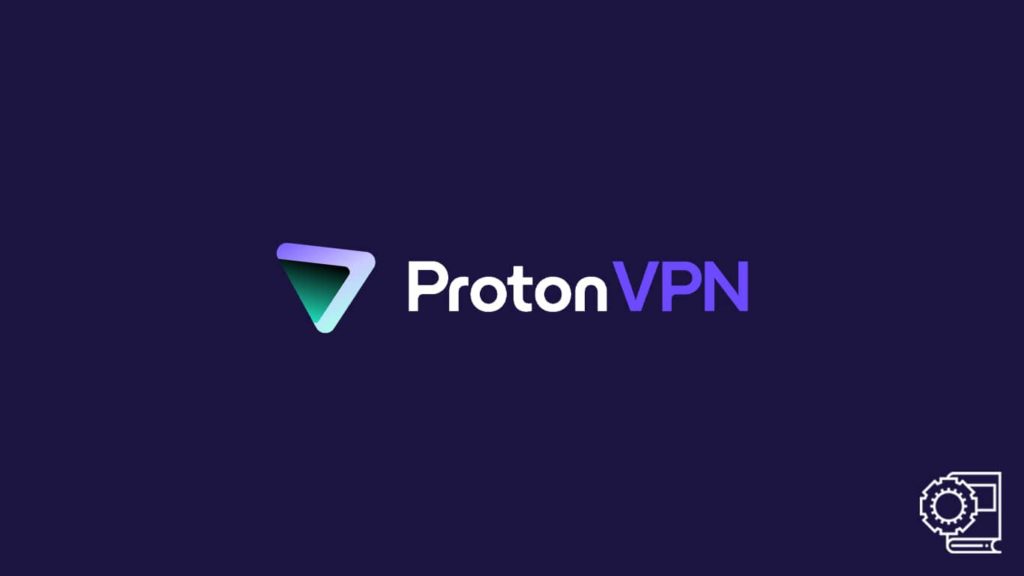
VPNs need no introduction. Today, individual users can experience VPN (virtual private network) technology thanks to numerous vendors who offer their private and virtual networks for a fee. However, as we have experienced over time, no two providers that offer the same quality of service. As such, user trust and brand recognition factor in the success of a provider. The more features a vendor offers, the more users will try their product. We’ll talk about one such VPN vendor that delivers quality service and numerous features for reasonable pricing. But then a question remains, “how to use Proton VPN?”
Note — Proton VPN is a service that originates from Switzerland. To learn more about it, users can always give our in-depth Proton VPN review a try. They can also visit the Proton VPN website to understand the service better.
Who needs Proton VPN and why?
Proton VPN is a premium VPN service provider that offers both paid and free apps. The service has around 1800 VPN servers covering a network of 62 countries. Unlike other mid-tier services, Proton VPN enjoys immense popularity due to its origin. The VPN comes from the makers of ProtonMail, an encryption-based mailing platform. Thus, the users expect enhanced security and privacy from the VPN too, and it doesn’t disappoint. Although the service can be more efficient in its speeds and other areas like streaming and obfuscation, it is undoubtedly a leader in data security.
The vendor practices a transparent no-logging policy, and its apps are open-source, gaining user trust. Also, the service has been vetted by independent auditing. Furthermore, the VPN offers advanced features like a kill switch, Tor over VPN, port forwarding, PFS, ad blocker, and so on to attract potential customers. While we do agree that the VPN is not without its flaws, it has a steady following and brand value in the market. Hence, those who want to use the service can read our article to learn more. The VPN is available on most platforms, but we will only cover the popular ones today.
1. Using Proton VPN on Windows
Any VPN worth its salt offers a VPN client for the Windows platform. Being the most used desktop operating system, Windows enjoys immense popularity. Thus, it has equal potential for trouble. As such, VPNs are a necessity for the OS, especially in today’s atmosphere where cybercrime has evolved beyond mere phishing. Those users interested in Proton VPN and want to try it on their Windows device can always follow the steps mentioned below to enjoy the service without fuss.
- First-time users need to visit the official website to download the latest version of the app for their Windows device.
- Do not download the app from a third-party source.
- Now, scroll down to the end of the website. At the bottom, click on the link: VPN for Windows.
- Click on Download Proton VPN on the next page.
- Once done, the web browser will automatically start the download process.
- Now, wait for the download to finish.
- Users should launch the Download folder and find the downloaded file: protonvpn.exe.
- Double-click on the file to execute the program.
- Doing so will launch the Windows Installation Wizard.
- Now, follow the on-screen instructions to install the app.
- If prompted in between, select OK.
- Click on the “I Agree” button on the Terms & Conditions page. Your app will get installed successfully.
- Visit your desktop and double-click on the app icon. It will launch the app.
- Now, enter your Proton VPN credentials to log in.
- If you do not have a Proton VPN account, you can visit the website to create one.
- All you will need is an email address and password alongside your name.
- Since users can activate it for free, there is no need to purchase a subscription. However, if you want a complete experience, you should buy a plan.
- You can purchase a subscription by visiting the official website and clicking on Pricing. Select a plan and pay the relevant fee.
- You are logged in to the software. Now select a suitable server or go with the default settings.
- Click on the Power On icon.
2. Proton VPN user guide for macOS
Mac devices also have a great reputation amongst users. Thus, those who want to use Proton VPN on their macOS can always follow the detailed steps mentioned below.
- Visit the Proton VPN website and scroll down.
- Now, click on VPN for Mac and wait for the page to load.
- Click on the link: Download Proton VPN and the download will start.
- Then, wait for it to finish and visit the Download folder on your device.
- Here, locate the .dmg file and drag it to the Application folder.
- The step will prompt an authentication request. Enter your Mac ID credentials. Now, the installation will begin.
- Go to the Application folder and click on the app icon to launch the app.
- The app will require a login. Enter your VPN account credentials.
- If you do not have a Proton account, go to the website to create one.
- Also, the service can be used for free, but those who want the full version will have to subscribe. Select the optimum plan according to your needs and log in to the Proton VPN app.
- Now, select the VPN server and click on the Power On icon to initiate a VPN connection.
3. Using the Proton VPN application for Android
Android has grown rapidly in the last few years. Today, Android smartphones dominate the market, and there is a valid need for a VPN. However, there are numerous apps available on the platform. Thus, users can also find Proton VPN from Google Play Store and download it to ensure their digital safety. We have included the necessary steps to download and use Proton VPN on an Android device you can follow:
- Users should visit the Google Play Store, the app market for Android, and search for “Proton VPN”.
- Now, tap on Install and wait for the process to finish.
- Visit the home screen and tap the app icon to launch the VPN.
- Here, you will require the Proton VPN credentials to log in to the app.
- Those who do not have one can visit the official website to create an account.
- Also, select the appropriate subscription for your account on the site.
- After logging in, choose the VPN server or go ahead with the default settings.
- Tap the Power On icon to initiate the VPN connection.
- On Android, you will encounter a prompt asking for final authentication. Tap on OK.
4. Proton VPN usage on the iOS platform
The same process holds on the iOS platform. The only difference is that users have to visit Apple App Store instead. The process of using Proton VPN on an iOS device looks like this:
