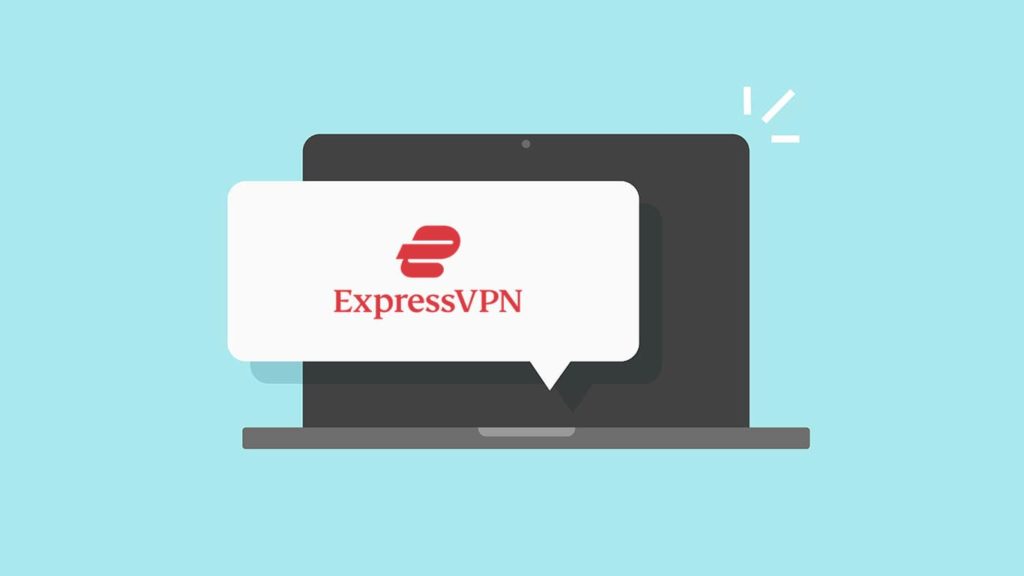
Unless they are tied to the app functionality, ExpressVPN popups are malicious. Not only are they not connected to the VPN service but ExpressVPN is actively fighting them. The truth is, after becoming one of the leading VPN providers, others began using their name, graphics, and reputation for malicious purposes. Since people trust them, they’re prone to fall for scamming, phishing, keylogging, or stealing personal information. With that mentioned, it is obvious users risk losing not only privacy but also their hard-earned money. Luckily, we’re prepared to help them learn to block the ExpressVPN popup. Let’s begin.
1. Hide ExpressVPN popup notifications
First, we’ll appease people who aren’t victims of impersonation. Instead, they’re simply tired of the sound and visual cues ExpressVPN apps display when connecting and disconnecting, changing servers, triggering the kill switch, etc. If that’s your only concern, hiding ExpressVPN popups, notifications, and sounds works like this:
- Windows 10. Open the Start bar and start typing “notifications”. Click on Notifications & actions settings. Find ExpressVPN on the list and toggle the switch to off.
- Mac. Click on the Apple menu. Click on System Preferences then Notifications. Find the ExpressVPN app on the left. Deselect the Allow Notification for the app option.
2. Stop Express popups from appearing via browser
Okay, now we’re getting into the murky territory of privacy intrusion. We’ll showcase the built-in method of blocking popups in Google Chrome. The steps should be nearly identical for Chromium-based browsers. So, here’s what to do:
- Click on the three-dot menu in the upper right corner.
- Select Settings from the drop-down menu.
- Click on Site Settings under the Privacy and security section.
- Click on Pop-ups and redirects.
- Toggle the switch off so that it says Blocked (recommended).
3. Block ExpressVPN popup using browser extensions
If the browser forbids popups from appearing and yet they do, there’s a more serious problem at hand. To block get-express-vpn.com popup ads, we’ll likely need two or more powerful solutions working in unison. We’re referring to ways to block ads with ExpressVPN, specifically method 2. You should see immediate results when you apply Ad and JavaScript blocking (sub-method 1). Sub-methods 2 and 3 will solidify your defense against fake ExpressVPN pop-up ads.
4. Stop ExpressVPN popup with another VPN service
If you used the method above, you know ExpressVPN doesn’t have a built-in ad-blocker. Well, not all VPN services are like that. If you or someone you know is subscribed to one that does, you can cut down the number of browser extensions you need. Here are a few examples of an ad, tracker, and sometimes malware blockers within the VPN app:
- CyberGhost VPN‘s Ad-Blocker.
- TunnelBear VPN‘s Blocker.
- Private Internet Access‘s MACE.
- PureVPN‘s Content Filter.
5. Blocking ExpressVPN via adware removal software
If nothing has worked so far, the problem must come from your computer. Most likely, adware is hiding under an inconspicuous name or is a standalone executable or script that triggers during your actions. To prevent ExpressVPN popup ads from running ever again, you can install software for adware removal. We’ll use one of the most popular options to demonstrate the procedure:
- Download and run Malwarebytes AdwCleaner.
- Click on the Scan Now button.
- After the scan finishes and finds adware, click on Quarantine.
- Optional. Click on Quarantine in the sidebar on the left, select quarantined items, then click on Delete.
- The get-express-vpn.com and similar ads will no longer appear.
