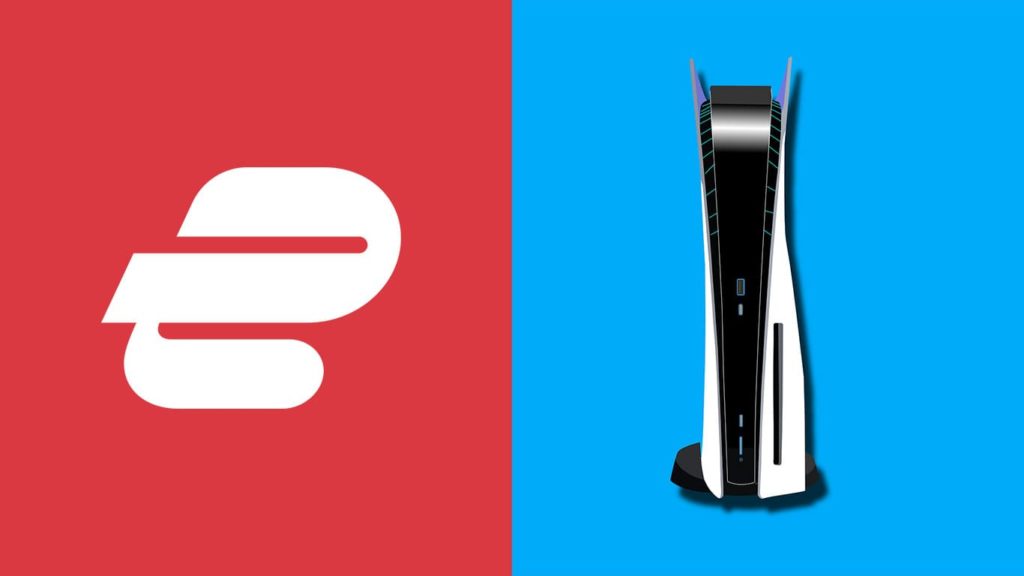
The demand after the late 2020 release, proves the popularity of PlayStation is on the rise. However, with it comes issues with online gaming we discussed: do VPN increase Internet speed and how to reduce VPN data usage. So, now you know that using a VPN can remove ISP throttling. Furthermore, it can protect your privacy and instill security by preventing DDoS attacks and changing your IP address if you’re the victim of one. Additionally, it can reduce in-game latency if you connect to the right VPN server. Those are only a few reasons to learn how to connect ExpressVPN to PS5. So, let’s begin.
Reasons to use ExpressVPN on your PlayStation 5
- Online Gaming Performance: Reduce lag and latency for smoother online gaming.
- DDoS Protection: Safeguard against potential DDoS attacks targeting your IP address.
- Access Region-Locked Content: Change virtual location to access restricted games and content.
- Privacy and Security: Encrypt your connection to protect personal data and online activities.
- Swatting Prevention: Mask your IP to minimize the risk of swatting incidents.
- ISP Throttling Avoidance: Bypass potential gaming traffic throttling by ISPs.
- Early Releases and Betas: Access content and betas released earlier in specific regions.
- Personal Data Protection: Prevent data breaches for gaming accounts with sensitive info.
- Family and Guest Privacy: Protect the privacy of others using the console.
- Bypass Geo-restrictions: Access international streaming apps on the PS5.
How to Connect ExpressVPN to PS5 via router
We already demonstrated how to add ExpressVPN to the router. Done that already? Simply connect your PlayStation 5 to the VPN router network like this:
- On the PlayStation 5 main menu, go to Settings in the upper right corner.
- Go to Network, then Settings in the sidebar on the left.
- Choose the Set Up Internet Connection option.
- When prompted, select Use Wi-Fi or Use a LAN Cable depending on what you’re using.
- When asked for a method, select Easy.
- The PS5 interface will guide you through the process step-by-step. Leave everything by default.
- Tip. You can also select one of the Registered Networks right away. You’ll have to highlight it afterward, click the Options (3 horizontal lines) button on the PS5 controller, go to Advanced Settings, and put Proxy Server to Don’t Use.
- Enter the necessary VPN credentials.
- When prompted, select Do Not Use a Proxy Server.
- Accept all configurations, go back a step, and toggle the switch next to Connect to the network to on.
- Restart your PlayStation 5, and you’re finished.
ExpressVPN MediaStreamer on PS5: Does it work?
ExpressVPN MediaStreamer is a feature of their router apps that introduces a DNS service for bypassing VPN blocks, and to get a potential increase in Internet speed. Granted, you won’t get the privacy or security benefits of using a VPN, and it’s an inferior and more complex method compared to the ones above and below. But, if you’re determined or have already enabled MediaStreamer to unblock Netflix VPN, we’re willing to help. Enable ExpressVPN MediaStreamer on your PlayStation 5 like this:
- Connect to your VPN router network on PC, Mac, or Linux.
- Sign in to ExpressVPN.
- Go to the IP address registration option, then click on Register my IP address.
- Toggle the switch next to Automatically register my IP address to on.
- Go back to the main account page, and you’ll notice an ExpressVPN for PlayStation section on the right. It will have 4 numbers, separated by dots, for example, “5.5.222.333”. Remember them or keep the tab open.
- Now, use the method above to create a new Internet connection on your PlayStation 5 mentioned above.
- During the setup process (or in Advanced Settings), make sure:
- IP Address Settings is set on Automatic.
- DHCP Host is set on Don’t Specify.
- MTU Settings is set to Automatic.
- DNS Settings is switched from Automatic to the 4-number DNS from step 4.
- If there are 2 numbers, then you must enter the 1st under “Primary DNS”, and the 2nd under “Secondary DNS”. If there’s one, put 0.0.0.0 as “Secondary DNS”.
- Proxy Server is configured to Don’t Use.
- Follow steps 9 and 10 above and you’re done.
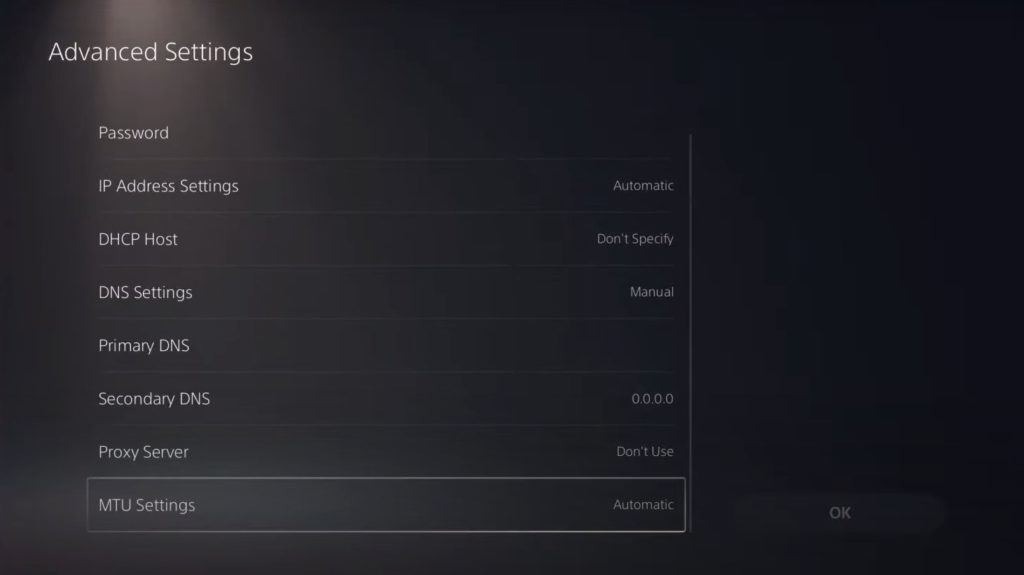
Using ExpressVPN on PlayStation 5 via PC
We demonstrated how to set up a VPN on Windows already. You can also install an ExpressVPN app for Windows. Regardless of what you do, here’s how connecting ExpressVPN to PS5 using PC works:
- Connect your PS5 to your PC via the Ethernet cable.
- On Windows, right-click on the Start menu, then select Network Connections.
- On the right-hand side, under Change your network settings, click on Change adapter options.
- Right-click your active Internet connections and select Properties.
- Go to the Sharing tab, and put a checkmark in front of Allow other network users to connect through this computer’s Internet connection.
- Click on OK, connect to the VPN if you haven’t, then switch to your PlayStation 5.
- Repeat the steps in method 1. Make sure to select Use a LAN Cable in step 4, Easy under method, and Don’t Use when configuring Proxy Server.
Connecting ExpressVPN on PS5 using Mac
It’s the same deal – you can set up a VPN on Mac manually or install an ExpressVPN Mac app. Afterward, follow these instructions to connect ExpressVPN to PS5 via Mac:
- Use an Ethernet cable to connect your PlayStation 5 to your Mac.
- Click on the Apple menu in the upper left corner of your desktop.
- Select System Preferences, then go to Sharing in the utility list.
- Select Internet Sharing in the list on the left-hand side.
- Click on Share your connection from, and from the drop-down menu, select Wi-Fi.
- Make sure there’s a checkmark in front of Ethernet in the To computers using list.
- Put a checkmark to the left of Internet Sharing. This will enable it, and a green icon will appear if it was successful.
- Connect to the VPN, then head on over to your PlayStation 5 main menu
- Follow the same instructions as in step 7 for PC.
FAQs
Yes, you can set up ExpressVPN on your PS5 to enhance privacy and access geo-restricted content. It will work on both Digital and Standard editions of the PS5.
ExpressVPN offers servers optimized for gaming, providing low latency and high-speed connections. Based on your location, choose the closest server to you with less load.
No, your existing ExpressVPN subscription can be used to connect on multiple devices, including PS5.
Yes, ExpressVPN can be set up on various gaming consoles, including PS5, PS4, Xbox Series X/S, Nintendo Switch, and more.
