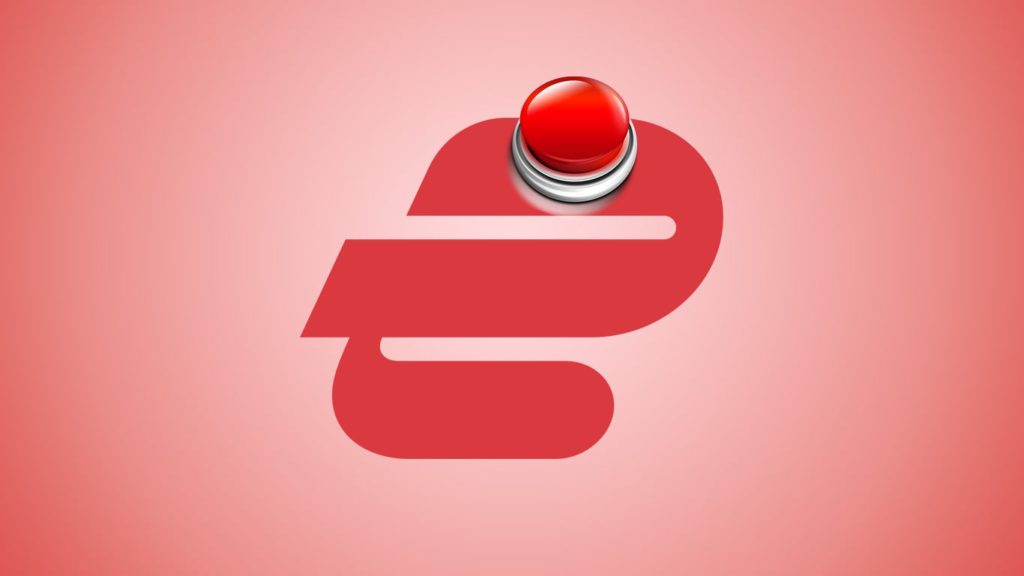
Kill Switch or Network Lock is one of the pivotal ExpressVPN features. If you didn’t know, this leading VPN provider also offers 3,000+ servers in 94 countries and is the fastest VPN service we’ve had the chance to try. But hiding your IP with a VPN is useless if your Internet connection drops unexpectedly. This can expose your real identity and location, unveil your browsing and downloading history, and lead to a hefty bill if you relied on it for P2P transfer. Those are just a few reasons to learn how to enable kill switch on ExpressVPN. So, let’s jump straight into it.
What is ExpressVPN Kill Switch?
ExpressVPN is one of the best VPNs with a kill switch feature. ExpressVPN kill switch feature will drop your internet connection in case your VPN server fails to connect through a secure tunnel. This will help prevent any security issues that might arise while unknowingly using unprotected internet without the VPN active. This can be very beneficial on unstable connections that get disconnected every once in a while. The ExpressVPN kill switch will ensure your connection stays secure all the time.
Why do I need a Kill Switch?
Kill Switch will terminate your Internet traffic when the connection to the VPN stops completely, even for a second. This prevents any packages from being sent or received on the network, and thus eliminates ways for your real information to leak through. The feature will also automatically reconnect you to a VPN server once things are back in order.
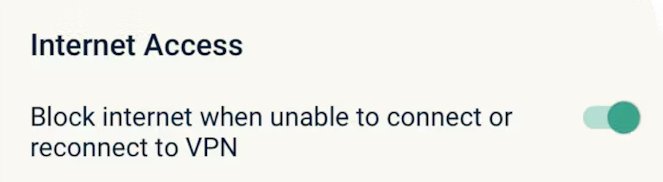
How to Enable Kill Switch on ExpressVPN for Windows and Mac
Enabling Kill Switch on ExpressVPN app for Windows or Mac works like this:
- Open the ExpressVPN app.
- Click on the hamburger menu (3 parallel lines) in the upper left corner.
- From the drop-down menu, select Options (Windows) or Preferences (Mac).
- In the General tab, find a section named Network Lock.
- Put a checkmark in the empty box in front of Stop all internet traffic if the VPN disconnects unexpectedly.
- Click on OK and connect to a VPN server of your choice.
Enabling Kill Switch on ExpressVPN for smart devices
Here’s how turning on Kill Switch for ExpressVPN Android and iOS apps works:
- Launch ExpressVPN from the app drawer.
- Tap on Settings (upper left or right corner, depending on device).
- Go to Network Protection.
- Toggle the switch in front of Block internet when unable to connect or reconnect to VPN.
- Go back to the homepage and connect to a VPN server safely.
Steps to Turn on Kill Switch for ExpressVPN on Linux
ExpressVPN app for Linux doesn’t have a GUI (Graphical User Interface) and only uses a command-line. So, follow these steps:
- Open Terminal by pressing Ctrl + Alt + T or launching it from the app drawer.
- If you’re connected to a VPN, type:
expressvpn disconnect - Now, type the following command:
expressvpn preferences set network_lock on - You can now establish a VPN connection again.
Turning on Kill Switch on ExpressVPN router
Kill Switch is enabled by default when you add ExpressVPN to the router and cannot be disabled or tampered with. So, it’s possible to skip the instructions above and utilize Kill Switch by directly connecting up to 5 devices to the home network.
Contact ExpressVPN Customer Care
If you’re having trouble getting Kill Switch to work, you can contact ExpressVPN Customer Support 24/7. We demonstrated this procedure in method 1 of our “canceling ExpressVPN” guide.
