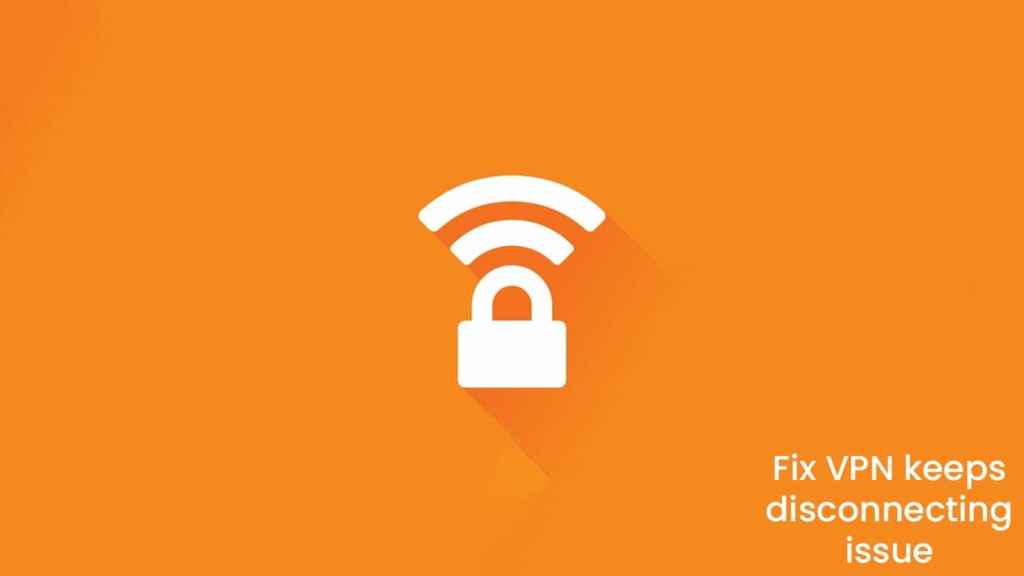
Avast SecureLine VPN is a virtual and private network from the renowned antivirus software company Avast. The company offers its services for a premium to integrate with the lucrative online security market. Post-2019, VPNs have witnessed a surge in demands. Now, SecureLine is an almost decade-old product. Although there have been a few significant advancements in tech, people continue to enjoy the VPN, whether as a stand-alone or a versatile bundle with the antivirus package. However, the cause for worry and much-justified irritation on behalf of the user is the slew of ever-present errors. We chalked it up to inexperience, but some errors persist, such as the infamous SecureLine VPN keeps disconnecting error.
The error itself is almost as old as the service. In-between, there have been many fixes and patches intended to either prevent or contain the issues. However, as per our understanding, the problem won’t have a permanent solution anytime soon. Although, it doesn’t mean that we don’t have one. Because today, we will attempt to fix Avast SecureLine VPN and resolve the disconnecting error with several methods.
What is the Avast SecureLine VPN keeps disconnecting error?
The Avast SecureLine VPN keeps disconnecting and reconnecting error is as old as the service itself. The issue first found its way to the very first version of the desktop client. Since then, it has been an on-again, off-again scenario. It is not a bug, but a problem with how the security protocol initiates tunneling under the OpenVPN TCP standard and authentication. The logs shared by users have duly noted this concern. Another facet is the participation of alien VPN tech on your device that creates conflict with the Avast SecureLine.
Avast SecureLine is a demanding service. Users observed that it fails to perform in the presence of a weaker or slightly unstable internet. They also reported that a corrupted installation renders simultaneous disconnection and reconnection attempts. While the error remains easy to resolve, it raises a serious question for the providers. Due to such prevailing issues: Avast failed to gain momentum in the VPN arena.
The lack of features certainly didn’t help the cause. Of course, the VPN with the standing antivirus bundle is a deal worth stealing. However, is it worthwhile to spend dimes on a product that fails to protect your identity every once in a while?
Although we may not answer that question at the behest of our readers, we can certainly try to assist how to fix this issue. Furthermore, we can present a few reasons as to why so happens. However, we recommend users contact the customer support of the provider at Avast’s Contacts page to learn more about the Avast SecureLine VPN disconnecting issue.
Reasons behind the error
Over the years, users and tech support have engaged in heated debates regarding the disconnecting error on Avast SecureLine VPN. Furthermore, they have revealed the various reasons behind this issue from gradual observation, user logs, and first-hand experience. Some causes are:
- Slow or a weaker internet connection
- Faulty or corrupt installation
- Additional VPN service running
- Corrupt or pirated package
- Bandwidth limitation
- Firewall blocking
- Expired Subscription
- Outdated hardware
- Jailbroken or rooted device
How to fix the Avast SecureLine VPN keeps disconnecting error?
Fixing Avast is often easy, if not bothersome. However, we have prepared a set of detailed instructions according to various scenarios for our readers. First, you can attempt to troubleshoot the issue by employing general tricks and tips. Most of the time, they work. However, you can also find a targeted solution to the problem further below. These are general tips and solutions to help fix the error:
- Check the internet connection
- Reboot your hardware
- Change VPN servers
- Check Subscription status
- Close additional VPNs
- Use Ethernet
- Uninstall/reinstall software
- Check/disable Firewall (Not advisable)
If SecureLine is bundled with the Antivirus program
If you are using the SecureLine VPN as part of a package, the following solution will work for you. To fix Avast SecureLine VPN problem, all you need to do is:
- First, go to the Start menu.
- You can click on the Start menu.
- Or press the Windows key on your keyboard.
- Now, go to the Control Panel.
- After that, find the Add or Remove Programs option.
- Then, click on it and go to the Uninstall a Program option.
- Now, find Avast from the list.
- Mind you that it won’t show SecureLine VPN, as here the service is part of the package.
- Now click on Avast, then click on Uninstall/Change.
- On the new menu, select Repair.
- The wizard will attempt to auto repair the package by infusing missing files if need be.
- After repairs, you need to ensure that the bundle is at the latest version.
- To do so, run Avast and update it from the Settings.
- Now, restart your computer.
- Lastly, log in to your updated Avast and reactivate your subscription by entering your license.
If SecureLine is a stand-alone program
Although Avast SecureLine has gained popularity as part of a package, many users still love to use it as a core VPN in a standalone format. They opt out of the antivirus bundle and install the VPN from sources. For them, the previous method is likely to fail. Thus, we have described a step-by-step process to guide our readers through the whole ordeal.
Step 1. Ensure a stable internet connection
The first step of this process entails ensuring the stability of the internet connection. Users can go to any speed-checking website to learn about the throughput of their linkage. They can also contact their ISP (Internet Service Provider) regarding the strength of the network. Furthermore, they can reboot the router on the wireless connection or switch to a wired Ethernet for stability.
Step 2. Terminate additional VPN services
The next step demands that the user terminate additional VPN services for SecureLine to work. Most of the time, conflicting VPN services can result in a loss of connection. Furthermore, the authentication process on either of the services can create a bug in the system that can prevent users from logging into either service. Users should refrain from employing multiple VPNs, at least for SecureLine.
Step 3. Clean Boot the system (Windows)
A Clean Boot can prevent additional services, applications from interfering with Avast SecureLine start-up and connection. To do a Clean Boot:
- Save all your current work and close all the programs running in the foreground.
- Launch the Run dialogue box.
- To do so, press the Windows key + R on your keyboard.
- You can also right-click on the Start menu and then select Run.
- Enter “msconfig” in the box and hit enter.
- On the new menu, find the “Selective Start-up” option. Then, check every box below.
- Change tabs and go to the Services tab.
- Click on the Hide all Microsoft Services option. It will show every additional program/application that runs at a system boot up.
- Click on Disable All and then Apply.
- It will prevent any external application from running at the start-up—as if the computer is brand new.
After the restart, launch Avast SecureLine VPN and observe. Most likely, the issue will be gone.
Step 4. Uninstall/reinstall the client
This stage and further are for those who failed to get the issue resolved by the earlier steps. At this phase, the next logical thing a user can do is surmise that he has either failed to install the client correctly or installed a corrupt version. A thorough uninstallation and reinstallation will work. However, remember to get the software from a trusted and reputed source. We recommend the official website.
Step 5. Change VPN server location
The last two steps are miscellaneous. Sometimes they work, while other times they do not. However, they can be performed whenever during this whole process. You can use them to fix Avast SecureLine VPN. A leading cause of disconnection is bandwidth limitation. If the server you are attempting to connect to is crowded and overloaded, your connection will keep on terminating and reconnecting. It is best to change the VPN server location to achieve results.
Step 6. Inspect your Firewall
In rare cases, your Firewall can recognize your SecureLine VPN as a threat and deny it access. To remedy it, you can either exempt the service from the scrutiny of the Firewall definitions or disable the Firewall. However, we strongly oppose disabling the Firewall as it is a core component of your security infrastructure. We would rather opt for another VPN service than disable the Firewall.
