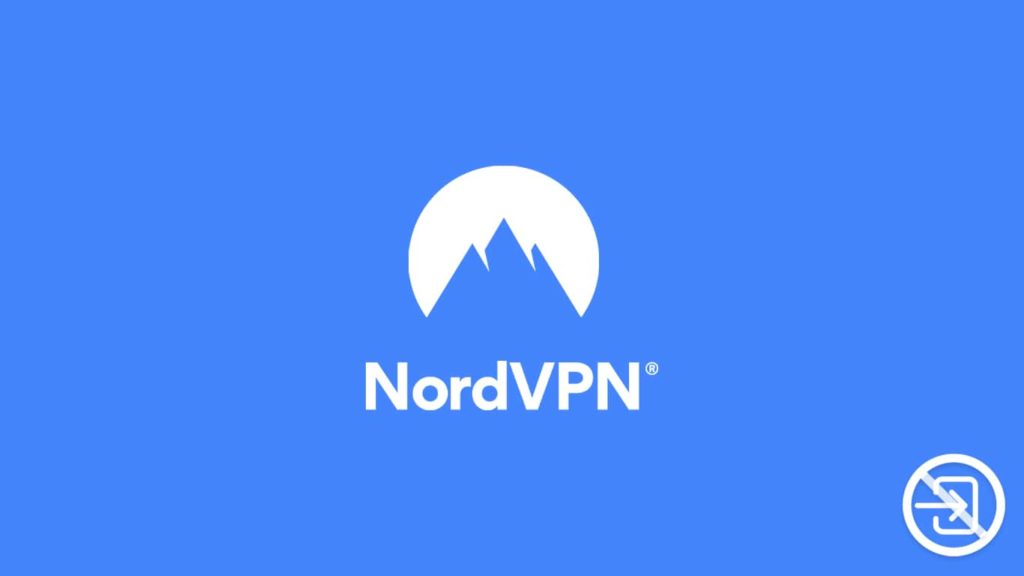
Although VPNs are an inseparable part of online security and privacy, they are end-user software. Hence, they are prone to plenty of issues. No VPN service is immune to the horror of bugs and errors, but leading VPN providers try their best to avoid unnecessary problems. Thus, when NordVPN incurs trouble, the provider aims to resolve it as soon as possible. Towards that cause, the VPN service employs a dedicated team of customer care representatives available 24/7. They’re also there to help users with their queries. NordVPN also has materials on its website that tackle numerous difficulties, including ways to fix the concern when users can’t log in.
We are also trying our best to help our readers with their VPN software issues. One such situation is the aforementioned infamous NordVPN can’t log in error. We’ll try our hardest to work alongside the VPN provider and offer a comprehensive list of causes.
Why can’t I log in to NordVPN?
Before we learn how to fix the NordVPN can’t log in problem, we need to understand the underlying cause. Although NordVPN client is software, half the time, the fault lies with the user. Yes, we can’t disregard human error while concocting a plan to solve this. Thus, our methods will also include some simple gimmicks. But other than that, what can cause this issue? Various reports point towards a bug, which NordVPN claims will be addressed in the upcoming updates. Thus, you can wait for the newer version to get rid of it. However, sometimes things are more technical—the device or the operating system can also cause this error. Here are 3 common occurrences:
1. You confused the NordVPN can’t log in issue with the “not connecting” error
NordVPN occasionally fails to connect due to extenuating circumstances. However, it is advisable not to confuse the two. The connection issue mainly has to do with faulty internet and related hardware. On the other hand, the sign-in issues can have roots in the VPN client. Although some general troubleshooting may apply to both, we recommend users avoid mixing the two. However, you can learn more about the NordVPN not connecting issue before you proceed.
2. You are redirected to log in via the browser, but it doesn’t work
The reasons behind this range from faulty installation to pirated apps. We recommend users only download the VPN client from official sources. Resetting the app preferences may also work. Also, you can try to either reinstall or update the app to solve it.
3. Got the “Error: 429 Too Many Requests” message
Are getting this error? If so, you may have unsuccessfully tried to log into NordVPN multiple times in a short period. The 429 error stops potential threats from accessing your NordVPN account and keeps your data secure and is, therefore, a failsafe. You can resolve it by:
- Changing the NordVPN account password
- Disabling other VPNs and proxies
- Waiting 15 to 30 minutes
- Logging in via a different device or network
- Reinstalling the app. For more information and precise instructions, check our guide to uninstall NordVPN
8 ways to fix the can’t log in to NordVPN problem
Multiple methods that can resolve the error with being unable to log in to NordVPN are as follows:
Double-check NordVPN subscription status
First, users need to confirm whether their NordVPN subscription is active. If the user has turned off auto payment, they have to buy another subscription plan before enjoying the benefits of the service. Do this to learn more about your NordVPN account subscription status:
- First, go to the official NordVPN page and log into your VPN account.
- Now on the left, look for Dashboard, and under it, General.
- Click on the General tab. You can check the status of your NordVPN account on the right side of the window.
Verify the number of devices running NordVPN simultaneously
NordVPN allows up to 6 (six) simultaneous users/devices on a single account. Thus, if you try to log into the seventh device, you won’t succeed. Also, sometimes changing devices works. If you encounter the error but are not running additional machines, you need to reinstall the app and try again.
Change Wi-Fi to an Ethernet connection
Although chances are low, faulty internet can also be the culprit for this error. You can either change your connection or the network type. Ditch Wi-Fi in favor of a much more stable Ethernet. To clarify, we suggest switching from wireless to wired connectivity.
Switch the VPN server
An overcrowded server can also result in this particular error. While the service offers unlimited bandwidth, it still can’t escape VPN server overloading. Thus, always try to change the VPN server before doing anything else.
Disable Firewall and antivirus software
Beware! We do not recommend disabling your antivirus software or Firewall. Yes, a Firewall can periodically prevent a VPN from running, and you can resolve that conflict by turning it off. However, a Firewall is crucial to the health of a machine or device. Thus, try adding NordVPN to the Firewall exception before taking radical steps.
Reinstall or update the NordVPN application
You can either update NordVPN or reinstall the app to fix the error when NordVPN can’t log you in. Do the following:
- Go to the Start menu by pressing the Windows key.
- Go to Settings.
- Locate the Apps tab and click on it.
- Locate the Uninstall a program menu on the left
- Find the NordVPN app and click on Uninstall below.
- Install the app again after the process finishes.
You can also download a stable version of the NordVPN that precedes the newest one. It’s safe enough to serve as a temporary solution until NordVPN figures things out.
Disable other VPNs and proxies
Occasionally, other VPNs and proxies running in the background can conflict. It is better to utilize a single VPN per device to prevent errors. Also, NordVPN already has many advanced features that can render multiple VPNs moot. Try using the Double VPN or the Onion over VPN feature on your VPN, too.
Deactivate NordVPN browser extension
Browser extensions can also cause this error, hence disabling them can be either a pivotal troubleshooting step or a full-blown solution. Here’s how to turn the browser extension for NordVPN off on Chrome:
- Click the three dots in the upper right corner.
- Select More tools from the drop-down menu options.
- Hover the cursor over it, and from the side menu, select Extensions.
- You can now disable the NordVPN browser extension.
