
Using a VPN is usually a very straightforward process. You hit Connect, wait to be connected to a VPN server, and voila – your privacy and security are no longer compromised. However, the “Network” part means establishing and maintaining a connection depends on both hardware and software. For that reason, problems tend to come up every once in a while, albeit rarely as error messages in VPN apps. Still, they plague all VPN types, which is what motivated us to get to the bottom of the issue. So, without further ado, let’s get into the most common VPN error codes.
VPN Error Table
| Error Code | Description | Possible Causes | Potential Solutions |
|---|---|---|---|
| 812 | Connection prevented due to policy configuration error on RAS/VPN server. | Authentication method mismatch, MS-CHAP compatibility issues. | Upgrade to MS-CHAPv2 or EAP-based protocols, check authentication protocol configuration. |
| 806 | VPN connection established but not completed due to internet traffic blockage. | OS firewall, VPN server or client’s router firewalls, port issues. | Unblock port 1723 for PPTP, forward ports for modern protocols. |
| 800 | Error connecting to server, unable to establish connection. | Router firmware, outdated software. | Update router firmware, consider troubleshooting methods for the VPN software. |
| 734, 732 | PPP link control protocol termination or failure to agree on PPP control protocols. | Permissions, authentication issues. | Update user’s permissions, verify authentication details. |
| 721 | Remote computer not responding. | Network firewall, GRE protocol blockage. | Allow GRE protocol traffic, port forwarding for GRE protocol. |
| 720, 619 | No PPP control protocols configured or unable to establish connection. | Incompatible security protocols, firewall issues. | Ensure both sides support the same VPN protocol, consider disabling firewall temporarily or forwarding ports. |
| 691 | Access denied due to invalid username/password or domain. | Incorrect credentials, domain name errors. | Verify username/password, check domain name. |
| 609, 633 | Non-existing device type specified or connecting device in use or misconfigured. | Improper device configuration, port conflict. | Check VPN device configuration, ensure no port conflicts. |
| 412 | Remote peer not responding. | Internet instability, blocked ports, NAT-T/TCP issues. | Check internet stability, unblock necessary ports, enable NAT-T/TCP. |
| 51 | Unable to communicate with VPN subsystem. | Various potential causes. | Follow general troubleshooting steps for VPN connection issues. |
| 0x80072746 | Connection forcibly terminated by remote host. | Incorrect/non-existent HTTPS certificate. | Check HTTPS certificate on VPN server. |
1. VPN error 812
The connection was prevented because of a policy configured on your RAS/VPN server. This is a frequent VPN error code that stems from a configuration error. More specifically, it signifies that an authentication method (username and password, for example) on the server might not be identical to the one in the connection profile.
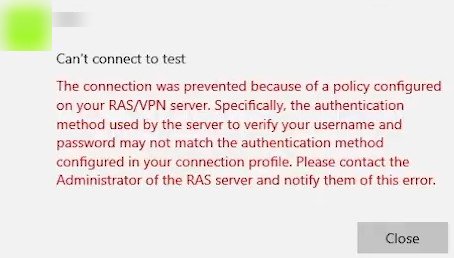
If the administrator finds that this isn’t the case, another probable cause is that the VPN or RAS server is configured for MS-CHAP authentication. This was removed in Windows 7 and later versions of the operating system, and the client uses one of them. Because downgrading isn’t an option from a security standpoint, the administrator must upgrade protocols to MS-CHAPv2, or EAP (Extensible Authentication Protocol)-based ones such as EAP-IKEv2 or EAP-POTP.
Note. This error appears when the authentication protocol is configured via NPS (Network Policy and Access Services). In other cases, VPN errors 734 or 732 are shown instead.
2. VPN error 806
A connection between your computer and the VPN server has been established but the VPN connection cannot be completed. There’s something preventing Internet traffic transfer, likely the operating system’s firewall with a blocked port. If not that, it’s either the VPN server or the client’s router firewalls. We recommend starting with unblocking a TCP port 1723 for PPTP. For modern security protocols, try port forwarding the ports we mentioned in method 5 of hiding a VPN.
3. VPN error 800
Error connecting to server, Unable to establish connection, or Connection failed with error 800. These are very common VPN error codes we already taught you how to troubleshoot and solve. Another thing you can try is updating router firmware. To give you an idea of how this works, check method 6 of updating ExpressVPN.
4. VPN error 734, 732
The PPP link control protocol was terminated or Your computer and the remote computer could not agree on PPP control protocols. Both are VPN error codes that appear commonly, and if the tips in error 812 don’t help, a network administrator should update a user’s permissions.
5. VPN error 721
The remote computer is not responding. Users can often fix this error with identical methods used to solve the VPN Connection failed; The phone line is busy error. Additionally, a solution might be the network firewall’s inability to let GRE (Generic Routing Encapsulation) protocol traffic through. Besides the 1723 TCP protocol, we suggest port forwarding 47 IP protocol. Both are mandatory for VPN tunneling via PPTP security protocol.
6. VPN error 720 and 619
No PPP control protocols configured or A connection to the remote computer could not be established. Both of these VPN error codes commonly appear as one of the two messages. Usually, Windows VPN client does not support the security protocols required to connect to the VPN server. So, simply make sure both sides support the same VPN protocol before trying again. If that doesn’t fix the issue, look at temporarily disabling the firewall or forwarding ports mentioned in error code 806.
7. VPN error 691
Access denied because username and/or password is invalid on the domain. The obvious solution is that the user entered an incorrect username and/or password when connecting to the VPN. But because we know you’ve tried that already; another cause might be that you incorrectly entered a Windows logon domain name or computer name.
8. VPN error 609, 633
A non-existing device type was specified or The modem or other connecting device is either already in use or not appropriately configured. In both cases, the solution is that either the VPN device e.g., Miniport, is not configured properly or that the TCP port used by the VPN connection is in use by another program.
How to check which miniports are in use?
To check active miniports, open Command Prompt as Administrator and enter this command: netcfg.exe -q [miniport name]. Replace [miniport name] with the following security protocol device names:
- L2TP: MS_L2TP
- PPTP: MS_PPTP
- IKEv2: MS_AGILEVPN
- SSTP: MS_SSTP
Potential solutions
Besides contacting the VPN provider with the information above, you can try to:
- Use the Windows diagnostic with repair tool after the VPN connection fails by clicking on Repair.
- Open Task Manager, go to either Processes or the Details tab, and find rasman.exe or Remote Access Service Manager. Kill the process, then start it again.
9. VPN error 412
The remote peer is no longer responding. Very similar to error code 721, except that it exclusively appears on Windows VPNs that use a Cisco VPN client. It could be temporary, because of the instability of the Internet connection and packet loss. If it isn’t, it’s likely that ports UDP 4500/500 might be blocked, or the TCP port 10000. Another possibility is that a client is behind a NAT device, and the VPN server hasn’t enabled NAT-T/TCP.
10. VPN error 51
Unable to communicate with the VPN subsystem. Another Cisco VPN client-based error that usually doesn’t have a specific cause. Many network administrators suggest a series of typical troubleshooting steps. Lucky for you, they’re also part of fixing the VPN Connection failed: The request was aborted error. So, go through that list one method at a time. If you get to it without results, we’re confident method 6 will seal the deal.
11. VPN error 0x80072746
Although it has no description, 0x80072746 is one of the extremely common VPN error codes. It simply means that the remote host killed the connection forcibly. Most likely, this due to an incorrect or non-existent HTTPS certificate on the VPN server. To check, ask a network administrator to run this command in the VPN server’s console: netsh http show ssl.
