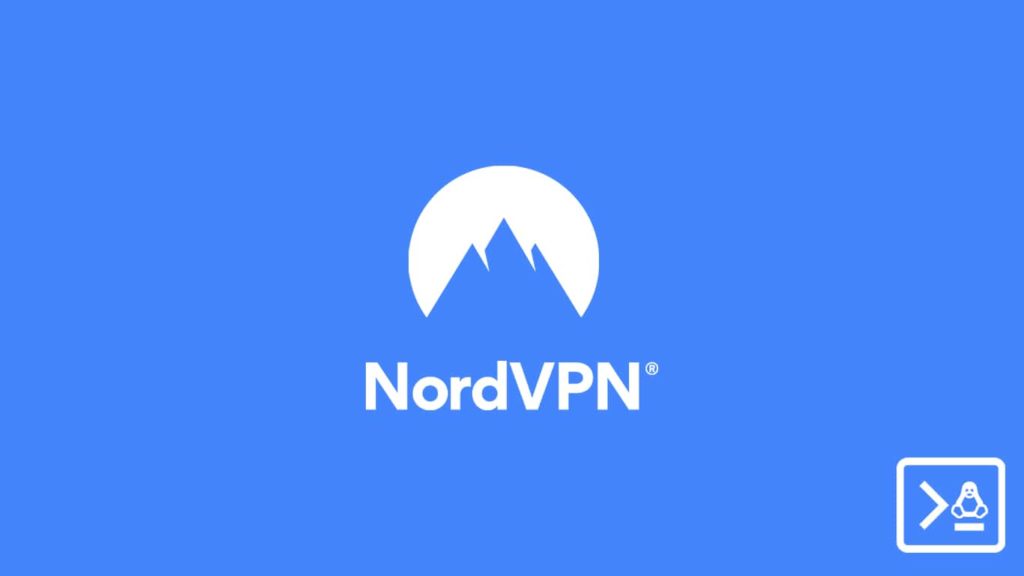
NordVPN is arguably one of the best VPNs on the market. Thus, users can enjoy unlimited accessibility while using the VPN service. The security product supports primary platforms like Windows, macOS, iOS, Android, and Linux. Moreover, it offers manual support for routers and almost all IoT (Internet of Things) devices. Furthermore, the vendor also offers exclusive pre-flashed routers for an enhanced experience. VPNs are indivisible from online security because the internet is no longer safe nowadays.
The internet is fueling the need for specialized products, and VPNs are at the forefront. Even operating systems like Linux that cater to a more nuanced and technical crowd require VPNs to safeguard their privacy. Although we also have other security solutions like SOCKS5 and Tor (The Onion Router), VPNs are in a league of their own. Be it value for money or customer satisfaction, VPNs lead the safety market. Hence, today’s article will emphasize how to connect to NordVPN using the Linux terminal.
Why you need NordVPN on Linux
Before we delve further into the topic, you should understand why we need NordVPN or any other service provider on Linux. Users may even question the validity of security software on Linux. After all, the operating system is arguably one of the most secure ones in the world. Although it has a relatively small user base, the dedication towards the clique is undisguised. Furthermore, the platform expands to other areas, for instance, propelling different OSes like Android and its variants. Thus, all in all, Linux is a secure and competent platform that caters to a technical crowd.
The platform limits user admin privileges, and the open-source code ensures its security. However, a VPN can still benefit a Linux user. VPNs don’t target viruses and malware. They exist to safeguard privacy and incumbency towards data. Without a VPN, your data is prone to ISP (Internet Service Provider) surveillance and potential threats. This can lead to severe issues. Furthermore, Linux is susceptible to the grandest security vulnerability—human error. The scope of a human user driving the system haywire is broad, and some of the most common tips and tricks can hoodwink users into laying bare the defenses.
Thus, the VPN is applicable and beneficial irrespective of the platform it runs on. One such suitable VPN is NordVPN which aims to protect your traffic against guided MITM (man in the middle) attacks, data mining, proxy hotspots, and online surveillance.
How can you connect to NordVPN using the Linux terminal?
There are numerous ways NordVPN users can access the VPN services on their Linux devices. Although most VPN vendors do not have an exclusive GUI (VPN client) for Linux, NordVPN is not one. You can either directly download the relevant app from the provider’s Download page or use the traditional manual setup to access their services via the OpenVPN client. You can also utilize Network Manager on the Linux OS to establish a VPN connection. In this article, we will do our best to highlight all three standard methods users can employ to connect to NordVPN using the Linux terminal.
1. Establish connection to NordVPN via the OpenVPN client
The simplest method would be to utilize the Linux terminal and the OpenVPN client to connect to NordVPN. This approach works with almost all Linux iterations and Linux-based platforms. All you need to do is:
- First, open the Terminal window by pressing the Ctrl + Alt + T keys on your keyboard.
- After that, disable IPv6 on your Linux device. Ensuring that IPv6 is disabled would allow your VPN to run smoothly. Otherwise, chances are, your VPN will leak. Thus, only after you double-check you turned off IPv6 should you install the OpenVPN client.
- Now install OpenVPN by entering the command:
- sudo apt-get install openvpn
- Then locate the OpenVPN directory by typing the command:
- cd /etc/openvpn
- After that, install the package certificates to avoid: ERROR: The certificate of ‘nordvpn.com’ is not trusted.
- You can do so by typing the command: sudo apt-get install ca-certificates
- Now download the OpenVPN configuration files by entering:
- sudo wget https://downloads.nordcdn.com/configs/archives/servers/ovpn.zip
- Then download the Unzip package to access the OpenVPN server archive.
- You can do so with the following command: sudo apt-get install unzip
- After that, extract the open.zip file with this short command:
- sudo unzip ovpn.zip
- Now enter the directory where the server configurations are located. These folders are named either ovpn_udp or ovpn_tcp.
- To do so, type these commands, depending on the protocol you prefer:
- cd /etc/openvpn/ovpn_udp/
- cd /etc/openvpn/ovpn_tcp/
- Then type this command to see a list of all available servers:
- ls -al
- To do so, type these commands, depending on the protocol you prefer:
- Now select a server you want to connect to. For example, us2957.nordvpn.com.
- Lastly, connect to the NordVPN by entering the command:
- sudo openvpn us2957.nordvpn.com
- or, sudo openvpn us2957.nordvpn.com.udp.ovpn (for UDP)
- sudo openvpn us2957.nordvpn.com.tcp.ovpn (for TCP)
- Now the service will prompt you for your credentials. Enter your NordVPN login information to authenticate the VPN connection.
2. Connecting using the native NordVPN client
NordVPN supports a custom and exclusive app for the Linux OS. Yes, it is much simpler and lacks a ton of features, but it gets the job done. Furthermore, it is more efficient than using the OpenVPN client. Follow these steps:
- Go to the NordVPN Linux download page.
- Download the NordVPN repo setup .deb package from the website.
- Install the NordVPN Repository by entering the command:
- sudo apt-get install {/path/to/}nordvpn-release_1.0.0_all.deb
- Now the system will prompt you for the root password. Enter the password and wait for the installation to finish.
- After the package gets installed, successfully update the app by typing:
- sudo apt-get update
- Now install the NordVPN GUI (app) by entering the code:
- sudo apt-get install nordvpn
- Then log into your NordVPN account by running the following command:
- nordvpn login
- Then enter your NordVPN account credentials.
- Lastly, connect to the NordVPN app by typing:
- nordvpn connect
NordVPN for Debian, Ubuntu, Elementary OS, and Linux Mint
This provider based in Panama has a client for even the most niche iteration of Linux.
- First, download the NordVPN Linux client like this:
- Launch the Terminal by pressing the Ctrl + Alt + T keys.
- After that, run the following command:
- sh <(curl -sSf https://downloads.nordcdn.com/apps/linux/install.sh)
- But if you do not have the Curl package, then try this:
- sh <(wget -qO – https://downloads.nordcdn.com/apps/linux/install.sh)
- After you have successfully downloaded and installed the NordVPN client, login to your Nord account by typing this simple command:
- nordvpn login
- That’s all! You’re now protected with NordVPN on your favorite distribution of Linux.
