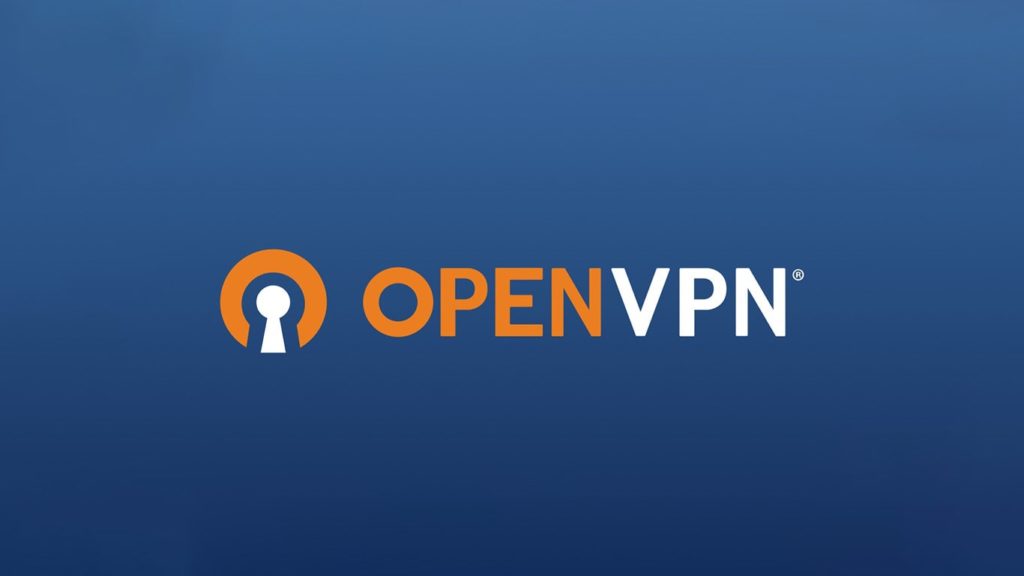
Want to Remote Desktop through a VPN on Windows, Mac, Linux, Android, or iOS safely? We commend you for that choice. You can use port forwarding on your router to open one of the ports to the Internet and access it remotely that way. But so can everyone else with your IP address and a specific port. The ports can be changed and your IP is most likely dynamic anyway, but that’s not secure enough. Creating a VPN server as a go-between is a much better option. It not only conceals your IP address, but it also adds an encrypted tunnel to hide the data passing through. Don’t wonder how to create a VPN Server on router using OpenVPN a moment more. Let’s get into it.
Why is there a need for a Home VPN server?
Those who require a VPN in their daily lives often opt for a commercial service provider running substantial costs. They connect to a VPN server on the commercial network and pay for passage. Due to this cost, many also turn towards free VPNs, severely jeopardizing their security.
But, one can easily avoid all this by simply setting a personal VPN server at home. Thus, they can use this home server to create a personal network to safely connect and access their devices. Although setting up a home VPN network does require somewhat technical knowledge, it is relatively cheaper than outright paying for a VPN subscription.
Such servers are not only more secure than commercial ones, but they are also disposable as you can secede from the server after using it.
Why select OpenVPN protocol via router?
First of all, because it’s a free VPN so you don’t need to buy a VPN. Second of all, because it’s an open-source protocol and constantly updated by some of the best developers across the globe. They all have the same goal in mind – to protect every Internet user’s right to privacy, and to make sure its encryption remains unbreakable. Third of all, because, if you read our guide on how a VPN works, you would’ve seen that it combines SSH over TLS, making it extremely secure. Finally, because OpenVPN is compatible with all major operating systems, including modern routers.
Configuring your router to make a VPN server using OpenVPN
These are steps needed to build and enable a VPN server on your router:
- Login to your router Admin Panel.
- The IP address for the login page can be found by clicking on Start, typing ‘cmd’, selecting Command Prompt, and typing ipconfig. Type the IP address under Default Gateway in your browser address bar. For example, 192.168.0.1
- You will need to use the username/password provided by whoever sold you the router.
They usually ask you to change the credentials after the purchase, so it’s likely that you’ve changed the password yourself.
- Look for a VPN section. The router interface is unique to every model and manufacturer so we can’t be precise.
- Can you see the OpenVPN option? If not, check whether your router firmware is up to date and whether your router model supports this option at all.
- Once you see the OpenVPN option, select either UDP or TCP under Service Type.
- Leave Service Port and VPN Subnet/Netmask under default values.
- Make sure to put a checkmark in front of the Internet under Client Access. Sometimes there’s an option to select Internet and Home Network or something similar.
- Since OpenVPN uses authentication certificates, click on Generate or Generate Certificate, depending on which button is offered.
- Save the certificate document somewhere safe on your storage. Keep in mind that you’ll need to locate it in just a second.
- Enable the VPN server by clicking a button or ticking a box, depending on what’s available.
- Feel free to close the browser.
Connecting to the VPN server you just created
Now is the time to download OpenVPN, install, and run it. We’ll demonstrate the process on a Windows 10 computer:
- Click on the three lines in the upper left corner.
- Select Certificates.
- Click on the + button in the bottom right corner.
- Select the certificate you generated above and click Open.
- You can now connect to the VPN server from the main page.
- Important. Every time you tweak server settings, for example, change from TCP to UDP, you’ll have to generate a new certificate and then load it in OpenVPN.
Additional Method: Purchase a pre-loaded VPN router
One of the easiest ways to create a home VPN server is to buy a VPN router that comes pre-loaded with the service. The following segment will showcase how to use such routers to set up your VPN server. However, we suggest going for a router that supports OpenVPN as it is not only open source but also universally accepted.
That said, follow these steps to set up a VPN server:
- First, connect to the VPN router.
- Then, go to your web browser and enter the router admin address.
- After that, log in to the router.
- Now, go to settings and then advanced settings.
- Here, choose VPN.
- Enable VPN on your router.
- Click on Apply.
- Now download the VPN configuration settings from the router.
- Install the VPN client and connect to the VPN.
If you are interested, you can read our OpenVPN review to learn more about the service.
