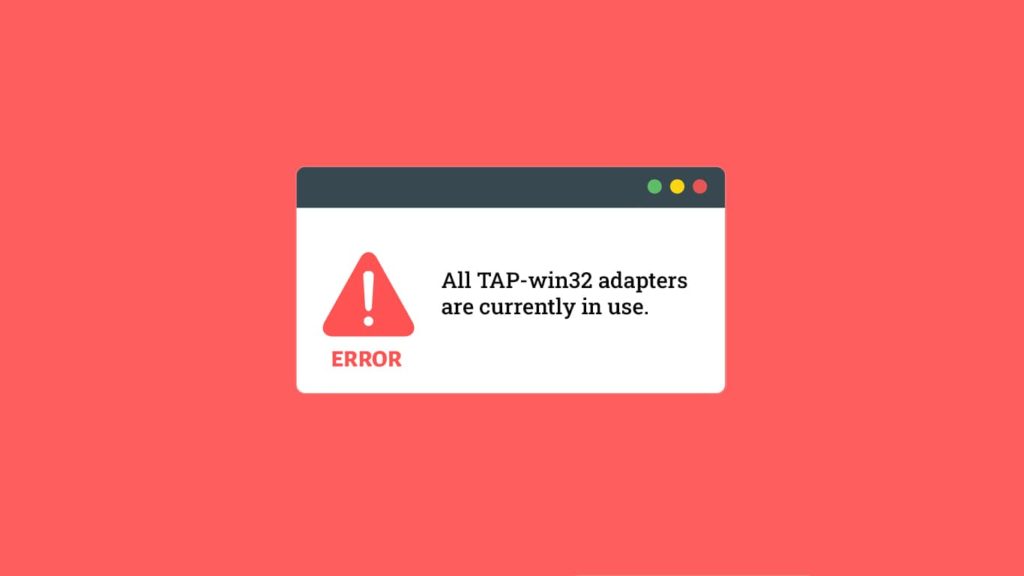
VPNs face many problems but some are easy to solve. For these cases, most providers offer 24/7 customer support. However, there are always issues that require a bit more technical knowledge. Although human error is the leading factor amongst possible VPN issues, faulty hardware or buggy software can’t exactly remain blameless. VPN clients are user-end software that may seem easy to operate due to the UI (user interface).
However, they require numerous lines of code to function correctly. A VPN needs an internet connection and hardware to run. However, due to various reasons, it can unexpectedly cease to function. One such error, prone to networking that adversely affects VPNs, is the “All TAP-win32 adapters are currently in use” error. What is a TAP adapter, what causes this error, and is there a way to fix this? We answer that.
Definition of a TAP adapter
A TAP adapter is a virtual network device. It functions solely on the software capabilities and doesn’t rely on hardware. The TAP adapter does the same work as any other network adapter, but for VPNs. A generic network can’t utilize these adapters, hence many VPN vendors use them. As an adapter, it helps the VPN client execute security protocols to undergo tunneling and also ensures encryption. Thus, when you initiate a VPN connection via the app/client, it redirects traffic to the TAP adapter instead of the regular network cards. The TAP adapter is responsible for the low-level details of a VPN connection: protocols in place, the encryption used, the client build, and so on.
On Windows, VPNs install standard TAP adapters according to the architecture. We know them as TAP-Windows Adapters V9 or TAP-win32 Adapters. However, this configuration is only applicable to the open-source OpenVPN client or VPNs that run exclusively on OpenVPN. Other influential VPN vendors have personalized adapters. For example, ExpressVPN installs a TAP adapter named ExpressVPN TAP Adapter, while NordVPN uses TAP-NordVPN Windows Adapter V9.
You can always check if an adapter is a TAP adapter or not by right-clicking on its icon and going to properties and then driver details. You may see another type of virtual adapter, known as TUN, Tunnel, or Wintun. Although they work a little differently, both TUN and TAP serve the same purpose.
What is the “All TAP-win32 adapters are currently in use” error?
It is an error that prevents your VPN from functioning. As you know, a provider installs a TAP adapter driver with its VPN client. But sometimes the installation doesn’t work. It may be due to a bug or faulty process, which can result in the “All tap-32 adapters are currently in use” message. Also, if there are other TAP adapters active on your device due to old installations or other services, this can cause this issue. Hence, the “All TAP-win32 adapters are currently in use” error reflects that a VPN is not working, and you must fix it promptly. Users can rectify this by several methods we have detailed below. Take a look!
Methods to fix “All TAP-win32 adapters are currently in use” error
There are numerous ways to resolve this disconcerting error message. Go through them one by one:
Re-enable TAP adapter
Users can try to disable and re-enable the TAP-win32 adapters by following these steps:
- Go to the Start menu.
- After that, go to Network and sharing center by either:
- Going to settings and then Network and Internet.
- Opening the Control Panel window and then the eponymous option.
- After that, find and click on the Change adapter settings on the left side of the menu.
- Then locate the TAP adapter.
- Now right-click on the icon to open the menu.
- After that, click on disable.
- Wait a few minutes and right-click on the TAP adapter, then re-enable it the same way.
Reinstall TAP adapter
You can also try to reinstall the TAP adapter. There are two methods to do so:
Method 1
First, open the computer directory using, say, File Explorer. Now:
- Go to C:\Program Files\TAP-Windows
- Right-click on the .exe file and select Run as administrator.
- After that, uninstall the TAP adapter.
- Then reboot the device to clear the cache.
- Now run the OpenVPN repository by visiting the programs installed on your device or the official website.
- Download and install it.
- Right-click on it and run it as administrator again.
Method 2
You can use the Program menu within Control Panel or Device Manager to continue. Here’s how that works:
- If you are using the Control Panel, do this:
- Go to the Start menu and then to the Program menu.
- After that, locate the TAP adapter from the list of installed programs.
- Right-click on it and uninstall it.
- Alternatively, you can right-click on the Start menu.
- Go to the Device Manager window.
- Finally, reach Network adapters and locate TAP adapters.
- Now right-click on the proper one and uninstall it.
- Run the VPN client once again. It will prompt you to reinstall TAP drivers. Do so.
Use TUN instead of TAP
This method will only work for those providers that offer multiple protocols and drivers. For example, NordVPN or ExpressVPN. First, disable the TAP adapters by following the steps detailed above. After that:
- Run your VPN client and head to its settings.
- Now change the VPN protocol from OpenVPN to something else, and it will fix the error.
- However, remember that this protocol should have a TUN adapter. Like for NordVPN, it is NordLynx TUN.
Uninstall other services completely
Sometimes leftover settings from older VPN services or additional vendors can cause conflict with the working of your VPN client. To ensure stability, we always recommend uninstalling a program. Hence, you can solve the error by removing other TAP adapters by following the methods we demonstrated above.
Change VPN provider
Similarly, a vendor can also be the root of all evil. Chances are, your app or the provider itself is problematic. In such cases, we recommend using a reliable VPN. You can always change VPN services thanks to a money-back guarantee. To get a good idea, check the list of our favorite VPNs for PC.
Reinstall VPN client/update VPN client
A VPN client can also lead to issues. Much like other services you might have used, you can reinstall or update VPN clients. But users don’t manually install TAP adapters—it comes within the client infrastructure. Thus, updating or reinstalling the client can work.
Check Windows version and install correct TAP adapters
Of course, a program meant for the 32-bit version won’t run on the 64-bit architecture. Before installing a VPN, always s make sure to check the software requirement regarding OS. We always suggest checking the Windows version before installing a program.
Get a TAP adapter driver
This method only works for the OpenVPN client.
- Check if your TAP adapter is working.
- Go to the OpenVPN website and navigate to the Community downloads page.
- Get the latest OpenVPN package or scroll down and only download the TAP adapter package.
- Run the program and select the TAP Virtual Ethernet adapter.
- Alternative. Go to the Start menu on Windows.
- Type “TAP” in and wait for results.
- Now click on the Add a new TAP virtual Ethernet adapter option, and you are set to go.
