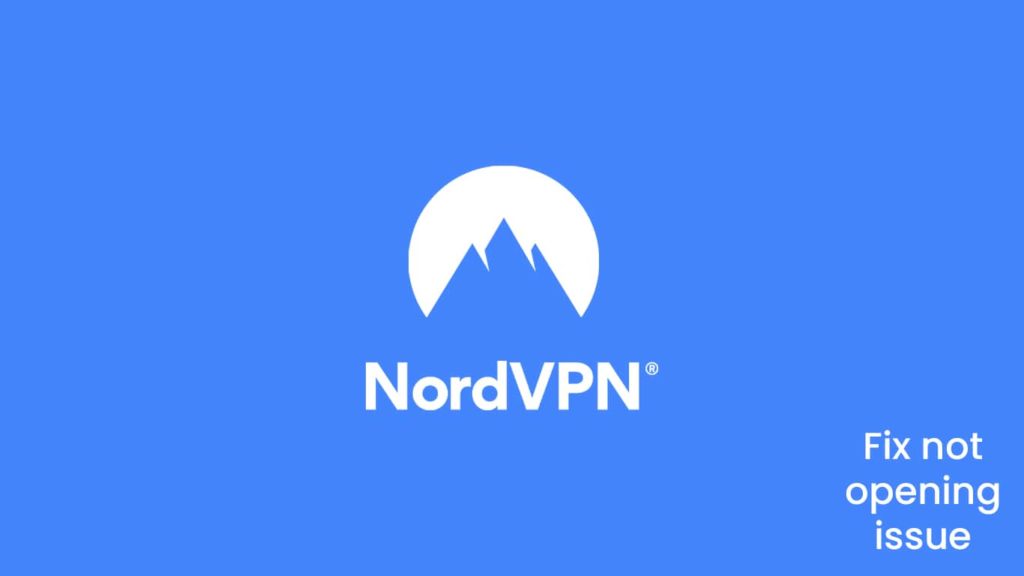
When using NordVPN for a while, chances are, you have faced the infamous issue where it fails to run. The process begins by showing the NordVPN logo, and it gets stuck. While irritating, this isn’t that hard to resolve, especially given the standards the provider aims to hold itself up. NordVPN does have some compatibility issues on Windows that can result in this error. Thus, the provider enforces a 24/7 customer support policy. You can contact NordVPN customer service via chat or mail on its official website.
But today, we are also presenting an article to aid our readers on how to fix the not opening issue with NordVPN. However, before we begin, it is pertinent that we disclose that the following write-up is subjective, and we recommend contacting the NordVPN helpline for a detailed solution. Although, you can try the following tips and tricks to fix the NordVPN not opening issue.
Common issues for NordVPN not opening, and how to fix them
Technically, there are numerous reasons behind an error despite its making. While some are related to bugs and faulty applications, others are human errors. However, we can safely conclude that NordVPN not opening isn’t one of them.
However, other issues are somewhat related to the topic of today’s article. These errors can also contribute to a VPN not opening. To understand the problem in-depth, we would have to include these as well:
- “Error 1001” during installation — It shows when the target operating system is not up-to-date. NordVPN has a minimum requirement when it comes to installation. Keep your devices up to speed, and this error will be history.
- Crash/Freeze — If your NordVPN software regularly suffers from a crashing, do the following:
- First, open the Run windows by pressing the Windows key + R.
- After that, type “services.msc” and hit Enter.
- Now locate Task Scheduler and Windows Events Log.
- Then, right-click and select start for both.
- Internet disconnection when connected to a VPN server — If your internet connection drops after you log in to the VPN, you need to do the following:
- First, switch security protocols in NordVPN to OpenVPN (TCP) or NordLynx.
- Then, try to connect to a different VPN server.
- If the problem persists, attempt to add NordVPN to your Antivirus or Firewall exception.
- You can also perform a network flush or reset the app.
- Lastly, you can try the manual installation for NordVPN as an alternative connection method.
- Faulty features — Some features can be a bit buggy on specific platforms. You can resolve it by updating the app or following the previous methods detailed above.
Methods to fix the issue with NordVPN not opening
You can utilize the following procedures to fix the NordVPN not opening issue.
Check background processes
The first step is to ensure whether the service is working. Sometimes, even when the app doesn’t launch, the service does get connected. Thus, always check the tray for NordVPN running in the background. If you see it working fine despite the app not launching, you can either reinstall the application as we mention below or do a clean boot (also detailed below). Furthermore, keep in mind that the issue is not severe. But, if you can’t find NordVPN running in the background, it means that either the app or the platform has some problems.
Reinstall/Update application
The tried and tested approach is to reinstall or update the app. Often, a user can mishandle the installation process. It may also be a result of faulty OS. If your app didn’t install correctly, reinstall it. Also, the error may be due to some bugs present in a specific version of the application. In most cases, updating the app can get rid of this issue.
To reinstall/update the app, do the following:
- First, launch the Start menu.
- After that, go to the Control panel or Settings (depending on the version of Windows you are running).
- Then, go to Programs or Apps.
- Now, from the list of applications, locate and click on NordVPN.
- After that, you can click on the Uninstall/Change button to either update or uninstall the app.
- After successful uninstallation, you can visit the NordVPN website to install the latest version for your device.
Note. We have already done a detailed article on how to uninstall NordVPN.
Disable Firewall/Antivirus
Again, we do not recommend this method.
Sometimes your Firewall (especially Windows Defender) or Antivirus can block your VPN. Add NordVPN to their exception list. With run prevention gone, this will hopefully solve the NordVPN not opening issue.
Clean boot system
A clean boot can rid the system of unwanted caches, user logs, and third-party apps that conflict with a VPN. Sometimes these can prevent an application launch. Thus, to resolve the NordVPN not opening issue, we recommend doing a clean boot by following the steps detailed below:
- First, open the Run box by pressing the Windows key + R.
- Then type msconfig and hit enter.
- After that, click on the box before the Selective Startup option from the General tab.
- Also, deselect the “Load startup items” check box. It removes programs from the system startup.
- Now go to the Services tab.
- Here, click on Hide all Microsoft services to exclude them.
- Then click on the Disable all button. It will ensure no third-party app will launch on startup.
- After that, click on Apply and select Restart.
Ensure account activation
As always, make sure that you have an active VPN account. A suspended subscription won’t allow you to connect to NordVPN. You can do so by:
- First, visit the official NordVPN website.
- Then go to the NordVPN account by using your credentials.
- From the General tab, find your activation status on the right.
Reset TAP adapters
Hailed as the failsafe method, resetting the TAP adapters works for most cases. All you need to do is:
- First, go to the Control panel or Settings.
- Then, locate the Network and Internet menu.
- Now, click on the Change adapters setting option.
- From the list, find and right-click on the TAP-NordVPN Windows Adapter.
- Then, disable it by selecting Disable.
- Now enable the adapter by right-clicking the icon.
- It will reset your network adapter.
Flush network stacks
Flushing network stacks will reset your device network settings. Sometimes IPv6 can prevent NordVPN from working. Flushing a network stack will reset your DNS and IPv6 settings as well. All you need to do is run the Command Prompt as an administrator and enter a few command lines.
- First, launch the Run box by pressing the Windows key + R.
- Then type cmd and hit enter.
- Now enter these commands one at a time and press enter after every line.
- ipconfig/ release
- ipconfig/ flushdns
- ipconfig/ renew
- netsh winsock reset
- netsh interface ipv4 reset
- netsh interface ipv6 reset
- netsh Winsock reset catalog
- netsh int ipv4 reset reset.log
- netsh int ipv6 reset reset.lo
Run NordVPN in Compatibility Mode
Sometimes the latest versions of Windows can also cause issues for NordVPN. We suggest running the app in Compatibility Mode until the error gets resolved in later updates. To operate the app inside a compatibility mode, you need to:
- First, locate the folder where you installed the VPN.
- You can do so by right-clicking on the NordVPN icon on the desktop or the Start menu and selecting the Open file location.
- Now find the NordVPN.exe file in the installation folder and right-click it.
- Then select properties.
- On the new menu, head to the Compatibility tab.
- Now, under the Compatibility Mode in the Compatibility tab, check the checkbox for Run this program in compatibility mode.
- After that, select a previous version of Windows from the drop-down menu. We recommend the stable Windows 7.
- Lastly, click on Apply and then OK.
Reinstall TUN drivers for NordVPN
A VPN works by establishing a virtual tunnel. The TUN drivers are necessary for NordVPN to initiate the VPN tunneling process. However, a faulty driver can prevent you from using the app. Thus, reinstalling the driers can be a potential troubleshooting method. Do this:
- Go to Device Manager.
- Then locate and double-click on the Network adapters to expand the list.
- Now, from the list, find and right-click on NordLynx Tunnel.
- After that, select Uninstall.
- Then go to the Settings menu and then Apps.
- In the Apps menu, search for NordVPN Network TUN. Click on it and uninstall it.
- Now restart the device and download and reinstall the NordVPN Network TUN.
