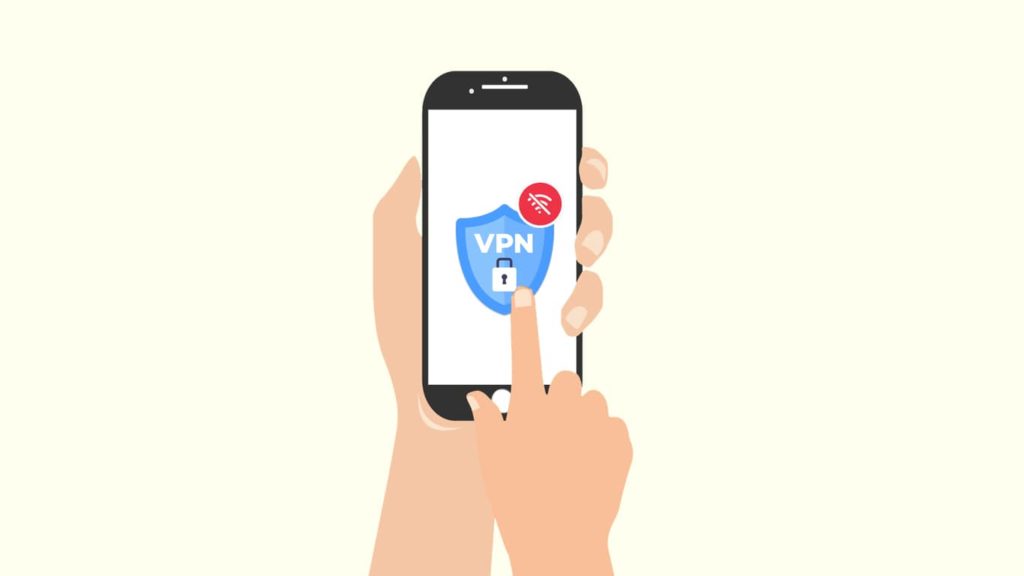
Android has surpassed most platforms to become one of the most popular operating systems in the world. It has revolutionized smartphones and the way we use the internet. Owing to such popularity, many lurk on the web to profit off of its users. These entities target the data traffic from it and use it for mining or trading. As such, there is an apparent need for a solution to ensure the platform’s safety. And a VPN (Virtual Private Network) is one such tech that first comes to mind.
Since it is what it is, users of a VPN can remain safely hidden behind remote servers and still enjoy using the network. However, what will you do if a VPN fails to work on Android? Instead of worrying, let us help. We will provide a few ways to fix the problem when VPN disconnects automatically on Android.
Common reasons for VPN disconnection on Android
No matter the error, there will always be an underlying cause. In the case where a VPN disconnects automatically, we should first figure out the possible issues before attempting to solve them. As such, here are a few things that could cause the VPN to disconnect:
- Power saver feature — A VPN can run in the background. It can also operate when your smartphone sleeps. But for that to happen, you have to use the always-on feature on your Android device. Also, your device may be preventing the VPN from connecting because of the power saver functions. It is a feature designed to save your mobile battery and increase its performance. Running a VPN can be resource-intensive. Hence, to fix a VPN disconnects automatically, turn off your power saver settings.
- Network latency — A VPN connection is reliant on the server. If the server is too far, it will take a longer time for the exchange of data packets with a high risk of packet loss. That is called latency. A VPN with high latency is susceptible to connection disruptions.
- Choppy client — Users have to use the VPN client to establish a VPN tunnel. However, not every client is up to the mark. Substandard software can result in frequent connection drops.
- Hardware issues — Likewise, a VPN is useless without quality hardware. If the phone you are using is limited by hardware, it will be hard to run a VPN.
- Subpar provider — There are many VPN providers who promise a lot but fall short. You can try changing your vendor to a premium VPN service. It can also result in fixing the issue at hand.
- VPN settings — Some VPN settings can also cause disconnection. Try changing your VPN servers and protocols. You can also disable some experimental features. If you have a DNS server, try changing its settings to ensure a stable VPN connection.
Guide to fix the Android VPN disconnects automatically issue
Since we have already identified the leading causes behind a VPN disconnection on Android, it is time to resolve it. Hence, you can enact the methods described below to fix a VPN disconnects error.
1. Troubleshoot your internet connection
Maybe the issue isn’t with your VPN but your internet connection. Thus, before meddling with your VPN. First, run a diagnostic test on your web browser with the VPN disconnected. If you can easily connect to the web, it’s time to proceed further with our other methods. Otherwise, you should contact your ISP (Internet Service Provider) regarding the faulty internet.
2. Change your VPN settings
Since we are sure the internet is working fine, let us change a few VPN settings to see if we can find the optimum solution to this issue. Here are a few things you can do with your VPN settings:
- Change VPN server — First, try to switch your VPN server. Sometimes, a server can experience errors, which may be due to overcrowding, or if it is offline. A DDoS attack can also target a VPN server hence the lack of response. Or simply, your VPN is dropping due to high latency. All these are jarring issues but pretty easy to fix by changing your VPN server.
- Use a different VPN protocol — If your server isn’t the answer, try fiddling with the VPN protocol settings. Some protocols are fast (like PPTP) but offer zero security, while others are robust but slow, like OpenVPN UDP. Some offer the best of both worlds, like WireGuard. Thus, do not shy away from experimenting.
- Try obfuscation — Sometimes a disconnection is the result of VPN blocking. Use obfuscation to bypass such blocks. Typically, most blocks target encrypted traffic. However, under obfuscation, your traffic appears like any other proxy with HTTPS.
- Change ports — Any traffic on the internet uses a port to travel. Try to use a different port.
3. Check your firewall settings
Sometimes your firewall and or antivirus misidentifies the VPN as a threat. It can lead to blacklisting said VPN. Hence, when a VPN fails to connect, you can check out your firewall to ensure a staid connection. Also, remember that Android devices do not have an in-built firewall. In such cases, you can delete those apps.
4. Switch DNS servers and provider
Some VPN vendors own a DNS server to provide extra security. Ideally, a DNS doesn’t affect the VPN connection, but sometimes the cause is not related to the VPN but the DNS and a faulty exchange. Hence, changing your DNS server or provider can be effective in fixing the error.
5. Update your VPN client
If everything else fails, you can try to update your client. Maybe it’s a bug that’s preventing your connection. Hence, by updating the VPN, you can fix the Android VPN disconnects issue automatically. Follow these steps to update your VPN client.
- Head to Google Play Store.
- Tap your profile pic in the top right corner.
- Select Manage Apps and Devices.
- If any update is available, it will show under overview. Thus, click on Updates.
- Locate your VPN app and tap the Update button.
6. Reinstalling your VPN client
If no updates are available, you can try to uninstall and then install the app again. Here’s how:
- Long-press your VPN app icon until it floats.
- Then click on Uninstall on the popup menu.
- If prompted select yes.
- After that, go to Google Play Store.
- Now, search for your VPN app.
- Then tap the Install button.
- Wait for the app to finish downloading and go to the home screen.
- Tap the app icon to run it.
7. Disable the device’s Power Saving feature
Most Android devices come with Power Saving to ensure longer battery life. The feature simply prevents an app from running in the background. hence to keep your VPN connection you have to disable it. You can follow these steps to do so:
- Touch the notification panel and drag it down. It will display a menu.
- Here, find Settings.
- Although, you can also tap the Settings icon on your menu to launch it.
- Select App & Notifications.
- Scroll down and tap on Advanced.
- Here, select Special App access.
- Then tap on Battery Optimization.
- Make an exception for your VPN app.
8. Enable the Always-On VPN feature
It is a relatively new feature on Android that allows users to keep the VPN connected no matter what. Even if it disconnects, the Always-On VPN feature will hook it right back. Follow these instructions to enable the feature on your devices.
- Go to your device settings.
- Click on More/Other connections and select “VPN”.
- Locate your VPN client and tap it.
- Click on Always-On VPN.
That’s all you can do to fix a VPN that disconnects automatically on Android.
