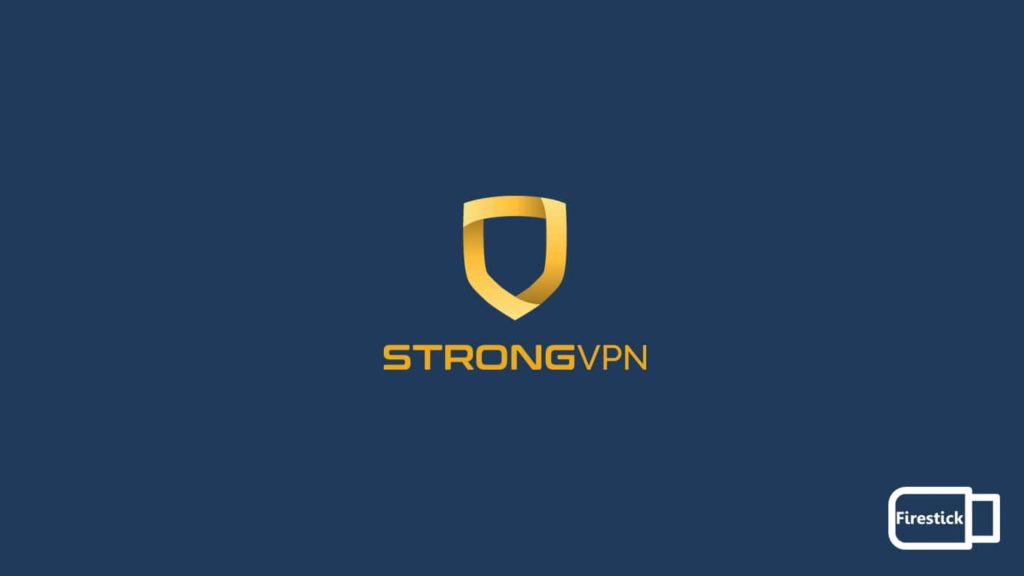
VPNs are multi-faceted, and they offer numerous features, so users love them. From your privacy needs to entertainment, a VPN can work well anywhere. As a result, vendors are plying the VPN market to attract customers by advertising their capabilities. One such VPN that tends to stand out is the well-known StrongVPN. It is an age-old service that has been working since 2005, and it has a solid reputation and work ethic.
The service comes with a strict no-logs policy and a network of 900+ servers. However, it is versatile. Users can access the VPN on multiple devices, regardless of the platform. Although it supports most of the popular operating systems currently running, you can even install StrongVPN on Firestick. Amazon Firestick is a streaming device that powers your smart TV. As a result, it needs a VPN for digital protection, and StrongVPN is one of the front-running options. This article will demonstrate how to install StrongVPN on Firestick. Let’s start.
Why install StrongVPN on Firestick?
There are numerous reasons behind installing StrongVPN on Firestick. Some are simple enough, while others need pondering. Altogether, users need to know that although it is an IoT (Internet of Things) device, a VPN can make things much more fun, entertainment-wise. Thus, there’s a need for installing one, especially StrongVPN. Therefore, below are a few reasons behind such installation:
- Unblocking content ISP forbids — Your ISP (Internet Service Provider) may censor/block or throttle some content as a result of competition. It does so to boost an exclusive service. But StrongVPN can bypass it.
- Geo-blocks — Some streaming services do not provide content outside a particular region. Hence, there is no way to access them. But with a StrongVPN account, a user can spoof their IP address and fool the platform into believing they come from the same region. Doing so will make the relevant content available anywhere in the world.
- ISP throttling — ISP throttle your data, something a VPN solves. Without one, you’ll experience sluggish performance on a particular website, web service, or internet usage in general. However, with a VPN, users can disregard such issues. Their data remains hidden behind a virtual tunnel, making it impossible for the ISP to interfere.
- Privacy — Those concerned with their privacy will opt for a VPN service. It can not only protect their identity but also secure their data traffic. A VPN allows users to hide behind a remote VPN server and access the internet anonymously.
Methods to install StrongVPN on Firestick
There are several ways to avail of StrongVPN service on a Firestick device. We have included them in our article. Continue scrolling down to learn more about them.
1. By using the StrongVPN app
The easiest and most popular method is to install the native StrongVPN app on Firestick. The service provider has exclusive clients for many operating systems, including Amazon Firestick. Thus, a user can directly download, install, and run it by following these steps:
- Switch on your Firestick device.
- Go to the Apps segment.
- Locate and select the “Categories” option from the App menu.
- Go to the Utility tab.
- Note: Certain version of the Firestick has absolved the Utility tab. Hence, users can directly scroll down to get StrongVPN or perform a manual search.
- Now locate and select StrongVPN.
- Click on the download option to initiate the process.
- Once the file finishes downloading, click on Open to launch the service. The VPN will start and take you to the login page.
- Here you have to enter your VPN credentials.
- You can use the username and password acquired from the subscription phase.
- Those without one would have to purchase a subscription plan.
- Remember, you can’t buy a subscription from the Firestick device. Instead, you’d have to use a PC or smartphone to visit the official StrongVPN website to do so.
- After entering the credentials, hit the Sign-in button.
- On the new page, you can either choose the desired location or hit the Connect button to initiate a VPN connection. Doing so will prompt a popup asking for confirmation.
- Select OK, and StrongVPN will start running.
2. Through the use of your router
Using a VPN router is the most efficient way of availing any VPN services on your IoT appliances. It doesn’t require individual setups on different devices while offering protection to the whole network at once. You are not bound by the number of simultaneous connections, either. All you need is a router capable of running a VPN. Meaning a router flashed with DD-WRT or Tomato firmware and an active VPN running on top. However, StrongVPN doesn’t come with a pre-flashed VPN router. Users would have to manually flash it and join it to the devices in question. Follow these steps to connect your router to a Firestick:
- Get a VPN-compatible router.
- You can check the official StrongVPN website help page for a list of supported routers.
- Go to the StrongVPN homepage to register for an account.
- Doing so will require a subscription. StrongVPN offers two plans, buy anyone according to your requirements and note down the username and password.
- Now, download the firmware you need to flash your router with.
- Then connect your router to a PC and enter the IP address to access it.
- Different routers have different addresses, such as 1.1.1.1 or 199.199.199.199.
- Once logged into the router, use the downloaded firmware to flash it.
- However, take the necessary steps to ensure you do not brick the device.
- Power on the router and connect it to your network.
- Now connect your other devices to the same network and login to the VPN service via the router.
- After the VPN initiates the connection, your network will be under protection. Any connected device can access the VPN without relying on a client.
- Launch your Firestick and enjoy StrongVPN service.
3. By employing SmartVPN’s SmartDNS service
The final method is to use the SmartDNS feature, which the vendor christened StrongDNS. However, to utilize it, please ensure that your Firestick and another device you’d use to access StrongDNS are both on the same network. The steps are as follows:
- Access StrongDNS. You can go to the official website and register for an account.
- After a successful subscription, use your credentials to log into your StrongVPN account.
- Then go to the settings and activate StrongDNS.
- You’d get the relevant DNS address and IP address. Note it down and exit your account.
- Now power on your Firestick and go to its settings.
- After that, go to the My Fire TV option.
- Then click on “About” and then “Network.”
- The device will show the current Current IP address, DNS, Gateway, SSID, and so on.
- Note down the SSID and Gateway ID.
- Again, access the settings menu on Firestick, but now head to the “Network” menu.
- Then click on ”Join other network” and hit enter.
- The first window will ask for your SSID and enter the one you recorded previously.
- Now select the Wireless security type and enter your wireless network password, but the Advanced button this time.
- Enter your IP address and the Gateway you wrote down previously.
- Enter the DNS address from the StrongDNS feature and hit Connect.
