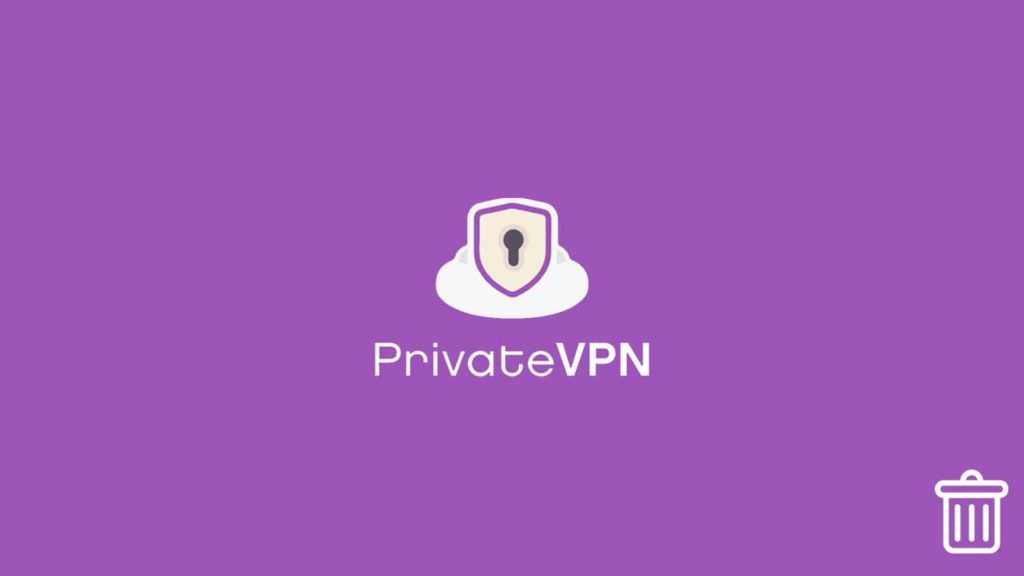
No matter how influential VPNs are, some users feel unsatisfied after using one. Hence, they want to remove such products from their devices. They can sometimes try out a new vendor or give up on VPNs altogether. No matter the reason, people uninstall VPNs, and it’s true for premium ones too. A digital product won’t suit everyone, as people have different expectations and preferences. Those who use a budget-friendly yet quality VPN service like PrivateVPN can also remove it after experiencing something negative. We are not debating the merit of this technology but instead only highlighting the necessary steps for one to uninstall PrivateVPN from a device.
Note — Before uninstalling PrivateVPN, we urge our readers to read our in-depth PrivateVPN review. Readers can also visit our website to learn how to use PrivateVPN. However, readers can still visit the official PrivateVPN website to learn more about the product.
Windows guide to uninstall PrivateVPN
Windows is still well-received among enthusiasts and serious users, even after more than two decades from its launch. There are millions of active Windows users. As such, there are also an uncountable amount of apps on the platform. PrivateVPN is one such service. Thus, no uninstallation guide can be complete without including Windows. Although uninstallation is quite the standard process on the platform, there are still abundant users who can’t feel comfortable enough. On the other hand, uninstalling a VPN isn’t a straightforward affair.
Users do not only have to get rid of the VPN client but also find the TAP adapters and remove them alongside any leftover files. Honestly, it can all be a chore. TAP adapters are network drivers that help the VPN client establish the so-called virtual tunnel. Hence, uninstalling a VPN, say PrivateVPN, without removing its TAP adapter can interfere when the user loads another service on the device. Moreover, it is a process that has to get done manually, and it appears monumental at times. That’s why we have included two different approaches to uninstalling PrivateVPN, which are:
1. Uninstall PrivateVPN on Windows automatically
First up, we have automatic uninstallation using a third-party uninstaller. However, before we proceed with the uninstallation, we have to make sure to terminate and exit PrivateVPN safely. That can be done by following these steps:
- On the running VPN, click the Power On button to terminate the VPN connection. Now exit the app.
- It can also get done via the system tray at the bottom of your screens. Right-click on the PrivateVPN app icon, select Disconnect and then click on Exit.
- Now run the Task Manager on your Windows device by pressing the Ctrl + Alt + Del buttons.
- Then select PrivateVPN from the list, if visible, and click on End Task.
- Initiate the removal process.
Now the uninstallation process:
- Download Total Uninstaller from the internet.
- Although we used Total Uninstaller, we’re unaffiliated and readers can use software they prefer.
- Then visit the Download folder and double-click on the downloaded .exe file. The Windows installation wizard will load. And readers can follow the prompts to install the uninstaller.
- Now double-click on the uninstaller to launch it.
- Once the uninstaller loads, it will automatically list several installed apps. Select PrivateVPN from the list and click on Run Analysis.
- Here the app will list anything related to the VPN.
- Click on Uninstall to delete the client and anything related to it and reboot your system.
2. Manually removing PrivateVPN Windows software
Users can also manually delete PrivateVPN from the devices by following these steps:
- Access the Start menu on Windows.
- It can be done by pressing the Windows key on your keyboard, or by clicking on the Windows icon.
- Go to settings and click on Apps.
- Select Programs & Files and locate Uninstall Apps options.
- Here, users will find a list of installed programs. Find PrivateVPN from the list and right-click.
- Then, click on Uninstall.
- The Windows installation wizard will launch to initiate the uninstallation process.
- Follow the prompts and uninstall PrivateVPN.
- Repeat the process to get rid of TAP adapters.
- Reboot the system.
Now that the users have deleted PrivateVPN, it’s time to delete the leftover files. Hence, follow these instructions to run the Windows Registry and locate the files for deletion:
- Go to the Start menu and launch the Run box.
- Users can press the Windows key + R or click on the Windows icon and input the term “run” into the search bar.
- Now, enter the command to launch the Windows Registry: regedit.
- Then, press Ctrl + F to open the Find in Page feature and type PrivateVPN.
- Users can see the leftover files. Select them manually and delete them.
2. Remove PrivateVPN from Mac computers
Mac users may also worry about the uninstallation process. But uninstalling an app on macOS is relatively easier than on Windows. Although we have prepared a guide with a third-party uninstaller, the manual deletion process is not that hard. However, before we begin with our methods, one has to ensure the safe termination and exit of the PrivateVPN for the uninstallation to be successful.
- macOS users should launch the Force Quit Utility on their devices.
- Press the Cmd + Opt + Esc keys to launch it.
- Then search PrivateVPN in the list and select it.
- Click on Force Quit.
- Now, launch the Activity Monitor Utility.
- Then, click on Show All Processes.
- Find and select PrivateVPN on the list and then click on End Process.
- Proceed with the uninstallation.
Uninstall PrivateVPN using a third-party uninstaller or manually
Mac users can find an uninstaller from the Mac Apple App Store. Select one that suits you and follow these steps:
- Download and install the uninstaller you like.
- We are using Total Uninstaller for this guide again.
- Launch it, and the app will auto scan the device and list all the installed apps.
- Then, select PrivateVPN and click on Run Analysis.
- Click on Uninstall, select the leftover files and delete them.
Another approach consists of dragging and dropping an app into the Trash Bin. Here’s how:
- Go to the Application folder and select PrivateVPN.
- Then, drag it to the Trash Bin and drop it. The app will get deleted.
3. PrivateVPN uninstallation on Android
On an Android device, users can long-press the app to delete them. Let’s show you how:
- Make sure that the VPN is not running.
- Then, long-press the app icon and wait for it to float.
- Now either a pop-up menu will appear on one side of the device and will show an uninstallation section.
- Drag the app there or select Uninstall from the menu.
- If prompted, select Yes.
4. PrivateVPN iOS app removal
Users can also perform uninstallation on an iOS device in the same way. Follow these steps:
