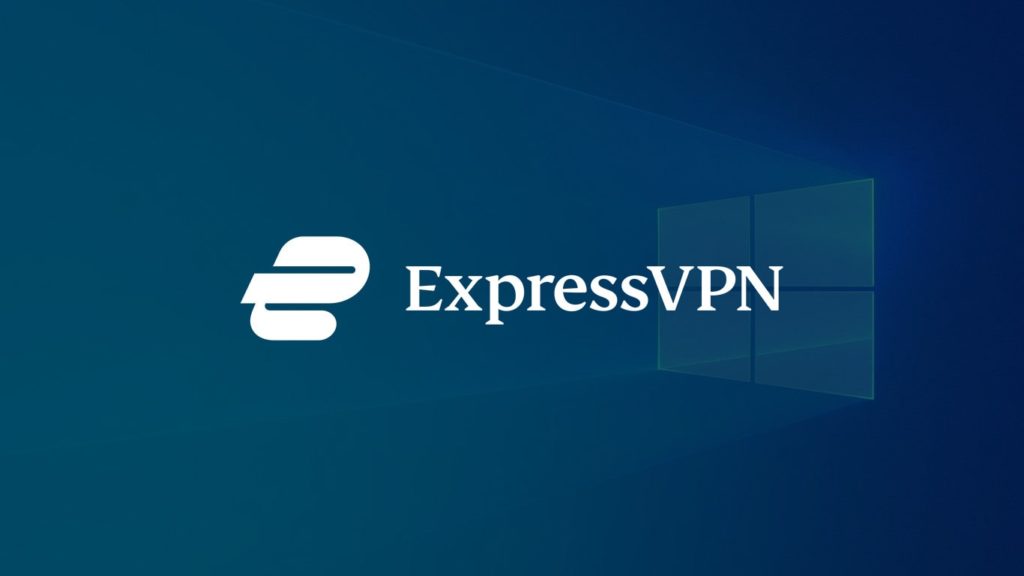
This easy tutorial will guide you on how to set up ExpressVPN on Windows 10. Before that, let us do a quick recap about VPNs. A VPN is a virtual network that aids the user with anonymity and bypassing geo-blocked contents among other services. You can learn more about VPNs from our article on proxy vs VPN. ExpressVPN is currently one of the best VPN out there. Now in this guide, we will learn how to set up ExpressVPN on Windows 10 via both app and manually.
Things to keep in mind before downloading the ExpressVPN on Windows
1. Incompatibility of ExpressVPN app
- ExpressVPN app doesn’t work with Windows Vista and XP. For those operating systems, you will have to manually configure the connection using L2TP/IPsec or OpenVPN protocol.
- Devices that use processors such as ARM, Microsoft SQ1, Microsoft SQ2, or Snapdragon. These are incompatible with VPN’s TAP adapter, which is essential for a VPN to run. In such cases, you can use the ExpressVPN app for routers.
2. No free trials
- ExpressVPN does not have the option of free trials. Therefore, be sure before purchasing.
- As the current market leader it does offer money-back guarantee though.
- Deals range from $8 per month to $12.95 per month, depending on your subscription.
Install ExpressVPN on Windows 10 (App)
To start the process, first, visit expressvpn.com. Register for an account by choosing a suitable subscription package. Then proceed to log into your account and move over to the setup area to retrieve some information that will be necessary for the further steps like username/password, activation code, etc.
- Download the ExpressVPN app – After you log into your account, use the verification code sent in your mail to download the ExpressVPN app.
- Install the downloaded file – After locating the downloaded file, click on it to install it on your device. After successful installation, you will be prompted to sign in. use the activation code and log into the app.
- Select your desired server and connect – Head over to the server list and select one server to connect to. You can also click on the on-button to connect to a server automatically.
Familiarize yourself with ExpressVPN on Windows 10
1. How to switch VPN protocol
For optimum use, always use the Automatic protocol option. But in some cases, you can switch protocols to achieve an increase in VPN speed. First Disconnect VPN and then click on options > protocol > select desired protocol and click ok.
2. How to add shortcuts to ExpressVPN app
Shortcut feature will appear when you connect to ExpressVPN the second time onwards. It will allow you to conveniently and quickly launch apps and websites from the ExpressVPN app.
3. Launch and connect ExpressVPN on startup
You can configure ExpressVPN to launch on Windows startup. Click on options > General Tab > Check “Launch ExpressVPN on Windows startup”
4. How to use split tunneling
Click on the option, head to the general tab, and check the “manage connections on a per-app basis” option, then click on setting to select desired split tunneling option.
5. Use IPv6 leak protection
The ExpressVPN app by default blocks IPv6 connections to safeguard against leaks. However, if you run into problems if a device only supports IPv6 then click on options > advanced > and uncheck IPv6 protection
6. Change language
Click options > then advanced tab > under language, select your desired language.
7. How to use ExpressVPN browser extension
The browser extension is available for Chrome, Mozilla Firefox, and MS Edge. Click on options > browsers > click on get browser extensions.
8. How to use the VPN speed test
Click > speed test. On the speed test screen, click on run test and wait for results. Use this result to determine optimum server based on factors such as
- Speed Index – This is calculated using latency and bandwidth. A location with a higher index will be the most optimum server for the user.
- Latency – It is the amount of time needed for a data packet to reach from point A to point B, thus, the lower latency the better.
- Download speed – It depends on the bandwidth of the server, thus the higher, the better.
Install ExpressVPN on Windows manually
In case your device doesn’t support the ExpressVPN app, you can set up ExpressVPN manually by following the steps mentioned below:
1. Log into your ExpressVPN account
Go to expressvpn.com and log into your account. Head towards the setup area on the right side, you will find the option to manually set up ExpressVPN.
2. Select L2TP/IPsec
Under the manual config, section, select the “L2TP/IPsec” option. You will be provided with a list containing your username/password and a list of servers available for you to connect to. Note down the information.
3. Add a manual VPN connection
Go to settings > network & internet > VPN > add a VPN connection a new window will open where you will have to provide the following information
- VPN Provider: select windows inbuilt
- Connection name: choose a name that you like, and it’s easy to remember
- Server name or address: enter a server address from the list of servers you obtained in step 2
- VPN type: select L2TP/IPsec
- Type of sign in info: select username and password and fill it by using the info obtained in step 2
- Select save
4. Connect to vpn server
Now that you have created a VPN connection, you need to connect to a server. Click on the VPN you created and then click on connect.
