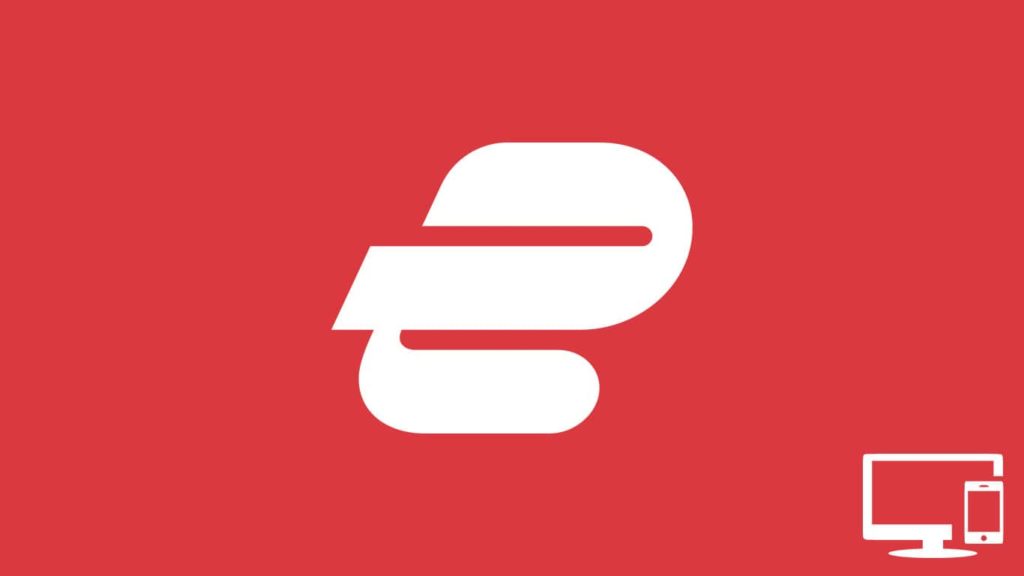
If you read our review of ExpressVPN or used their software, you know it only supports 5 devices simultaneously. That’s an artificial limit, created to force users to purchase additional subscriptions. This is obvious when you see offers by VPN providers such as Surfshark or Windscribe, whose software allows unlimited concurrent connections. Luckily, depending on how you use the VPN, you can bypass that limit, and only use this guide to enact better control of who has access. With that said, let’s jump straight into how to remove a device from ExpressVPN.
1. Remove a device from ExpressVPN directly
First, we must clarify something. You can perform as many software installations as you wish with one ExpressVPN account. You simply cannot connect more than 5 at a time. With that acknowledged, obtain direct access to a device you want to remove from ExpressVPN. Then, if you want to stop using ExpressVPN completely, simply uninstall ExpressVPN on that device. Otherwise, disconnect the device from ExpressVPN like this:
- Open the ExpressVPN software, whether on desktop or mobile.
- The power button and its background will glow green, signifying it’s connected.
- Tap or click on the power button. It will go off, and the green glow will disappear.
- Now, hide your IP with a VPN on another device or enjoy a VPN speed increase.
2. Removing devices from ExpressVPN via router
We already taught you how to add ExpressVPN to a router, which allows you to connect unlimited devices to the VPN. Unfortunately, you’re usually limited by hardware (router model and make) and can establish between 8 and 32 concurrent VPN connections, eliminating the need to ever use method 1 again. At the same time, you made remote removal of devices from ExpressVPN possible like this:
- Visit www.expressvpnrouter.com in your browser.
- Sign in with your router admin username and password.
- On the home page, switch over to the Devices (X) tab.
- Tip. X represents the number of devices currently connected to the network.
- Now, tap on the Router VPN option next to Each device uses.
- Select Per device setting from the drop-down list.
- Tip. If you have multiple devices of the same type (iPhone, Mac, etc.), they’ll have the same name. Tap on Edit Details to rename them.
- Click on the downward-facing arrow next to the device you want to remove.
- Set it to No VPN or MediaStreamer, depending on what your goal is.
- Double-check that it says Uses: [chosen option] below the device name before exiting.
