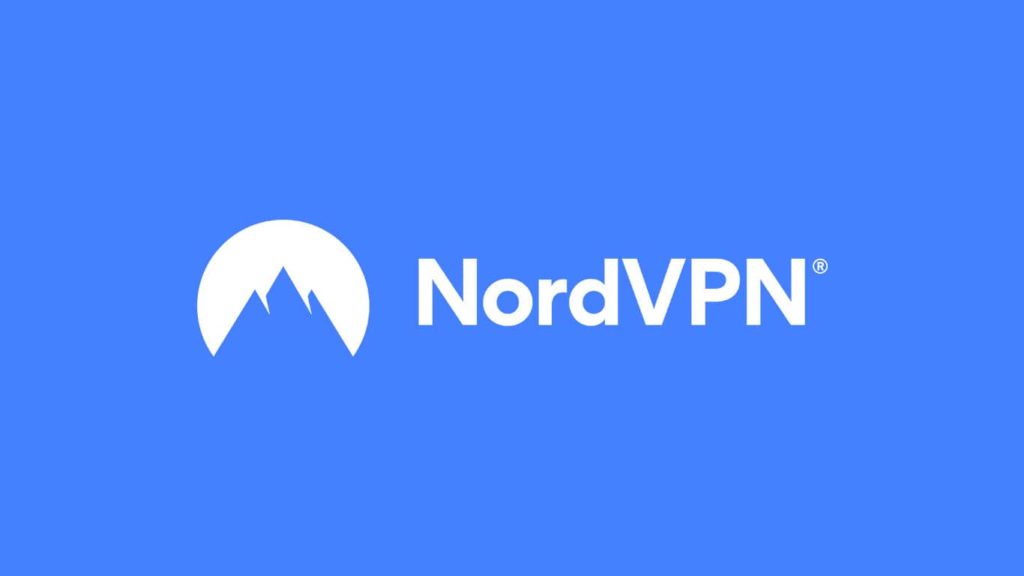
Although NordVPN regularly tops many of our best VPN lists, we’re not surprised you want to remove it. Let us guess, is it temporary? Is the lack of storage space or technical issues with the software, command-line, or the application bugging you? Even if you think it’s permanent, you still might come back. The provider is widely known for having a great value-for-money ratio, as can be seen in our review of this VPN service. But let’s not dwell on the reason and for how long, and get straight into the matter. Here’s how to uninstall NordVPN from all your devices.
1. Uninstall NordVPN on Windows 10
We taught you to uninstall ExpressVPN, and we’ll reference it throughout this guide because they’re similar. So, we recommend you keep it open while going through the checklist. With that said, method 1 and its sub-methods, 1 and 2, are nearly identical. The only difference is that instead of “ExpressVPN”, you must look for NordVPN. This applies to everything – the software name, TAP adapter, network adapter, a VPN connection you set up on Windows, or a registry key. To complete the uninstallation of NordVPN, it’s crucial you:
- Remove both NordVPN and NordVPN network TAP in sub-method 1.
- Follow step 4 in sub-method 2. NordVPN is known to leave some IP addresses there.
Extra steps (Optional)
NordVPN is known to leave leftover data in the following folders:
- C:\Program Files
- C:\Program Files (x86)
- C:\ProgramData
- C:\Users\<Windows username>\AppData\Local
- C:\Users\<Windows username>\AppData\Rooming
Note. You’ll likely need to enable visibility of hidden items. Expand the top menu, switch to the View tab, then put a checkmark in front of Hidden items.
2. Remove NordVPN from Mac
Refer to the ExpressVPN guide, and follow steps 1, 2, and 4 under method 2. To uninstall NordVPN Mac apps, search for “NordVPN” instead of “ExpressVPN” wherever we mention it. Following step 3 won’t work because NordVPN doesn’t have an equivalent tool at that location.
3. Uninstall NordVPN on Android
Besides the two steps mentioned in method 4 of the ExpressVPN removal article, you might need a few extra. The Panamese VPN provider itself recommends using method 2 in our guide for resetting VPN on Android. For complete removal of NordVPN for Android, consider following method 3 as well.
4. Removing NordVPN from iOS
Once again, we used ExpressVPN when we demonstrated how the removal of VPN iOS apps works. Sorry! Luckily, uninstalling NordVPN is no different, so feel free to use both methods. If it doesn’t go away completely, consider resetting iPhone VPN by following instructions in methods 2 and 3.
5. Get rid of NordVPN Linux app
NordVPN uses a command-line interface on Linux and its various distributions. Therefore, NordVPN app uninstallation for Linux looks like this:
- Open Terminal from the app drawer or by pressing Ctrl (Control) + Alt + T on your keyboard.
- Type one of the following commands before you press Enter:
- Most distros: sudo apt-get –purge remove ‘nordvpn*’ / get –purge remove nordvpn*
- Alternative commands: sudo dpkg -P nordvpn / sudo dpkg -P nordvpn-release
6. Delete NordVPN from routers
Depending on the way you use it regularly, remove NordVPN from routers like this:
1. Get rid of NordVPN Router Manager (Windows only)
Many Windows 10 utilize “NordVPN Router Manager“ software to control the connection directly, without ever touching router configuration. If that’s your case, do the following:
- Find NordVPN Router Manager in the tray and right-click on the icon.
- Select Disconnect from NordVPN, then Quit.
- Follow the same steps you did in method 1, but this time for the eponymous app. Sub-method 1 as well as sub-method 2, step 4, and the extra steps are pivotal for full removal.
2. Remove VPN connections within router firmware
NordVPN works on a variety of router models and firmware. We can’t cover them all, so we’ll use ASUS WRT, a native firmware that supports NordVPN, for demonstration. Here’s how to remove the NordVPN profile from ASUS WRT firmware:
- Enter 192.168.1.1 in your browser’s address bar. Sign in with your router admin account username and password.
- Tip. By default, it’s admin/admin or admin for username with no (blank) password.
- Click on VPN in the left sidebar, under Advanced Settings.
- Switch to the VPN Client tab.
- Find the specific user profile for NordVPN, and click the stop icon in the Delete column.
- Repeat the process for all NordVPN profiles.
3. Flash new firmware
A more radical but faster method is to update the firmware on your router, erasing the old and wiping all NordVPN configurations. For ASUS WRT, do this:
- Head on over to the ASUS Download Center and download the latest firmware for your router model.
- Log in to your router via the browser again.
- Click on Administration under Advanced Settings.
- Switch to the Firmware Upgrade tab.
- Scroll to the bottom and click on Manual Firmware Update.
- Locate the firmware you just downloaded, select it, and click on Open.
- The firmware will be uploaded and applied.
