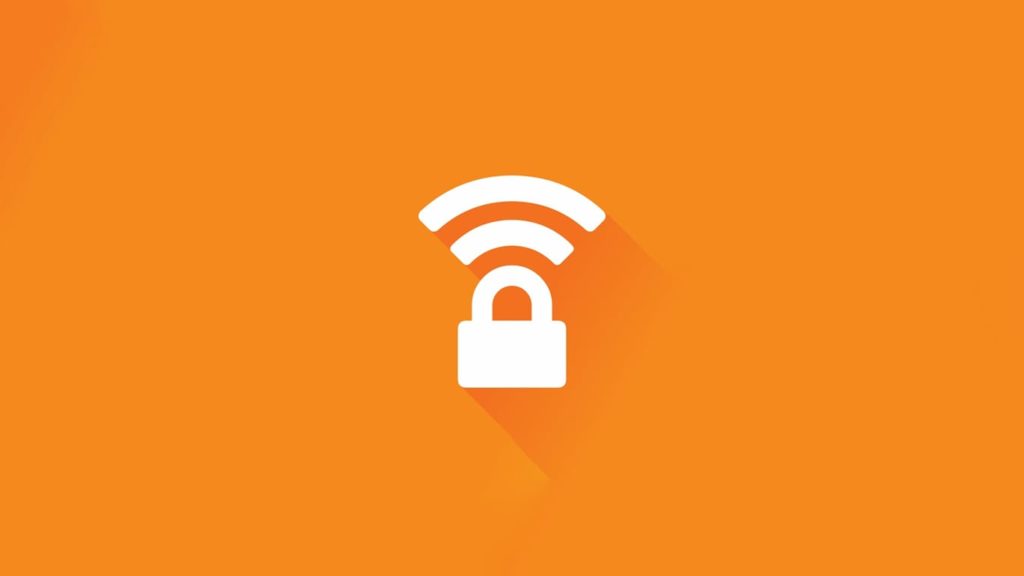
Avast Secureline VPN is just one of many applications in Avast’s arsenal, and like all of them, is dedicated to providing security and privacy from prying eyes. When buying a VPN, it’s important to find one that fits your needs and can either be set up on Windows, Mac, Linux, Android, and iOS. An alternative is to use a VPN with a dedicated application for that operating system, or a VPN browser extension you can add to Chrome. We’re happy to report, this one hits me nail on its head, and also has additional features you might need. With that said, here’s how to apply Avast Secureline VPN license file.
Avast SecureLine VPN: Quick Overview
Avast SecureLine is a VPN from the famous antivirus company, Avast. The VPN offers decent protection, fast enough speed, and a plethora of features to make your digital lives easier. However, it is costlier than most of the competition and not as private as we have been led to believe.
While the VPN is good for general browsing, it isn’t as effective on streaming platforms. Similarly, it does hide your IP address online, but in exchange, it logs a lot of data, which includes PII. However, the provider is surprisingly good with torrenting, and there is even a kill switch included in the app. But a shoddy logging policy can render it all useless.
On a positive note, the provider does offer a 2-month free trial, which is something no other VPN provides. But the VPN is limited by its server network only supports 700+ servers in 34 locations. Finally, despite being a big name in tech, Avast SecureLine support isn’t up to par.
To upload Avast Secureline VPN license file
- Purchase an Avast SecureLine VPN subscription.
- After the payment is verified, you’ll have 3 options:
- Register an Avast Account (e-mail and password).
- Enter a 25-character activation code, separated by hyphens.
- Upload a license file, which can have upward of 30 characters separated by hyphens.
- Check the e-mail address you used during the process, and look for an e-mail from Avast.
IF it isn’t in Inbox, make sure to check the Junk folder too. - In the contents of the e-mail, look for a link to download a license file. It will be named license.avastlic or license.avastvpn.
- Click on the link, and accept the download.
- Download the appropriate application from the home page.
We’ll use the Windows 10 one to demonstrate the process, but the steps are very similar to Mac. There’s no activation process if you purchase the app through the Google Play Store/Apple App Store. - Install, then launch Avast Secureline VPN. If prompted, click on I already have a license at the bottom of the window.
- In the upper right corner, click on the Menu button (to the left of three horizontal lines)
- From the drop-down list, click on My subscriptions.
- Click on Enter a valid activation code, then Use a license file.
- Navigate to the location of the downloaded file.
- Select the license file via left-click of your computer mouse, and click on Open.
- If everything went right, you’ll see a window with the Success headline. Click on Continue.
- Flick the switch from OFF to ON and connect to hide your IP address with a VPN.
