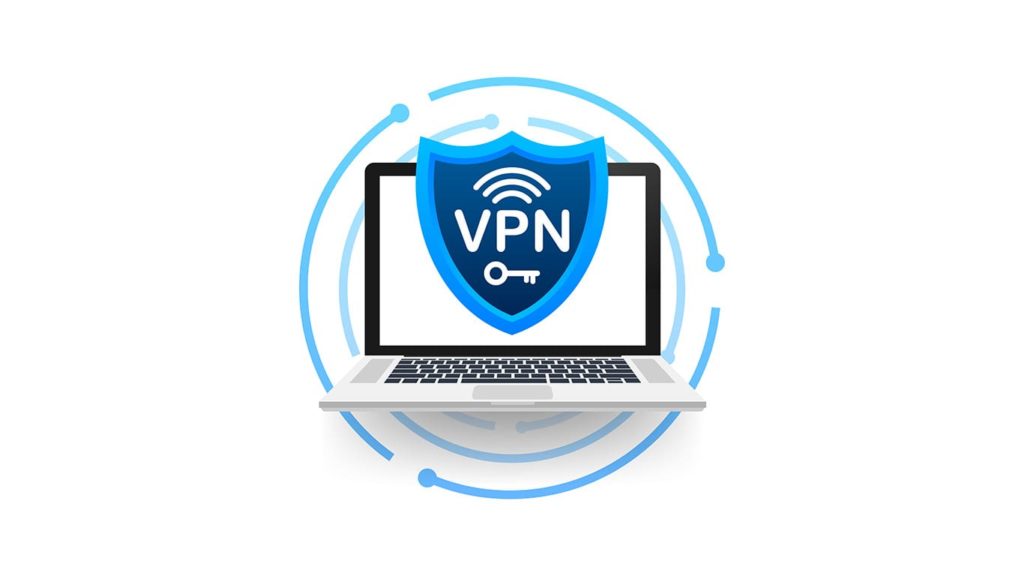
So you want to improve the speed of your VPN? Who doesn’t, right? The truth is, connecting to a VPN inevitably leads to a reduction in Internet speed. First of all, you’re connecting to a server, often halfway across the world, and routing all your traffic through it. Also, add constant encryption and bandwidth limitations if the server is shared with others. But, you can make a couple of wise choices and implement a tweak or two. Here’s how to improve VPN speed.
1. The main way to improve VPN speed? Choose the right VPN provider!
Before we go any further, we’re aware that free VPN services are tempting to use. And they are okay for casual use. However, they’re also overcrowded and severy bandwidth limited.
If you need to stream in 4K, download torrents or large files, or play video games, they will be a bottleneck and impact your speed significantly. Purchasing a subscription to a paid VPN service is the way to go. But with so many, which is the best VPN provider? Based on Internet speed alone, we recommend ExpressVPN, NordVPN, Surfshark, or CyberGhost. You can check the fastest VPN providers and choose from it.
2. Change the type of Internet connection
You don’t have much of a choice on a smartphone or tablet, and you have to use Wi-Fi or mobile data. You can experiment with these, and try switching from one to the other. If you’re using a VPN on your computer, always use a wired connection (Ethernet/LAN) over Wi-Fi. Wired connections always provide better speeds and connection stability over wireless connections.
This is not directly related to the VPN, however, using a wireless connection may slow down the potential of your internet. Especially if you are using an old router or similar, you might experience slight difference from a wired connection. So, if you are using VPN on a desktop or a device placed where a wired connection is possible, always choose the wired connection over WiFi. This will also prevent any connection interruptions if the signals got disturbed.
3. Increase VPN speed by changing servers
Even a VPN with the best-rated servers won’t be of much help when the distance is a big factor. The farther the server is from your real location, the larger the reduction in speed. This is for 3 main reasons.
- Data to and from VPN is sent in packets. Greater distances result in a larger packet loss.
- There are more networks the data has to pass through. The Internet is a sum of interconnected networks around the globe, each increasing latency.
- Bandwidth limitations. If you’re connecting to a server on the other side of the world, the data is bound to pass through the “main” data cables. They can only transfer a certain amount of data at once, which increases latency and reduces speed.
4. Change VPN protocol to increase Internet speed
VPN providers allow their users to choose protocols. Some of them increase speed but aren’t as secure. Others offer top-notch security, but take a toll on your speed. We recommend using OpenVPN because it has the best balance. Here’s how to switch protocols on ExpressVPN for example.
- Launch ExpressVPN on your computer.
- Click on the three horizontal lines in the top left corner.
- Go to Options.
- Choose the tab named Protocols.
If you need to increase your speed, consider picking IKEv2 or L2TP/IPsec. In VPNs where WireGuard is available, go for that one. Ultimately, experiment with servers you normally use.
5. Disable features you don’t need
Providers offer features such as obfuscated servers, Onion Over VPN/Tor Over VPN, double encryption, split tunneling, Multi-Hop, Ad Block, Whitelister, etc. They have their use and add to security. But they also require additional bandwidth or processing power, thus reducing the speed.
6. ISP Throttling
After you apply these tweaks, you might notice your speed increase significantly. This could be because your ISP actually crippled you. To ensure every user has constant access to the Internet and average experience, they might throttle or shape the speed of some of their users, you included. Connecting to a VPN hides your identity, so they cannot continue to do this.
We also mentioned data is sent in packages. You see, your native Internet connection might not choose the fastest path between the source and the destination, slowing your speed down. Connecting to a VPN might break this chain, providing a better route, resulting in lower latency and faster speed.
7. Reboot
This applies to both restarting the VPN application, and powering down your router, then turning it back on. Sometimes all you need is a simple restart to fix any problems that might be caused by an application update or conflict. Just try restarting your router as well as the computer/smartphone and see if it fixes the problem.
8. Use Split Tunneling if necessary
If you just want to use the VPN connection for some applications, it is better to enable the Split Tunneling feature. It will simply direct the necessary apps via the VPN servers and others through the normal internet connection. This will ensure that the VPN apps will always get the most out of the bandwidth, allowing other apps to perform faster using the regular internet connection. If your main goal is to protect your privacy as a whole, enabling Split Tunneling may not be a solution for you.
Now you know how to improve VPN speed. Make sure to use a premium VPN provider, quality ISP, and a server closest to home, and you’ll have no problems. In case you are wondering, you can also see if a VPN increase internet speed.
